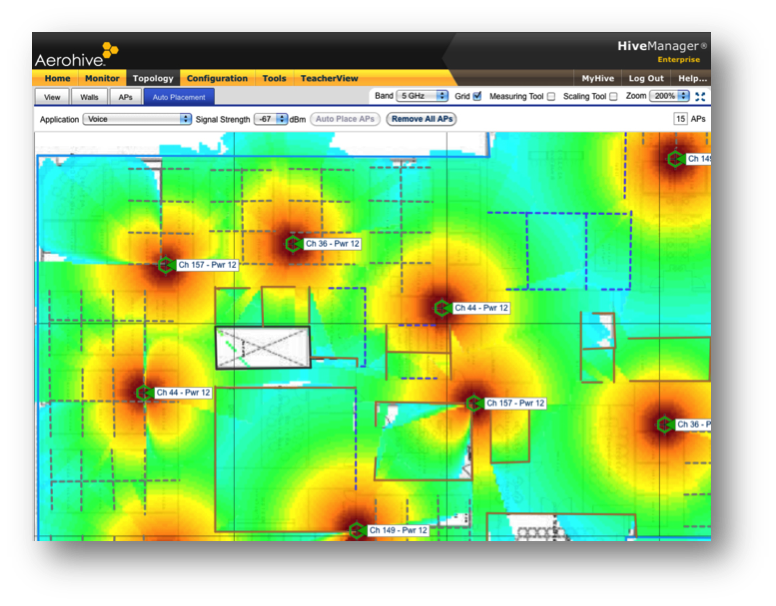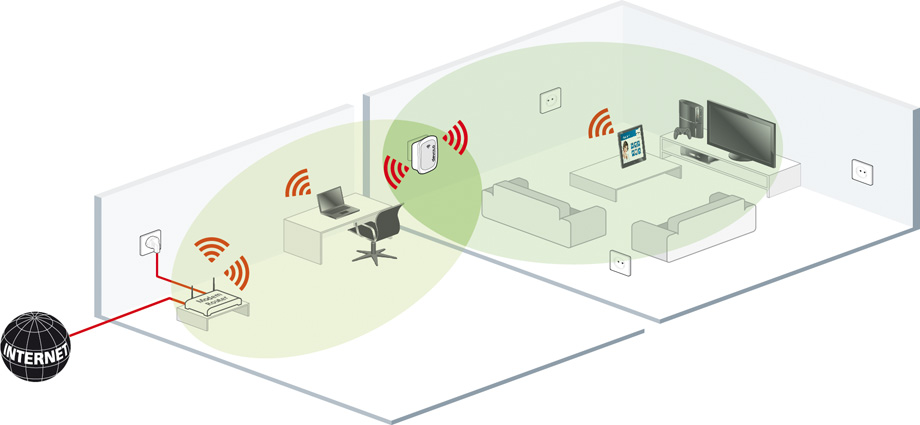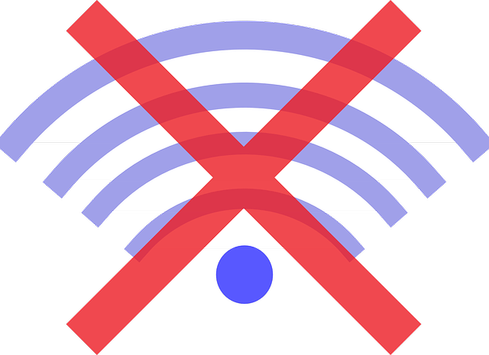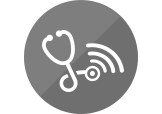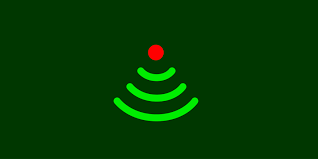There was once a great resource via CWNP.com (Certified Wireless Network Professional) where they provided a dictionary of terminology perfect for the technical writer. This seems to have disappeared unfortunately, but it is still useful to start with their definition of a site survey: “Site survey is the process of evaluating RF behavior in an environment and determining the best way to implement a WLAN based on this information”.
However, there is some variation with this term today depending on who you are talking to. The term “site survey” can be used to describe various tasks during Wi-Fi deployment.
As we began with CWNP, we may as well carry on. Their Study Guide states “A site survey is the most important step in implementing any wireless network”.
There is no circumstance where you don’t want a Wi-Fi network to truly work, and to the best of it’s ability. Thus, before installing a Wi-Fi network, you should perform a site survey to make sure there will be adequate coverage and performance with that network.
Take this as an example. You are about to deploy an enterprise Wi-Fi network. This network needs to support voice. You want to be looking for someone who understands how important it is to be carrying out a site survey first. You don’t want to be listening to, or buying from, someone who downplays it’s importance.
We spoke about there being a variation on how the term Site Survey is used. There are some Wi-Fi systems that say they have an “automatic site survey” feature. We would describe this more as a self check than a site survey – It is where the access points make a network self-check.
A site survey however should really be carried out where the actual users are, on ground level. Access points tend to be found high up, perhaps near the ceiling as to avoid any potential obstructions on ground level. However, end users don’t usually walk about on the ceiling… And there is quite a difference between RF signal levels on the ceiling and on floor level.
Therefore these automatic ‘site survey’ features are perhaps not surveying the network in the most ideal place, and certainly not quite where the end users tend to be. A site survey is most effective when carried out on ground level, assessing signal strength where the users will need it.
For the remainder of this post, we refer to a site survey as being the process of performing an actual walk-through to acquire information about:
- On-site RF characteristics
- Network connectivity and performance
- Wi-Fi infrastructure setup
How is a Site Survey carried out?
A Wi-Fi site survey is typicall performed by walking around the actual site, carrying a light-weight laptop or tablet computer. The computer will have the site survey application installed. This could be map-based professional software or a basic signal strength indicator. Whilst on the work round, various network measurements can be taken and recorded.
If a professional map-based site survey tool, you would walk around frequently clicking on your current location on the map. Using software of this nature means the site survey application knows where you are at all times. The site survey app is thus able to construct Wi-Fi coverage and performance heatmaps after, or sometimes even during, your walk-through using the location information. This is ideal, as you won’t need to keep stopping and manually recording the measurements as you walk around, but simply just walk around the site once. When finished, the measurements can be immediately analysed.
The best thing about heatmaps is that they really make your WLAN visible: They are great at revealing coverage gaps, any interference issues, areas of excessive packet loss, and unexpected data rate issues.
Not only that, but the site survey can also show up locations and other details about all the Wi-Fi access points. This makes it easy to find any rogue APs, see the MAC addresses, channels and SSIDs in your network, and drill into the 802.11n greater detail.
It’s not all laptop based however. There are a few other tasks that are also very helpful:
- Photos can be taken of the environment and AP/antenna installations. These photographs are much more helpful than lengthy word descriptions and make it easier to remember whereabouts on the site particular areas of interest are.
- Spectrum analysis spot checks – These provide a deeper understanding of non-802.11 noise sources.
- Real life spot checks – For example, if you are deploying for voice, it’s probably a good idea to perform some tests with an actual Wi-Fi phone. Some good Wi-Fi phones have a “site survey mode” that can be very useful, but there is nothing quite like testing an actual call for accuracy.
And that’s about it for site survey basics.
Wi-Fi site surveys are the key tool in anaylsing the performance of your network and helping to diagnose your issues. Here at Geekabit, we provide Site Surveys – For more information head to our website https://geekabit.co.uk/what-we-do/wi-fi-site-surveys/ .
You can also contact us on any of the below; We serve clients across Europe from our offices based in Hampshire and London.
Contact us: London 0203 322 2443 | Cardiff: 02920 676 712 | Winchester: 01962 657 390 | [email protected]
With thanks to http://www.revolutionwifi.net for the image.