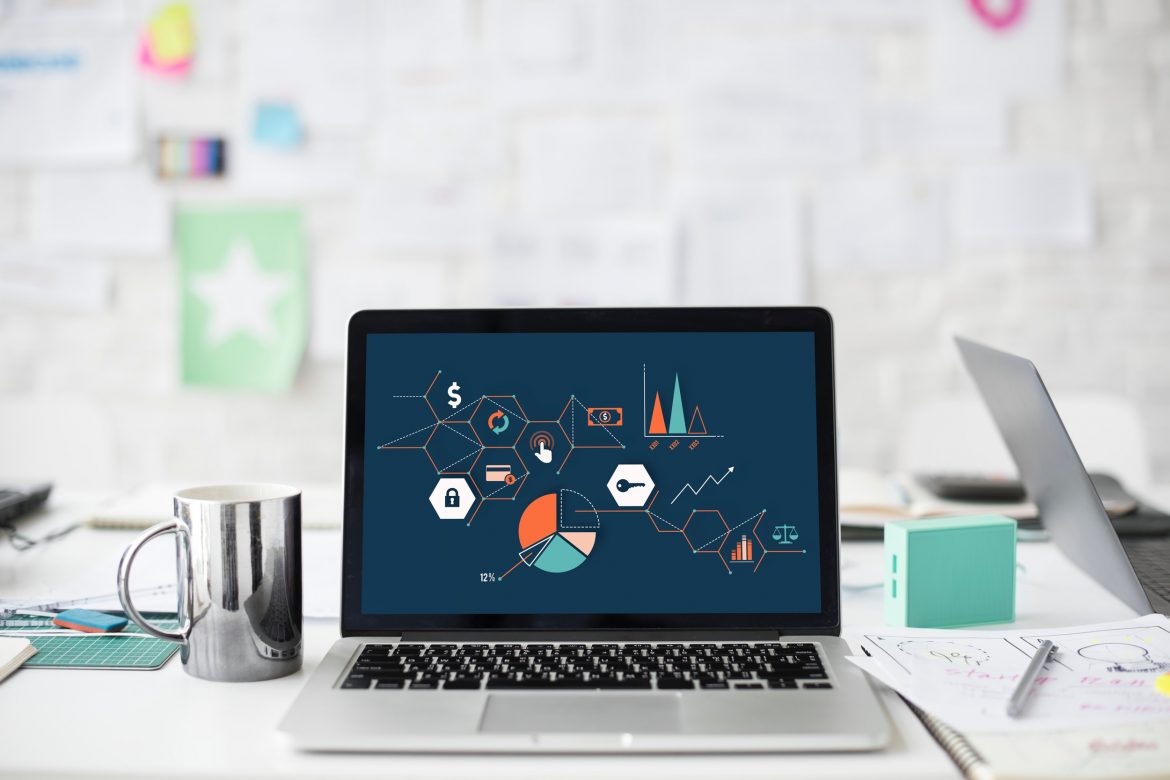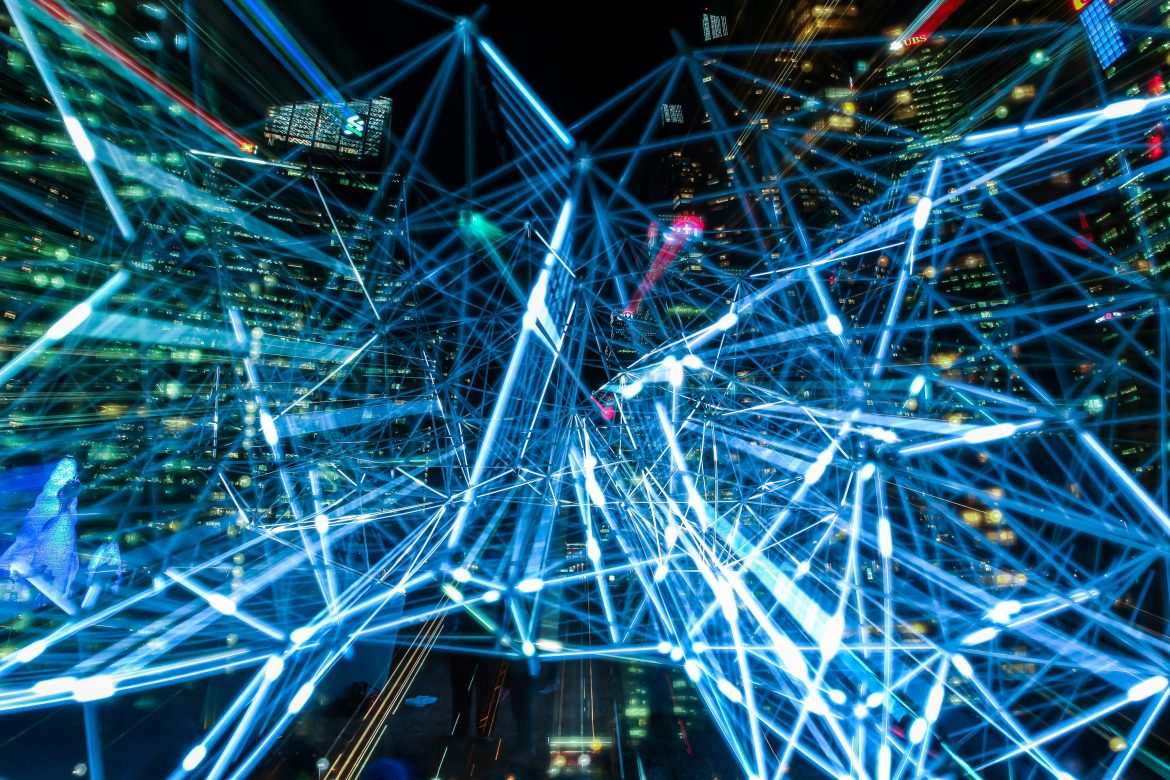As with so many technological things, something that starts off on a big scale, slims down for the everyday. It wasn’t that long ago that wireless mesh networking was was used to span cityscapes; now it can be found in homes, helping signal to reach games consoles and tablets in your loft and basement.
You might find yourself seeing mesh networking everywhere, but is it always the right choice? Hopefully this blog will help you understand why and when your business would need to use wireless mesh networking. And if it doesn’t, well you can just give our Wi-Fi experts a call instead!
What Actually is Wireless Mesh Networking?
Mesh is one of those great words that depicts a picture of what is it perfectly. If you imagine access points (APs) all connected to each other, drawing lines from AP to AP to AP etc, the interconnections between each one starts to look like a woven mesh. You could even think of it as a safety net – an analogy that will pop up again later!
APs are attached to the wired network, whereas devices talk to APs wirelessly. APs use that cable connection to send data to switches for distribution (also known as backhauling data). An AP that is connected by a wire is a root AP. In a situation when an AP doesn’t have a wired connection, for example if it loses it, it can then operate as a mesh AP. This it connects wirelessly to another AP for backhauling.
You might be wondering why we don’t just eliminate as much cabling as possible and connect all AP’s wirelessly. The reason for that is when an AP is working in mesh mode, there is a performance penalty. So generally, the rule is wire wherever you can, and mesh where you must.
Optimise Your Connections with Wireless Mesh Networking
Unfortunately, not all APs are able to transform from a root AP to a mesh AP well. To form a proper mesh, a certain amount of intelligence is required. The Wi-Fi environment is a dynamic one, and one where the best connections can’t be predetermined. In mesh AP mode, an AP needs to be able to search for and assess every AP to pick the optimal AP mesh partner when working in mesh. If an AP loses its cable connection, it has an instant to determine which AP to mesh with in the blink of an eye.
Imagine there’s a little WLAN engineer inside every AP. It determines which AP to mesh with using the same data, variables and calculations that an experienced WLAN engineer would use. Algorithms enable APs to collect data, analyse options, and make the best mesh connection.
Make your Wi-Fi More Resilient with Wireless Mesh Networking
Mesh networking is a firm choice for those looking for Wi-Fi resiliency. At the start we mentioned the mesh being like a safety net – This mesh technology hass reat back up capability should there be any disrutions in the wired network.
Take a look at whether your APs have a check box saying ‘Enable Mesh’ when configuring your network. This can be found in either an on-premises controller or a cloud based Wi-Fi dashboard. Once checked, each AP in your network should be able to transform to a mesh AP from a root AP if needed, and vice versa when it detects that the wired connection is restored.
The best mesh technology is self-organising, self-optimising, and self-healing, so you have the confidence to just leave it to it.
3 questions you should be asking if trying to implement this type of network are:
– Do your APs support mesh? How easy is it to configure?
– Do all of your APs have integrated mesh technology?
– Does the mesh automatically configure itself? Can it self-heal if an AP fails?
The answer you want is YES! To learn more about wireless mesh networking, give our Wi-Fi experts a call.