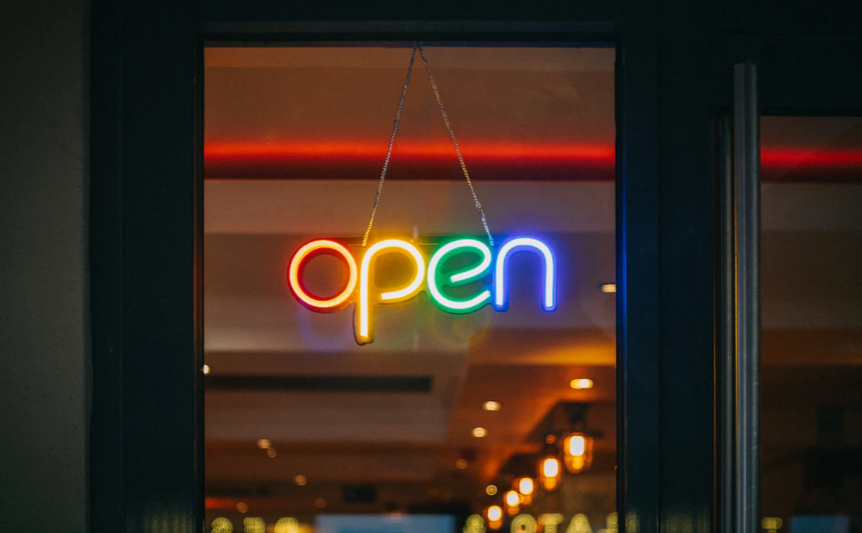Who put up their Christmas decorations at the weekend? It’s a little bit on the early side, but we think it can be forgiven this year! You might be wondering, what have Christmas decorations got to do with the causes of Wi-Fi interference? Read on and all will be illuminated (hint hint).
In last week’s blog we talked about how to diagnose Wi-Fi interference – What signs to look for that point to this being the cause of your Wi-Fi issues. As promised, this week we’re looking at the possible causes of Wi-Fi interference, and what you can do about them.
What causes Wi-Fi Interference?
2 of the main problems associated with Wi-Fi interference are Physical Barriers and Frequency Interference. Capacity can also cause Wi-Fi interference, but we’ll get to that next week.
Physical Barriers that can Cause Wi-Fi Interference
Does your home or office have that one particular spot where no matter how hard you try or where you place your device, you just can’t seem to get reliable Wi-Fi?
In this scenario the reason for Wi-Fi interference is probably the material that the building is made from. Certain materials can cause more of a barrier than others when it comes to Wi-Fi reaching your device.
Check out the chart below to see what materials act as the biggest barriers, and thus cause the most Wi-Fi interference.
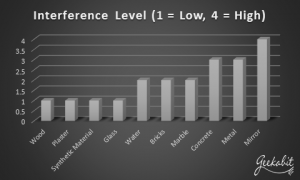
Image 1. Chart to show the interference levels of certain building materials.
How can I combat a physical barrier causing Wi-Fi interference?
- The first thing to try is moving your router or access point. Try a location that means the Wi-Fi signal doesn’t have to go through the barrier.
- An alternative would be to try broadcasting your signal on a different frequency. If your device has this option available, then try changing it to use 5GHz. (This may only be an option on higher end devices).
- Remember that humans make excellent barriers! If you’re experiencing Wi-Fi interference problems on a mobile device, consider holding it in a different way.
Wi-Fi Interference through Frequency
Imagine a narrow road with a car and lorry coming towards each other from opposite directions. They can’t both fit through at the same time – One of them is going to get through and one of them will have to stop. Frequency interference is a bit like this – If another signal crosses the path of your signal on a similar bandwidth and overpowers it, your signal will be interfered with.
What devices cause Wi-Fi interference with their frequency? The list is rather long unfortunately, and always being added to. Here is a list of devices that commonly cause bandwidth interference.
Christmas Tree Lights – Here’s why we were asking if you’d put your Christmas decorations up at the weekend! Christmas lights are commonly written about at this time of year because they known to be a common cause of Wi-Fi interference due to oscillating on the same frequency. Avoid placing your Christmas tree anywhere near internet equipment.
Other Wireless Devices – Any device that transmits or receives a wireless signal can also cause interference to another signal. There are many things in a home that could potentially cause Wi-Fi problems, such as wireless speakers, baby monitors and garage door openers.
Microwaves – Trying to scroll Instagram while your lunch is whirring around the microwave? If you’re struggling to do so then it might be because most microwaves operate on the 2.4GHz spectrum. This is the same as a lot of wireless devices (especially so on older, less expensive models). So that Instagram scroll might be a bit on the slow side.
Fridges – There are two things with fridges that can cause Wi-Fi interference. The first is the motors on the inside of a fridge, and the other is the fact that they are packed with ice which can act as a physical barrier. Keeping your router away from the fridge, and probably the kitchen in general, is a good idea.
Cordless Wi-Fi Phones – Remember when you couldn’t be online at the same time as someone talking on the phone? You might think those days are over but they’re not as distant as you may think. Cordless phones commonly operate on the 2.4GHz spectrum, so you may well experience Wi-Fi interference while you are talking on the phone or even just when the phone is ringing.
External Monitors & Displays – Commonly on the 2.4 GHz band (channels 11 to 14), certain displays can emit harmonic interference.
Satellite Dishes – Satellite dishes can leak signal interference into the local vicinity if they have been wired up wrong or if they are old and the wiring is deteriorating.
Hearing Aids – You may experience Wi-Fi interference if someone with a hearing aid in in close proximity to a wireless broadcasting device like a router.
Neighbours – You can struggle with Wi-Fi signal and performance if your network is in close proximity to another one, especially if it is a powerful Wi-Fi network like the ones you tend to see in corporate environments. If you need help detecting this issue, you can install a WLAN controller with a rogue detection function.
Fish Tanks – These are known to be an issue to internet connectivity in general. They commonly cause interference to Wi-Fi signal as they oscillate on the same frequency. Always place fish tanks away from internet equipment, especially broadcasting devices.
Poorly Shielded Cabling – If you use external hard drives or other devices that you need to be physically cabled to in order to connect, then this can lead an interference with wireless signal. To test if any Wi-Fi issues are due to poorly shielded cables, simply remove the offending device temporarily and see if the problem improves. If the issue goes away then you can replace the troublesome cable to resolve the issue permanently for that device.
How do I solve a Wi-Fi interference issue if it’s due to frequency?
- Most instances of frequency-based Wi-Fi interference can be solved by changing the broadcast channel on your Wi-Fi device.
- Channels can largely be set between 1 and 13 – Try out a few different ones to see which one works the best.
- In the UK, the best channels to use are 1, 7 and 13.
- You can have a look and see which channel is most commonly used in your area by using a Wi-Fi scanning tool such as WiFi Analyzer. You can then choose the least used channel, confident that you will encounter less Wi-Fi interference.
- If you have a high-end router, you will have the option to use 5GHz. This is the most effective way to solve Wi-Fi interference issues.
If you’ve checked these and tried the solutions but are still having Wi-Fi problems, then don’t be afraid to call in the experts! Our Wi-Fi engineers are still working, mainly out of Hampshire and London, and can help with a variety of Wi-Fi problems.
Check back next week when we’ll be talking more about Wi-Fi interference, in regards to capacity and coverage.