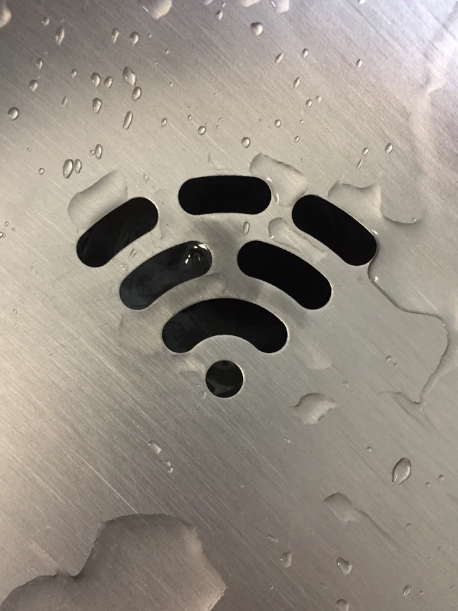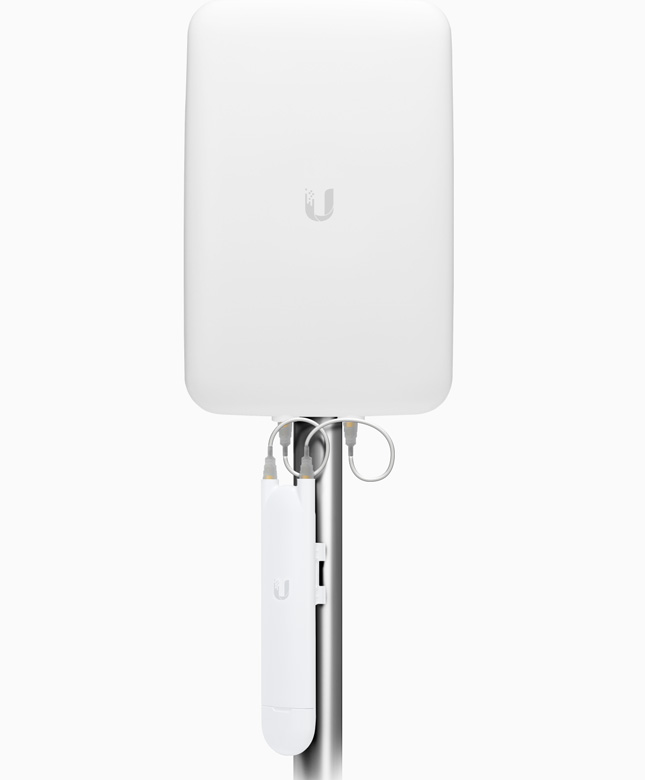This is a question we get asked a lot. There are a handful of big players when it comes to professional-grade wireless hardware, 2 of which are Cisco and Ubiquiti.
We don’t really have to introduce Cisco do we. If you know enterprise networking then you’ll know Cisco. So when you’re looking for highly configurable enterprise-level access points then Cisco might well the be way to go, but that doesn’t necessarily mean that it’s just always the best choice.
Enter, Ubiquiti. For wireless aficionados who enjoy straightforward setup, Ubiquiti has become a household name itself. It may have previously been known for prosumer-grade equipment, but those days are gone – For the better.
Of course, both Cisco and Ubiquiti have their individual strengths and weaknesses and which is best for you will very much depend on your network set up. During this blog we’ll discuss access points from both Cisco and Ubiquiti, comparing them on their hardware, configuration, management and support.
Cisco Aironet 2800 Series vs Ubiquiti UniFi AP PRO-HD
Cisco has two wireless access point lines (Meraki and Aironet) in comparison to just the one line from Ubiquiti (UniFi). The Meraki units are probably some of the most powerful wireless units out there, but they are cloud based so in this article we will be comparing the Aironet with the closest equivalent from Ubiquiti which is the UniFi AP PRO-HD and commonly used in business networking environments.
Hardware
Obviously we’ve chosen 2 products to compare because they are similar to each other in many ways. When it comes to selecting hardware, there are many things to consider so this is what we’ll look at here.
Additional hardware options
The thing that could make Cisco take a step forward as the stronger choice is the add-ons that it has. These are the Smart Antenna and the Cisco Wireless Controller, which deliver the following capabilities.
Signal boosting. Perfection is hard to come by, and not every WAP placement can be the ideal one. For anyone that’s trying to place an AP and coming up against a brick wall, the Aironet Smart Antenna connectors are their new best friend. By boosting the gain, they give the users stuck behind a wall more of a chance of connection.
Controller. We’ve listed this as an add on, but actually it’s not really an optional extra if you need to manage 10 or 20 Aironets. Manually configuring each one individually would be a bit of a mammoth if not almost impossible task, so you would be needing the Controller which doesn’t come cheap.
So based on hardware, it’s a bit of a close call between the two. As we said, we’ve purposely chosen two products for their similarities so when comparing the AP specs, Ubiquiti and Cisco are pretty much even. We said at the start that it will come down to the network size, but it also depends on other factors like configuration, management, support and price.
Configuring and Managing Your Network
When you’re choosing AP’s, there are many factors to consider in terms of configuration and management. Whether you have a larger network or not, you don’t want to be manually configuring and managing every individual AP. The following comparisons will be based on a clean install.
Cisco: A Known Element
We mentioned the Controller above – An important part of the Aironet configuration and management. For finer control and configurability, Aironets might be the first choice. Additionally, Cisco has deep command line configuration. However, whether you need all those fine tuning details really depends on your network and environment. In which case, Ubiquiti UniFi might be the one for you.
Cisco might be the way to go if you have a large network with multiple SSIDs, disparate connectivity requirements, guest networks, and any other advanced features. However, this is taking into account the use of the wireless controller again rather than just an individual Aironet unit.
Ubiquiti: Price and Ease
So you might be wondering, what does Ubiquiti offer in place of the Controller? Well, they have a free web-based software that customers can use. This software enables you to manage and configure your wireless network. If you acquire any new units you can just plug them in and the software will detect them. If what you’re looking for is a good price and ease of use then you’ve probably found your winner – Ubiquiti.
Again it comes own to your network, environment and what you are needing to get from your hardware. In a mission critical role, Ubiquiti has been scoffed at by some networking professionals in the past. However, they have been refining their enterprise features. It may be more basic than Cisco, but that may not be a deal breaker for your network.
In hardware terms, things were pretty similar but when it comes to configuration they’re quite different. If you’ve got a large network which needs fine control in the management and configuration, then Cisco is going to be your best choice.
If what you need is something that won’t break the budget and which is easy to use, then Ubiquiti is going to be the way to go. Their software is straightforward and it’s easy to get going with their units.
Although it’s not quite an enterprise product yet, for 80 percent of small networks Ubiquiti offers a great hassle-free product.
Support
Let’s face it, no one wants to be needing to turn to support. But if you do, then you can rest easy that Cisco support is thorough and so is their documentation. If you’re unable to find what you need through those means, then you can open a TAC Case online and also utilise a support email address and phone number. If you do need to call them, then you’ll reach a knowledgeable technician on the other end.
Ubiquiti support has a chat window within the controller software and for basic troubleshooting they’re responsive as well as having a good documentation library. Perhaps the best part of their support system is their helpful community. If you were to Google a problem, you would probably end up in their community and it would likely be very useful.
Cost vs. Value
You can pick up a Cisco Aironet 2800 Series access point for around £500 in the UK, compared to the Ubiquiti UniFi AP PRO-HD which you can get for around £150.
So which should you choose?
Well purely based on price, Ubiquiti is cheaper than Cisco, and rather considerably so. Even if you were to have a few dead spots, these would be easily rectified by putting up another UniFi AP or two, and would still end up cheaper than Cisco.
And not only are the WAP’s cheaper, the UniFi controller is also free. For a moderate install this could be shaving off 5 figures. For the price, Ubiquiti is great
Of course, there are fans in both corners. Those that are budget conscious and/or have a small to medium size network would be choosing Ubiquiti. On the other side you have those that don’t mind paying the premium price tag for an enterprise-grade product and enjoy the brilliant support you get with Cisco.
What it comes down to is priorities; existing infrastructure, technical requirements and price. Ubiquiti might lack some of the high-end features that come standard with Cisco, but it also doesn’t come with the high costs. If you’re looking for a straightforward, economical solution for your small- to medium-sized business then you could definitely do a lot worse than Ubiquiti products.
For more information on how Ubiquiti UniFi products could help your home or business Wi-Fi, give one of our Wi-Fi experts a call. We operate out of London, Hampshire and Cardiff and are on call to solve your Wi-Fi woes.
Contact us here.