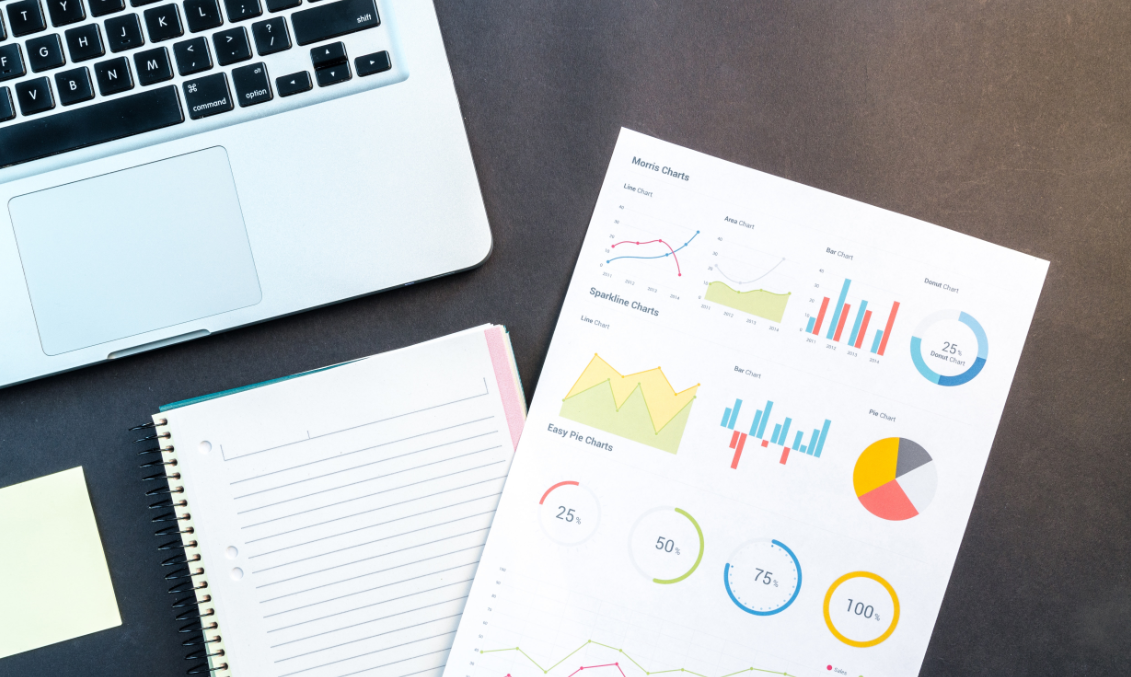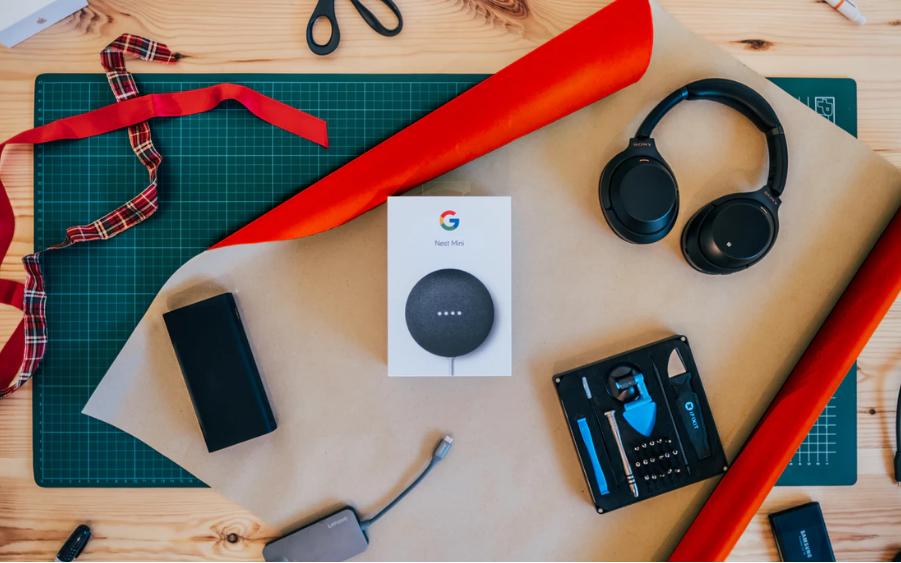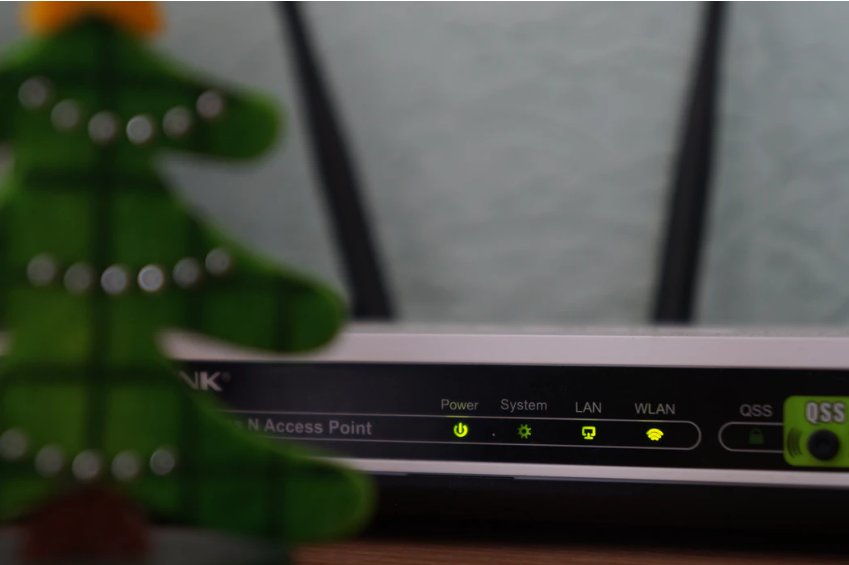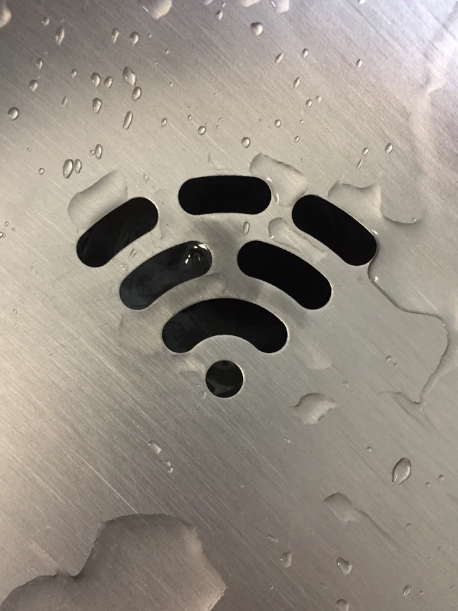How protected is your network? Do you think someone might be stealing your Wi-Fi? Read on for how to find out who, and how to block them. Don’t leave your network unprotected!
Have you ever run out of data on your mobile phone? Many people have unlimited data nowadays, but if you don’t and you reach your limit, it can be really frustrating. No spur of the moment Instagram scrolls, no keeping up with WhatsApp messages and no checking emails. And that’s exactly why it’s tempting to ‘borrow’ neighbouring Wi-Fi networks. It might be as innocent as just wanting to catch up with messages or emails, but it can actually cause problems for the owner through a slow or problematic connection.
Maybe this is you and that’s why you’re reading this! If so, keeping reading.
Nowadays, all means of connecting to the internet (ADSL, fibre optic connection, etc) also comes installed with a Wi-Fi router. This means that in places such as shared office space or apartment buildings, there can be a large number of wireless networks. Potentially plenty of choice for the cheeky people among us who want to avoid getting their own connection
Whilst they are all illegal, there are several different ways of accessing someone elses Wi-Fi network. For example:
- Passwords that are weak or easily guessed
- Wi-Fi password cracking, either because the word appears in a dictionary, or by the use of old fashioned security mechanisms
- Using a default Wi-Fi password created based on patterns
Unfortunately, the last point is extremely common. Routers usually come with a generic or pre-generated Wi-Fi network name and password. This password will have been created based on patterns, which unfortunately have largely been discovered, making them easily calculated. So you could have your Wi-Fi set to maximum security, but could be let down by a generic, pre-generated password.
If you’re at home and having your Wi-Fi stolen, then it will usually be a neighbour who doesn’t want to pay for their own internet connection. If you own a bar, restaurant or hotel providing free Wi-Fi then you could well find that it’s more than just your customers making use of it – It could be neighbours, tourists or really anyone within range!
Whether you’re having your Wi-Fi stolen from your business or your home, you need to take the necessary precautions. If someone engaged in criminal activity is using your Wi-Fi, then your IP address is going to be the one that appears in relation to that activity. Whilst you haven’t committed the crime yourself, it’s not an ideal situation to be in and could cause you some problems.
So first things first – How do you know if someone is using your Wi-Fi or not?
If someone is using your internet connection without your permission, you’re going to want to know about it. Luckily for you, there are 3 simple ways you can find out.
- Take a look at the router
Your router or access point will have a list of all the devices that are connected at any given time. If you access the router or access point, you can search the list of devices and check them one by one for any you don’t recognise.
Advantages: The router gives us the information.
Disadvantages: Each time you want to know or check, you will have to access the router. You will have to access the router each time. If you have several Service Set Identifiers (ie. Network names), one for 2.4 and another for 5GHz, you will have to look one by one. Unfortunately, some internet service providers don’t provide the router access credentials, or the option is simply not available.
- Search for devices connected to the Wi-Fi network
Each time you connect to a network with a device, via Wi-Fi or a wired conncetion, you will obtain an IP address on that network. This means that it is usually visible by other devices, for example, when you want to share something like a document
- Wi-Fi LAN client list
Once connected to a local area network, you can scan and look for connected devices. For example, if you know that you are connected via your iPhone and a MAC laptop, but in the list you can see a Huawei mobile is connected, you know that whoever that person is, is stealing your Wi-Fi connection.
Advantages: Straightforward to do and usually provides good results
Disadvantages: Occasionally networks can isolate user, making it impossible to detect them
- Analysing Wireless Traffic
If you use a card in monitor , you can view the Wi-Fi packets that are sent between devices and routers. For example, a mobile phone will send and receive packets from a router in order to communicate. These data packets will have a media access control address readable by anyone who is listening. By doing this, you can see which devices are talking to each other and thus who is connected to that network – Without even being connected to it while you are detecting.
This is perhaps the best method as you don’t need to actually be connected to the network to see who is. It will also work with any router or access point, regardless of its settings and features.
Advantages: It always works, it is independent of the network settings and it doesn’t have to be connected to the Wi-Fi network.
Disadvantages: You will need a card that supports monitor mode.
So now you’ve found your Wi-Fi stealer – How do you block them?
We’ve talked about how to identify which devices belong to us and which don’t. This will enable us to detect them and then block them in a simple and effective way.
- Change your password
Perhaps rather an obvious one, but if you suspect that someone is stealing your Wi-Fi connection, the first thing to do is to change your password. This will mean that anyone who is connecting to your network will need to know the new password before being able to do so.
If you’ve had your password guessed or cracked once already, then make sure you ensure that your next one is a strong one. Also make sure that the encryption isn’t wired encryption privacy (a security algorithm intended to provide data confidentiality). It’s a good idea to periodically change your password as avid attackers could crack old passwords.
Advantages: It’s the simplest and most effective option.
Disadavantages: Although your device passwords should be periodically changed, it may not always be that simple or possible.
- Filter by media access control
If you know the MAC address of your Wi-Fi intruder, you may be able to block that particular device. However, if the intruder figured out what you had done, then they could just change their MAC address to skip your new filter. Unfortunately this is quite easy to do on a computer.
Advantages: It is easy to apply and supported by practically all current routers.
Disadvantages: An intruder will be able to get a valid MAC address or just change their own to skip the MAC address blacklists that you’ve implemented and log back on to the network.
What do we conclude?
It’s worth mentioning that merely hiding the SSID (in other words, network name) doesn’t work as a security or protection mechanism. If a Wi-Fi intruder is intent on find out the name of a Wi-Fi network, it is actually very easy to do even if hidden. It won’t provide you any security against potential attackers.
Perhaps your internet connection is running slow or fails every now and again. If this is the case, it is worth looking into the possibility that someone may be stealing your Wi-Fi connection. If this is found to be true, then you must take the necessary actions to stop this Wi-Fi intruder and block them from your network and change passwords
If you’ve done all of this and still your connection doesn’t work properly, then you could consider an analysis of your Wi-Fi network and functionality. Geekabit offer a Site Survey service where we can come to your home or office and identify where any potential Wi-Fi problems may lie. If you think this would be beneficial to you, please get in touch and we can start to take steps to improve your Wi-Fi.