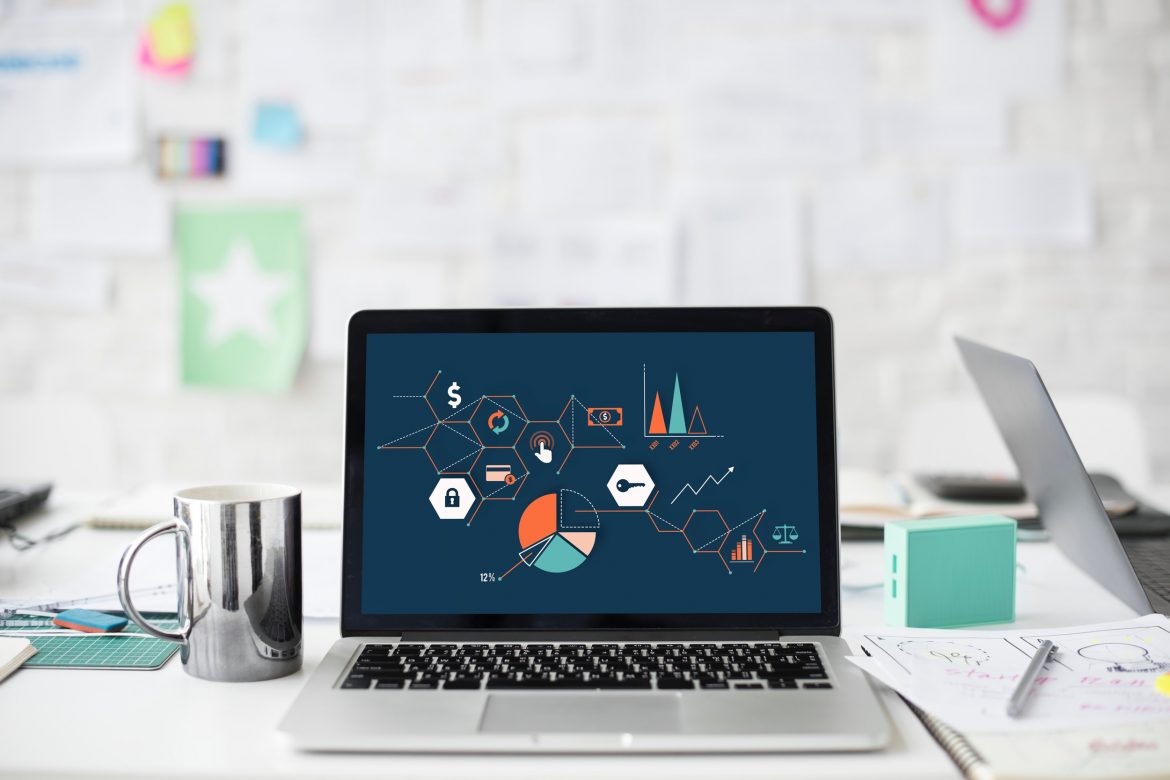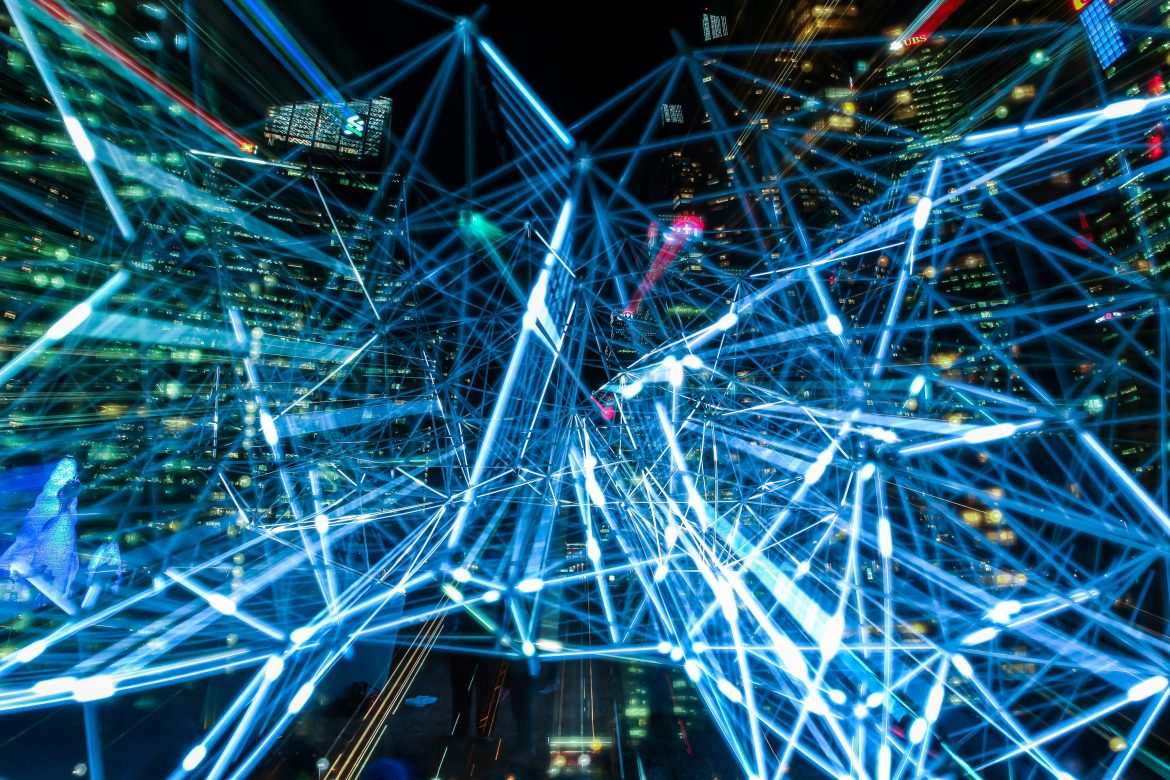Are you familiar with the laws of physics? Maybe, maybe not. We’re talking specifically electromagnetism – The same laws that govern mobile phones and radio waves also govern Wi-Fi which means that there are particular elements that are predictable.
Here we’re going to aim to clear up 3 misconceptions about capacity, interference and roaming.
Myth #1 – Capacity: Higher capacity means an AP talks to more devices at the same time
First things first – How many devices can an access point actually talk to at one time? The answer is one.
How then does an AP appear to be talking to many devices concurrently, and how do some AP’s support greater capacity than other AP’s?
Imagine you’re out on a Saturday night, sitting in a busy pub, music’s blaring, and you’re trying to keep up with the conversation next to you and across the table. You can never quite make out what everyone is saying can you? You’re trying to follow everyone’s conversations but end up missing the main bits of all of them because you’re trying to do it all at once.
So imagine now that the AP is at the pub, they’re sat at the table nodding, appearing like they’re talking to everyone at the same time (everyone being devices). An AP is like the ulimate socialite – They look like they’re talking to everyone at once but what they’re actually doing is listening or talking to each device in turn at superhuman speed.
They interact with one, and then move on to the next. All the conversations between the AP and the device are based on the assumption that they will be brief ‘conversations’ or interactions. A device requests to connect – Done. A device requests to download – Done. A request to upload – done.
While it might seem like they’re talking to them all at once, they are actually not in continuous contact – They interact and then move onto the next. Constant, super quick interactions.
Myth #2 – Interference: Add more APs to get more capacity
One of the pluses of knowing the laws of physics when it comes to Wi-Fi, is you can be confident in what your Wi-Fi designer is telling you is right.
For example, you don’t want them telling you that putting two AP’s close together will increase capacity.
As we just explained, devices have to wait their turn to speak to an AP. If two are sharing the same channel, then they’re going to create interference rather than extra capacity. You could have 2 AP’s or 2 dozen, but if they’re all on the same channel then only one will be able to transmit at any given time.
Myth 3 – Roaming: AP’s drop their signal
What it comes down to is this: AP’s are cleverer than devices.
AP’s don’t sit there saying ‘Hey! You! Disconnect from that AP, and connect to me now!’
Unfortunately, it’s the device that’s in charge of roaming, and they just don’t have the smarts that AP’s do. They’re a bit clumsy when it comes to disconnecting from one AP and connecting to another, and that’s where dead spots come in.
Obviously roaming is a wonderful feature, but not during those hand-off periods. Devices tend to desperately hang on to that connection until it gets really bad, before looking for the next one. What you really need is the smartest AP technology, where it tells your device to just let it go and enables the device to find a stronger signal before the current one goes bad.
The best bit about dispelling myths about Wi-Fi is not only that it helps you avoid mistakes in design, but also helps you appreciate smart wireless network designs and installations. You can rely on the laws of physics for better Wi-Fi, and you can also rely on Geekabit.
Give one of our Wi-Fi experts a call in Winchester, London or Cardiff and we’ll show you how we can improve your business Wi-Fi.