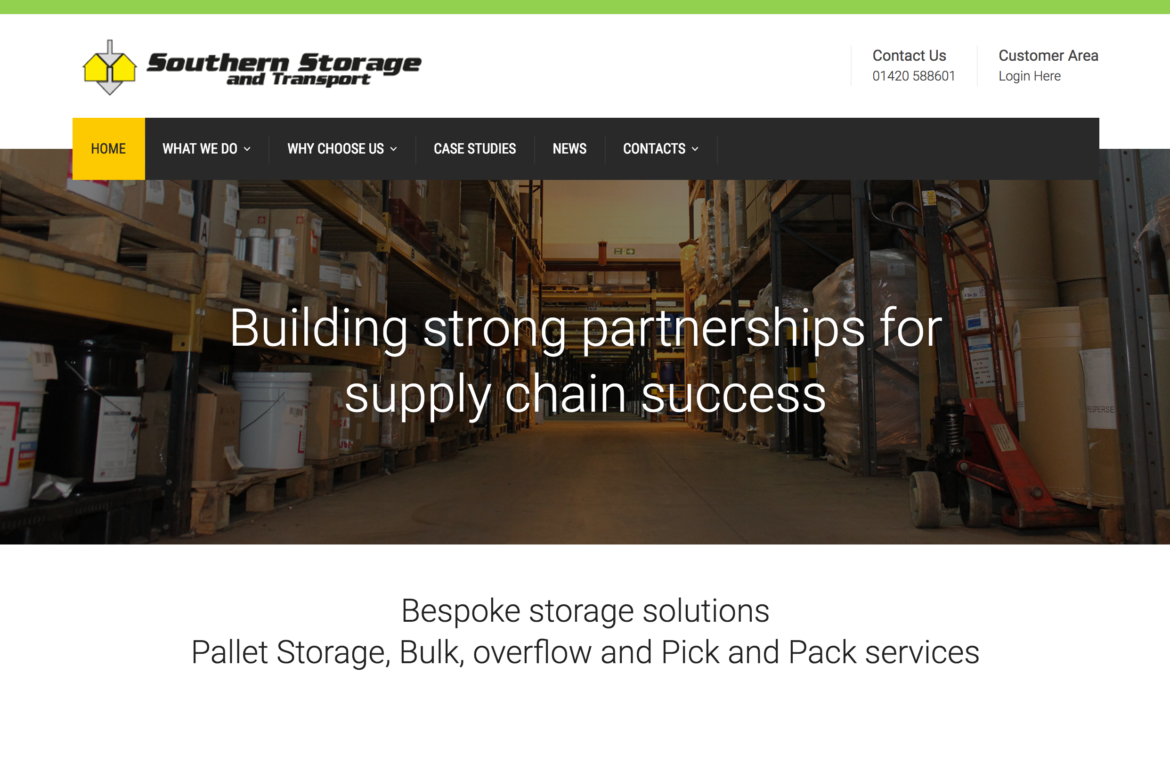Got network issues at home? Haven’t we all. Suddenly the majority of households are relying on their Wi-Fi a lot more.
Many of us are now working from home – We’re sat on Microsoft Teams, Google Meet or Zoom. Video calls for work aren’t the only thing clogging up your network – Odds are you’ve also got children sitting on virtual lessons, learning remotely.
We’ve gone from using our broadband to stream movies, scroll social media, send some emails and play games to families all using the bandwidth at the same time for multiple video conferencing all at once. Plus all those leisure activities on top!
So what can we do about it?
Understand Your Bandwidth
Here’s a little metaphor for bandwidth, in case you’re not familiar. Imagine you’re drinking through a straw. If you’re slurping on a diet coke, then it’s a simple suck. If it’s a milkshake you’re drinking then you’re either going to need more suction, or a bigger straw. Coke is speedy, milkshare can be slow.
If you’re sending a quick text-based email, it won’t need much bandwidth. If you want to press play on a 4K video and watch it immediately, then you’re going to need a bit more bandwidth.
Right now, with Zooms and other video conferencing taking centre stage in our home networks, we’re needing both upload and download bandwidth. For effective video conferencing you need both upload and download bandwidth capacity (you’re watching and transmitting video at the same time so you need Mbps both up and down).
Try doing a speed test (upload and download). To handle 2 or 3 Zooms at once, you’ll need around 11Mbps upload speed. Yo can also talk to your ISP to check how much upload bandwidth you have on your current plan. .
What Is Your ISP Giving You?
The more capacity you have, the bigger your bill will be.
If you are really struggling with your network, then consider chceking your plan with your ISP, and if needed, upgrade it to include more upload bandwidth. It’s also worth noting that you should also make sure that your ISP is capable of delivering these bandwidth promises. Most speeds to vary and are rarely guaranteed.
You may also want to check whether your ISP is ‘throttling’ you. If you are using (or trying to use) too much data, they may be restricting how much milkshake gets through your straw by biting on the end of it. Sometimes there is the option to pay a fee to stop them throttling you.
QUICK TIPS
- Check your plan with your ISP
- Consider upgrading bandwidth, if possible
- Check you’re not being throttled
- Check if your ISP offer dedicated fibre lines to each house or whether it’s shared between a cluster of homes
What If You Can’t Upgrade Your Plan To Get More Bandwidth?
Sometimes it’s not as straight forward as just upgrading your plan. It may be too expensive, or it may not even be possible in your location. Thankfully there are some things you can control within your home.
Let’s think about the devices that may be taking up bandwidth, but may not be needed all the time.
- Smartphones – If you’re working on a video call or doing remote learning, then you probably don’t need your phone. It’s always doing things in the background. Switch them to Airplane mode when they’re not being used, or you know there are several of you trying to use video.
- Smart TV’s – Let’s face it, Netflix and productivity don’t really go hand-in-hand (unless your Toddler is watching it while you work!). Any TV’s that are not in use, need to be powered down (not in sleep mode).
- Wi-Fi enabled smart devices – Our homes are full of these nowadays. Anything using WI-Fi and running in the background can be switched off to try and save as much bandwidth as possible.
QUICK TIPS
- Create a video schedule for your family and try where possible to avoid conflicts (both online, and offline…)
- Schedule back-ups and auto-updates for during sleep time
- Ban Netflix etc at capacity-critical times
What if none of this helps much – What then?
Consider Getting Wired
There is another way to optimise your home network – And that’s to run wires with ethernet cables.
A wired connection is always going to provide you with more reliability. It’s usually faster than wireless too!
We’re not suggesting installing wires all over your house – The situation we find ourselves in currently is only temporary. But if you’re happy to run cables along your skirting boards for a couple of months then great!
QUICK TIPS
- If you can work close to your router then you can keep costs down by using a simple and relatively short ethernet cable from router to laptop.
- If there’s no improvement when wired in, consider checking if your router is working how it should be.
For more ways to troubleshoot Wi-Fi problems at home, check out our previous blogs. You might find these ones particularly helpful!