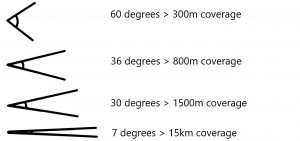Last month was the 50th anniversary of Ethernet – Half a century of this useful bit of tech kit. And as it turns out – You can teach this old dog some new tricks.
Ethernet has proved its adaptability over the years, and continues to evolve along with technological developments including the worlds of AI, distributed computing and virtual reality.
The History of Ethernet
Ethernet is somewhat unrivalled – Can you think of another technology that has been as influential? Its usefulness and success has shown over the past 50 years and it looks like it’s journey is set to continue for the foreseeable future.
Ethernet was invented by Bob Metcalf and David Boggs in 1973. Since then, Ethernet has been adapted and expanded across all industries, continuing to be the reliable Layer-2 protocol in computer networking.
It has literally been deployed everywhere – Including under the oceans and in outer space! This universality has led to further expansions, with the most impactful area currently using Ethernet being large cloud data centres. Part of this is the linking of AI (Artificial Intelligence) and ML (Machine Learning) clusters which is a rapidly growing area.
Why Does Ethernet Have Such Broad Applications?
The bottom line is that in the majority of cases, there is no need to invent another network in order to connect what you need to connect. Ethernet brings flexibility and adaptability – 2 of the most important characteristics of any technology or communication network.
Did you know that Ethernet was integral to business’ response to Covid?
When the pandemic hit, those who were able to work from home had to stay home. All of a sudden, we had a world full of distributed workforces all trying to stay connected. On top of that, we had a generation of home-learners thrust into online education and teachers teaching through video-conferencing. And let’s not forget that the strict social distancing measures meant more people connected through online gaming.
This shift to remote working on such a large scale saw Ethernet applications play a large role in keeping things going due to the huge pressure on communication service providers to offer enough bandwidth to keep everyone online.
Ethernet is the foundation of internet technology. Connecting through Ethernet meant that those who had to stay home – Whether they were working, learning or playing – could have their internet needs met in their own homes despite the increased demand.
Ethernet in Space
There are some really unique applications of Ethernet thanks to such widespread development.
For example, for more than 20 years Ethernet has been used in space for exploration and on the International Space Station. It has also been used for Mars missions and on satellites.
But why? The connectivity that Ethernet provides is seamless, which is vital for communication systems that are mission critical like sensors, cameras, controls and telemetry. When it comes to vehicles and devices like satellites and probes, Ethernet has been indispensable.
Ethernet has also proved itself to be a key part of ground-to-space and space-to-ground communication.
Ethernet for In-Vehicle Networks
It’s not just in outer space that Ethernet comes in useful – It’s the backbone of in-vehicle networks in the air (like f-45 fighter jets), on the ground and under the sea. It replaced Controller Area Network (CAN) and Local Interconnect Network (LIN) protocols as a more capable alternative.
Ethernet is relied upon to provide connectivity for UAV’s (Unmanned Aerial Vehicles) and UUV’s (Unmanned Underwater Vehicles). These vehicles enable the monitoring of atmospheric conditions, tides and temperatures as well as providing next-generation surveillance and security systems – All because of Ethernet.
Why Ethernet?
Ethernet is replacing the majority of ‘specialised buses’ of data communication and storage across all industries.
But why is Ethernet so all-encompassing? It’s simple and effective.
- Ethernet has simple connectors
- It’s simple to make Ethernet work on existing twisted pair cabling
- Simple frame types are easy to de-bug
- It’s simple to encapsulate traffic on Ethernet
- It’s simple to access control mechanisms
All these things have meant that Ethernet is a fast, cheap, easy-to-troubleshoot option for:
- Embedded NICs in motherboards
- Ethernet Switches of any size, speed flavour combo
- Gigabit Ethernet NIC cards that pioneered jumbo frames
- Ethernet NIC and Switch optimizations for all kinds of use cases
- Features like EtherChannel – channel bonding sets of ports in a stat-mux config
What’s Next for Ethernet Development?
Not only have we seen how vitally useful Ethernet is currently, it’s also set to keep its value in the future.
We’re seeing high-level resources committed to Ethernet and the continued technical work to improve features and functionality further.
The IEEE P802.3dj Task Force is currently developing the next generation of Ethernet electrical and optical signalling.
Over the past 50 years we’ve seen time and time again how Ethernet has solved problems across industries, bringing it all together with evolving developments. There is a strong likelihood that this will continue and only grow stronger.
Ethernet and Internet Speed
When we talk about internet speeds, we focus on speed – Everyone wants dast internet! Ethernet is always drawing attention for his top speeds which seems to only continue to increase.
But there is actually a market for the enhancement of slower speeds via Ethernet too on 2.5 Gbps, 5 Gbps and 25 Gbps.
Over the last 20 years, it’s reported that over 9 billion Ethernet switch ports have been shipped, with a market value of over $450 billion. Ethernet is responsible for connected people on a global level, playing a pivotal role in connectivity between things, devices and ultimately people.
What’s Next for Ethernet Expansions?
On the IEEE website it lists some future expansions for Ethernet which include:
- Short reach
- Optical interconnects based on 100 Gbps wavelengths
- Precision Time Protocol (PTP) Timestamping clarifications
- Automotive Optical Multigig
- Next steps in Single-Pair ecosystem
- 100 Gbps over Dense Wavelength Division Multiplexing (DWDM) systems
- 400 Gbps over DWDM systems
- A study group proposal for Automotive 10G+ Copper; and 200 Gbps, 400 Gbps, 800 Gbps, and 1.6 Tbps Ethernet
There is continuing expansion of the Ethernet portfolio with some potentially game-changing advances, for example:
- Power over Ethernet (PoE)
- Single Pair Ethernet (SPE) (Handling Ethernet transmission via a single pair of copper wires)
- Time-Sensitive Networking (TSN) (A standard way to provide deterministic and guaranteed delivery of data over a network)
It’s Not Just Ethernet That’s Evolving
We know that in the world of technology, things move at a fast pace and are always evolving and advancing.
These evolving technologies rely on Ethernet. We spoke at the start of this article about the role Ethernet has to play in things like AI and VR. Advancements in these areas wouldn’t happen without Ethernet.
As with many things technological, latency can be a huge problem and it’s paramount that this is managed. Ethernet and Precision Time Protocol is expected to help address this latency issue by enabling Ethernet to evolve into a connectivity technology with defined latency objectives.
There are lots of instances industry-wide where time-precision and synchronised operations are vital. The telecommunications sector is just one of these, especially when it comes to 5G networks and the future 6G networks.
Enterprise LANs could also benefit from the predefined latency that Ethernet networks can provide, especially when addressing the requirements of AI technologies and synchronising GPU’s across data centres.
Ethernet is intertwined with emerging tech, heavily influencing how they function and evolve.
Ethernet and AI
AI technology requires multiple services all needing low-latency connections. Therefore, Ethernet expansion will also be a key area for AI computing infrastructure and application development.
You’re probably starting to see more AI in your day-to-day life. Things such as AI generative artwork are increasing in popularity. They use Ethernet as a foundational communications layer so these new AI services will need huge infrastructure investments.
AI and cloud computing tools are expected to drive the evolution of technology consumption, devices and networks – Both for work and leisure.
For Wireless, You Need Wired
Let’s not forget that you can’t have wireless without wired. Ethernet is at the heart of wireless networks as they continue to expand. All wireless AP’s need some kind of wired infrastructure.
The data centres that power cloud computing, AI and other future technologies are all connected together by wires and fibre connections. And where do they go back to? Ethernet switches.
Ethernet and Power Efficiency
Efficiency and power consumption are a big deal, especially currently. There is a need to reduce Ethernet power consumption and this also drives part of its ongoing development.
Minimising power consumption is essential, which is where Energy-Efficient Ethernet comes in. It powers down links when there is not a lot of traffic, thus minimising power consumption.
Ethernet as the Foundation of Engineering
Ethernet is hugely popular hence why so many IT professionals are training in using and deploying it.
Having celebrated its 50th anniversary this year, it’s no wonder that it continues to be the foundation that the engineering world is built on. With decades of development behind it, Ethernet technology is continuing to expand.
Whatever the future holds technology wise, Ethernet will likely be there to connect it all together in some form.