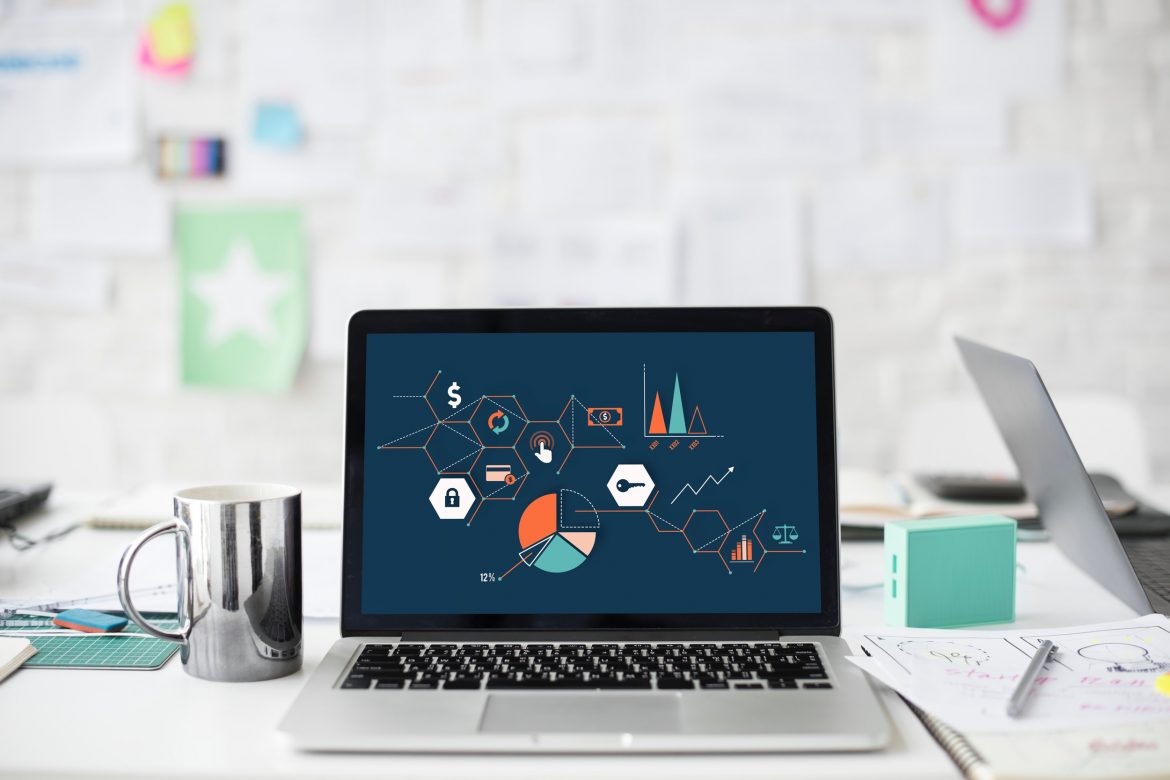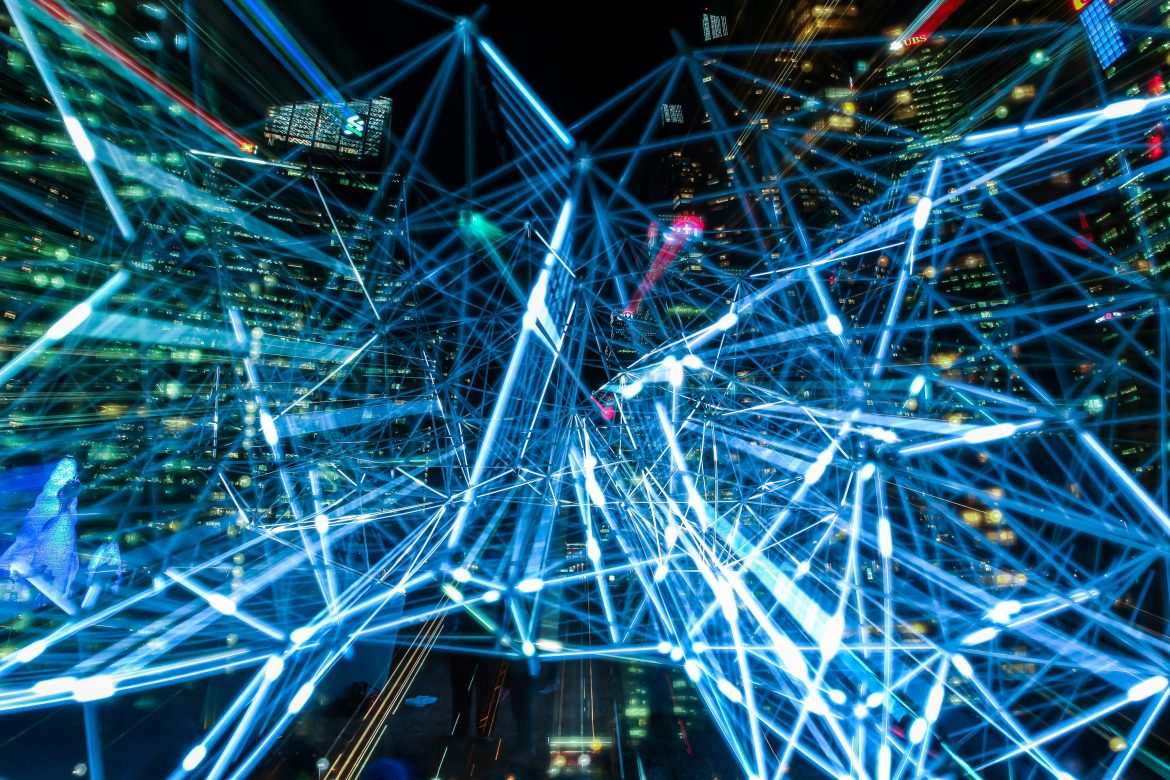Subjective, is what it is.
Technology moves at a quick pace and our society tries it’s best to keep up with it – We are always reaching for the best smartphone, the latest smartwatch, the most innovative laptops/ tablets and the flashiest televisions.
But what about Wi-Fi?
You can put an ‘HD’ sticker on a TV, or a number of megapixels on the latest smartphone camera, the amount of gigabytes of storage on a tablet. These are quantifiable things, technology that can be measured and defined.
Smart Wi-Fi is a little different. Is your Wi-Fi as smart as my Wi-Fi? It’s a bit like me saying my baby is more beautiful than your baby. I mean, he is, but that’s beside the point – It’s subjective.
There’s not an independent industry measurement for smart Wi-Fi or a shared definition or published standard. Devices, networks and tech aren’t tested by the Wi-Fi Alliance and certified ‘smart’.
Product manufacturers could stick a ‘smart Wi-Fi’ label on to anything really, but what would that really mean?
It might be subjective, but there are absolutely ways of judging the smartness claims on products and choosing the smartest Wi-Fi.
Firstly, there are a couple of distinctions to make.
Smart Wi-Fi vs. Wi-Fi extenders – An extender is often used interchangeably with a booster or repeater. This technology amplifies the signal when it starts to weaken over distances, thus improving coverage. This isn’t really ‘smart Wi-Fi’ it’s just a product carrying out a fairly straightforward task, designed to manage a specific potential issue.
Smart Wi-Fi vs. Wi-Fi automation – When designing and installing a wireless network, a designer is able to automate a repetitive set of actions based on a set workflow. Smart Wi-FI would instead have the ability to adapt to the unpredictable, rather than follow a standard set of actions.
Smart Wi-Fi has autonomy, rather than needing to be micro-managed
Imagine a smart access point (AP) as a new starter at a company. The smart AP has done it’s research, knows the layout, knows what it’s doing, and gets on with it. It doesn’t need too much attention, guidance or managing. The smarter the access point, the less attention it needs.
For example, let’s look at wireless mesh networking; It doesn’t require handholding. If you check the box on the management console to enable it, the smart AP knows when it loses its wired connection, and when it does, it’s already looking for the best AP in the network to wirelessly connect to. All of this is based on the criteria the WLAN engineer would use. What’s really smart about this, is that the amount of time you’ll spend coordinating this activity to be your backup is absolutely none.
Wi-Fi conditions are ever-changing and fast-paced. For it to be watched by a member of IT staff would mean having their constant and undivided attention, and that usually just isn’t feasible. And what if your business doesn’t have an IT department? If it gets to a point where users are complaining that there are dead spots, lost connections and long slow waits for service, then your Wi-Fi isn’t smart. It’s depending on a member of IT staff to come and give it a little tweak every time the conditions change , and that’s not efficient for anyone. Conditions are always changing with Wi-Fi, so the smarter it is, the less tweaking and managing it needs.
Smart Wi-Fi tunes in to its environment
Out in the real world there is an adundance of interference that could effect radio frequency (RF) signals at any given moment. The signals might conflict with other radios, they’ll differ with cable length or bad cables, they’ll struggle with thick plaster, concrete and metal and can even falter due to static electricity and Electromagnetic Interference.
In last weeks blog we spoke about Wi-Fi Site Surveys. Sometimes a part of these surveys is a heat map, where at the start of a WLAN deployment plan you figure out where the strong and weak RF signal areas are. However, when these conditions change, whether gradually over time or all of a sudden, AP’s aren’t always smart enough to adapt to the change.
Most AP’s use fixed antenna technology – It will be chosen based on transmitting either in a single direction, or all directions at the same time. The decision is based on the results of the Site Survey and heat map. However, if conditions were to differ from those found on the site survey, you would have to call on a WLAN Engineer to come and reposition your AP.
There is however a patented RF technology where a smart antenna senses user locations and device orientation and adapts. It can transmit in all directions or a single direction, can strengthen the signal and extend the coverage area. This smart antenna technology of course goes hand-in-hand with the software built into the APs that allows them to monitor the current conditions and make changes in real time to ensure the optimum signal.
The more smart technologies you can combine, the smarter your Wi-Fi is going to be.
Is smart Wi-Fi for you?
We said at the start, it’s subjective. How do you value your time? Do you have an IT department or do you rely on outside services? How important is reliable Wi-Fi to your business?
If you don’t have the time or resources to be tweaking your Wi-Fi everytime conditions chang to make sure it’s performing to the level required then smart Wi-Fi could well be the answer you’ve been looking for.