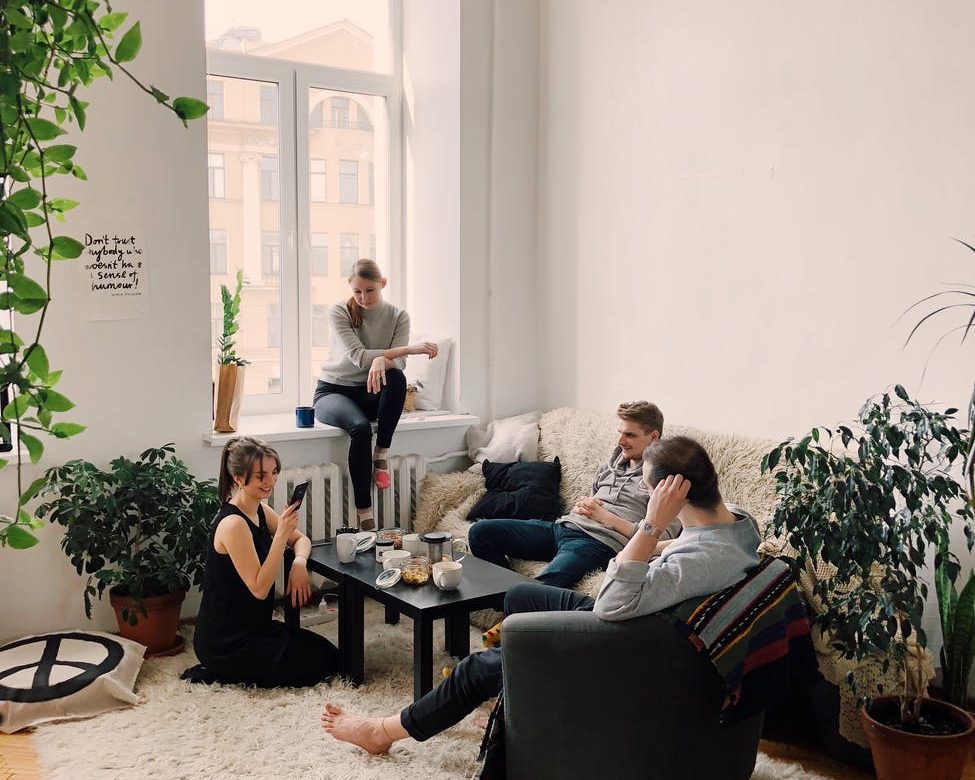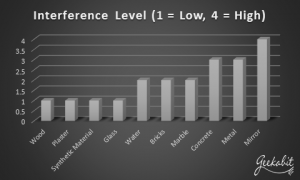It’s no secret that we’re big fans of Ubiquiti products here at Geekabit. We often recommend their devices and bits of kit for our clients and business Wi-Fi installations.
This blog is going to look at some of the different Ubiquiti airMAX products there are and which ones might be suited to your business and Wi-Fi needs. There are lots of different options that cover various outdoor wireless scenarios.
Point-to-Point or Point-to-Multipoint?
Let’s start at the beginning. First you need to ascertain whether your outdoor Wi-Fi would be best suited to a Point-to-Point (PtP) or Point-to-Multipoint (PtMP) network. These are the two primary deployment methods for distributing any fixed outdoor wireless communications.
Point-to-Point (PtP) – This method connects two locations, usually at a distance of multiple km, and essentially forms an Ethernet bridge.
Point-to-Multipoint links (PtMP): This method can connect three or more locations, via one Base Station (or Access Point) and multiple CPE devices (Stations) connected to the Access Point.
Point-to-Point (PtP) Links
Here are some of the Ubiquiti airMAX products with specifications on what wireless environment they would cater for. Whilst there are distances listed below, these are meant as a reference. It’s important to bear in mind that all real-life results have influencing environmental factors, for example, interference and Line of Sight.
Short distance (0-5 km)
NanoBeam 5AC-G2: This is recommended for short links, and exhibits superior performance which is due to the latest airMAX AC technology. It is able to deliver up to 450Mbps of throughput.
NanoStation 5AC Loco: Another good option for short distance links, this is the lowest cost PtP solution that has airMAX AC technology.
NanoStation 5AC: This one is a popular choice when it comes to short link Wi-Fi, and is commonly chosen for video surveillance due to its dual-Ethernet port capability. It also has airMAX AC technology.
Medium distance (5-15 km)
LiteBeam 5AC-23-G2: This is recommended as Customer Premises Equipment (CPE – any device accessing the internet) for most cases. Thanks to the latest airMAX AC technology, it has superior performance and can to deliver up to 450Mbps of throughput.
PowerBeam 5AC-G2: Recommended as CPE for medium or long distance links. Once again it has superior performance thanks to the latest airMAX AC technology. It can to deliver up to 450Mbps of throughput.
PowerBeam 5AC ISO: This one is very similar to PowerBeam 5AC but offers an alternative for high-noise environments.
Point-to-Multipoint (PtMP) Links
When it comes to PtMP outdoor wireless networks, it’s really important to remember that the performance is dependent on both sides of the link. If you are trying to get across long distances, you’ll need to make good choices when it comes to the Base Station and CPE for each case. We’ll be looking at these options below.
The release of Ubiquiti operating systems airOS 6 (for M devices) and airOS 8 (for AC devices) provides backwards compatibility and means that you can upgrade your M sector by simply swapping the M AP for an airMAX AC radio as the AP.
Base Stations
You will usually find the location of a base station on the top of a tower, building or mast. Your maximum coverage will be determined by the height of that tower.
Low Capacity and Short distance Base Stations
For short distance base stations with low capacity, take a look at the following Ubiquiti airMAX products. These are ideal for areas with low interference.
Rocket M + airMAX OMNI antenna: This could be a great option for more rural Wi-Fi needs, particularly as it is susceptible to interference. It can support up to 60+ concurrent stations when all devices are airMAX capable.
High Capacity & High-Performance Base Stations
Rocket 5AC PRISM G1/G2 + airMAX AC Sector Antenna: This one’s for the highest performance base stations with carrier-grade system. Eight 45° antennas give 360° coverage. Co-adjacent noise is significantly reduces with airPRISM technology.
Rocket 5AC Lite + Titanium Sector Antennas: For medium-high density areas, this is a high-performance solution. It uses the latest airMAX AC technology plus variable beamwidth (60-120°) antennas for scalable growth.
LiteAP AC: This one is an ultra-lightweight airMAX AC sector + radio. It has incredible performance and disruptive pricing, plus 120° coverage.
Customer Premise Equipment (CPE)
One of the great things about Ubiquiti is the range of products and how they can work together to support your wireless network as a whole. If you go for the airMAX CPE to support your Ubiquiti products, you’re also getting centralised SDN management, hotspot/guest portal, advanced SSID/WLAN configuration, routing, switching and more. It’s well worth looking at the whole range available. Or call the experts (that’s us) to see whether Ubiquiti wireless devices could help with your wireless network.
Short distance (0-3 km)
NanoBeam 5AC-G2: This has slightly greater range than the NanoBeam 5AC-19 M and is more directive.
Medium distance (3-7 km)
LiteBeam 5AC-23-G2: This low-cost CPE has very narrow beamwidth, and MIMO technology. This one is the new industry-standard for airMAX AC CPEs.
PowerBeam 5AC-G2: This option is a highly directive CPE, with better range and lower noise.
Long distance (7+ km)
PowerBeam 5AC-500/620: This one is a higher power device, with a super directive antenna, better range and lower noise. If you’re a design buff then you might also like how it’s more aesthetically pleasing compared to bulky dishes.
Rocket 5AC-Lite + RocketDish LW: You’ll likely find this one the best performing option. It’s higher cost than integrated designs, and can be unsightly as a CPE. It supports IsoBeam accessory for better isolation, which comes with RF chokes.
Frequency Options
Let’s talk about frequency. Due to physics and utilisation, each frequency has different characteristics.
Lower frequencies have better propagation characteristics than higher frequencies. You may find that they work better in environments where the Line of Sight is obstructed (for example, by trees). However, these bands may also have higher levels of noise and interference, so it’s very important to select the frequency that works best for your wireless environment.
Let’s have a look at the pros and cons of some frequency bands.
900MHz (M900) – Pros and Cons
- Better tolerance for trees and small obstacles in comparison to higher frequencies
- Tends to have higher noise levels
- Only has a 26MHz bandwidth
2.4GHz (M2) – Pros and Cons
- It is unlicensed worldwide
- It only has 3 over-lapping 20MHz channels (1, 6, 11)
- It tends to be a very crowded band with interference from other devices such as cordless phones
- 40MHz channelse are not recommended
3.x GHz (M3-M365) – Pros and Cons
- 300MHz bandwidth in countries where 3.4-3.7GHz band is available
- It is noise free in most areas
- Only 25MHz bandwidth in countries where 3.65GHz can be used
- It requires a license
5 GHz (5AC/AF5/AF5X) – Pros and Cons
- It is unlicensed worldwide
- Higher EIRP limits allow higher gain antennas, and long distance links
- Large amounts of spectrum available, easier to co-locate nearby devices
- Weaker propagation in comparison to lower frequencies when there are obstacles like trees or walls are present
10 GHz (M10) – Pros and Cons
- It is noise-free in most cases and is very useful when the 5.8GHz band is crowded
- It has a very small Fresnel zone
- It is only available in a few areas
- It is a licensed band
- It needs a perfectly clear Line of Sight
11 GHz (AF11FX) – Pros and Cons
- It is noise-free in most cases and is very useful when the 5.8GHz band is crowded
- It has a very small Fresnel zone
- It is only available in a few areas
- It is a licensed band
- It needs a perfectly clear Line of Sight
Antenna Types
We spoke about the important of each side of the link being effective to ensure the highest performance possible. Now it’s time to talk about the antennas.
High gain antennas also play an important role when deploying a high performance outdoor wireless network. There are two main reasons:
- They provide high gain amplification of the signal power resulting in higher signals and better link quality.
- They are highly directional, which gives them spatial filtering characteristics that can help to block noise. This is especially important in noisy environments.
When thinking about the antenna for the base station, you might think it’s best to go for the one that offers the largest coverage area. However, it’s actually better to choose the antenna that covers the smallest amount of coverage that covers your range area. An antenna covering a larger area than needed could be more susceptible to interference due to a wider beamwidth, causing a decrease in scalability and performance.
Here are the categories of antenna.
Yagi: Directive, used for PTP and CPE applications. Frequently used in low frequencies, such as 900MHz, due to size
Grid: Directive, used for PTP and CPE applications. Great wind-loading properties. However, this type only works in one polarity (1×1), so lower performance than 2×2 antennas (Dish, Panel, etc.)
Panel: Directive, used for PTP and CPE applications. Compact design is very attractive in situations where dishes are not preferred.
Dish: Most Directive, highest performing airMAX antennas for PTP applications. Usually larger and heavier.
Omni: Provides 360 degrees of horizontal coverage (omni-directional). Ideal for low capacity and wide-coverage AP / Base Station applications)
Sector: Ideal choice for high performance Base Stations. Offer higher gain and directivity than omnidirectional antennas. Usually offered in 45, 60, 90, or 120 degree options.
This list is not conclusive. You can find all of the current airMAX antennas here by looking at the antenna section.
For more information in general about Ubiquiti airMAX options, head to their website.
No idea where to start?
Here at Geekabit, our expert wireless network engineers have the knowledge and experience to help you deploy a high performing outdoor wireless network in Hampshire, London and Wales. If you would like to discuss your Wi-Fi network requirements, please don’t hesitate to get in touch with us. Our Wi-Fi experts are only a phone call away!