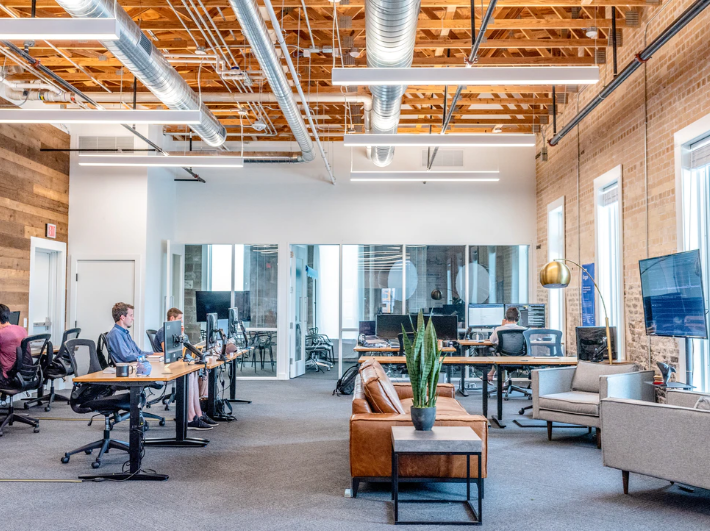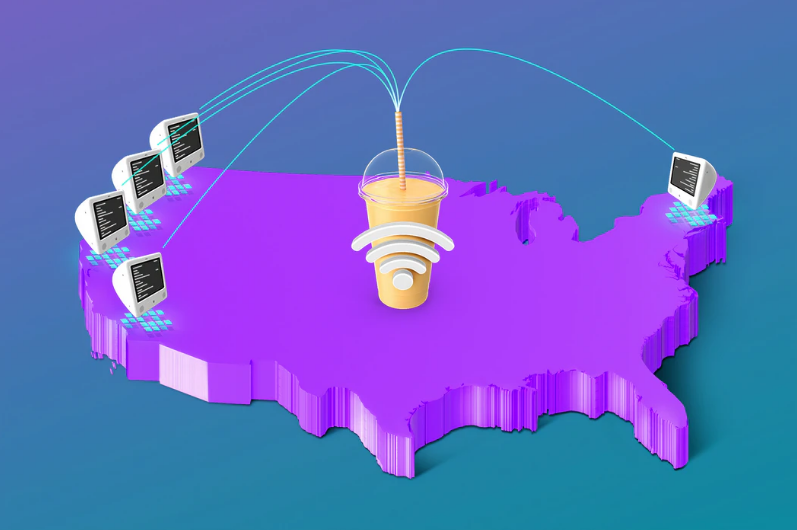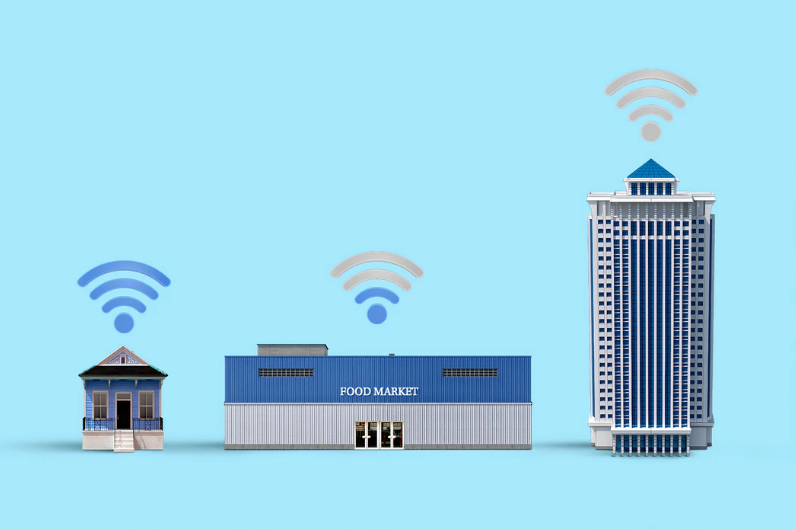Wondering exactly how 5G is different from 4G? As the UK begins to embrace 5G technology, this is a question that more and more people will be asking.
There are actually many differences between 4G and 5G, but in this blog we’re just going to cover the main ones which will affect us the most.
1. What’s the difference in speed between 4G and 5G?
As with many technological advancements, one major difference between 4G and 5G is speed. 5G is much quicker than 4G – It is the fastest available form of cellular connectivity. Current real-world speeds of 4G are around 20-40mbps. In contrast, likely real-world speeds for 5G will be 300-500mbps, with theoretical speeds of up to 1Gbps. That’s a pretty big difference.
This is welcome news to those who have slow internet or connectivity problems – The new high speeds brought to us by 5G will make it a quick solution for many.
2. Will there be an improvement in latency when using 5G?
Commonly referred to as ‘lag’, latency is another improvement that 5G brings. Depending on signal strength, the typical latency of 4G is between 10 and 50 milliseconds. 5G will be more like 1 millisecond, or possibly even less. That’s quick!
But what does this actually look like in real terms? Well, imagine you are browsing the internet on your phone. The latency (or lack of) on 5G will mean that normal websites will be super responsive. What about video streaming on demand? 5G means that 4K video will become the norm.
3. When will 5G be available to me?
5G has actually been around in some places since last year (2019) when the initial 5G masts were introduced and turned on. Some users in London, Cardiff and other large cities were able to roam 5G zones.
However, 5G masts come at a high cost, as do other 5G technologies, so the rollout across the UK has been slow. 4G has of course been widely available for a long time, but the availability of 5G is slowly being increased across the UK so more consumers and businesses will start to be able to take advantage of the increase in speed and power. Those outside larger UK cities will have to remain with 4G.
4. Is the technology behind 4G and 5G different?
Perhaps it’s obvious, perhaps it’s not, but there are actually major differences between the technology behind 4G and 5G.
Due to 4G being commonly available for a while, the technology behind it and thus the hardware and devices available have had the chance to be refined. This means that the costs associated with this are lower.
As 5G is so new, the hardware to use it such as modems, masts and antennae are much modern and thus, more expensive.
As with most technological advancements, it’s inevitable that we will get to the stage of 5G that we are currently at with 4G, where it will be more cost-effective and les pricey. This isn’t likely to happen for a number of years however. The more that mobile phone manufacturers out 5G modems into their devices, the more 5G will be used and the more widely available it will become.
5. What are the differences in wavelength between 4G and 5G?
So far, the power and speed of 5G is making it sound pretty great, with only availability and price being a slight stumbling block. But it’s not as perfect as it seems. Whilst 5G is undoubtedly a great advancement in cellular and connectivity technology, there are some things to consider.
In terms of wavelength, 5G is very different to 4G in terms of varation and versatility. What’s different about 5G is that it has a few different variations of wavelength, from low-band to millimetre wave.
Low-band 5G – This might be the slowest form of 5G, but it can travel long distances. Low-band 5G is the most similar wavelength to 4G.
Mid-band 5G – This is the ideal in-between: A slightly faster form of 5G and the most common form of 5G transmission. It’s a bit of the best of both worlds – It provides pretty high speeds, but can also cover a medium size area with minimal masts.
Millimetre 5G – This is by far the fastest form of 5G, but it comes with its limitations. Millimetre wave might be able to achieve high speeds pf up to 1Gbps, but in order to achieve this it requires line of sight to the device. This means that there would need to be 5G masts on every lamppost for this to be effective – Something that will cause the rollout of this technology be very slow, and very costly.
Of course, this is rather different from 4G, which although has a smaller range of wavelengths and not as versatile, but far cheaper for mobile operators to roll out.
Perhaps the common approach to this will be to introduce the mid-band 5G into wider areas, with city centres having a few millimetre wave spots.
6. What will the uses of 5G be compared with 4G?
Hands up if you use 4G in your everyday lives… Yep, us too. We know too well how useful it is, and what we use it for whether it’s browsing, streaming or making video calls to colleagues, friends and family (we’ve done enough of that over the past few months to know how valuable it is).
Everything that has been possible with 4G, will be furthered more by 5G. The IoT (internet of Things) will benefit from 5G through smarter and more efficient connectivity for smart devices.
Due to 5G having a better internet connection that 4G, it will also mean that 5G could be used as a fixed line alternative in some scenarios. This means that homes or businesses that struggle to get fibre broadband lines could use a 5G router instead.
Hopefully this blog will have explained the biggest differences between 4G and 5G, and what we can expect from this technology over the coming months and years. There’s no doubt that it offers increased speed and power – Let’s see if the price and availability follow suit.