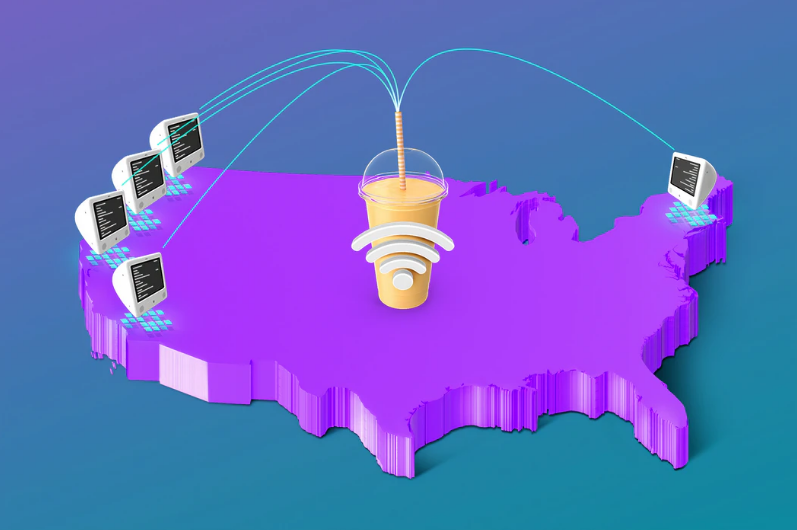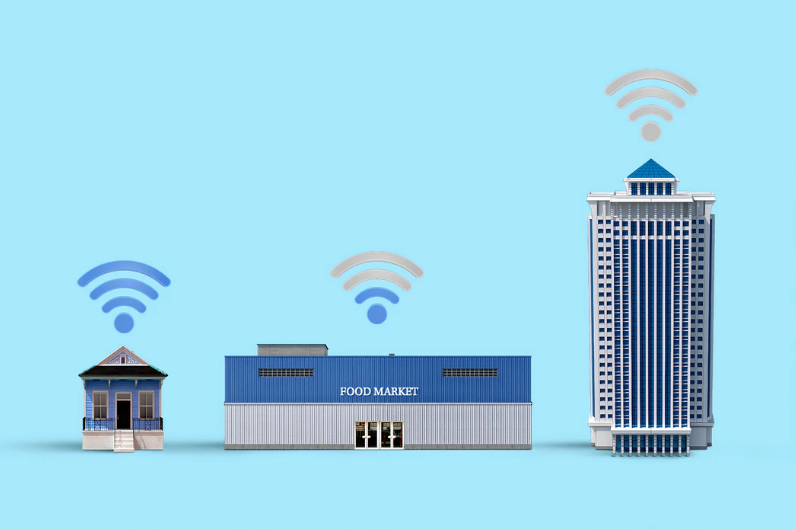During the years 2020 and 2021, we’ve never needed good Wi-Fi more. Our lives (personal and professional) have depended upon online communication. It’s never been more vital to have a reliable connection in order to stay connected – With colleagues as well as loved ones.
Many of our more local clients live in larger properties where having a long-range router is a necessity. Plus, more people than ever have created an outdoor office at the bottom of the garden to try and draw a line between work and home life (as well as to get some peace and quiet for those Zoom conference calls!).
But what good is an outside office if your router doesn’t provide it with reliable coverage? No one wants to be that person on the 2pm Teams call.
So whether you’ve got a large property to cover, or an office at the bottom of the garden, how do you get rid of those dreaded Wi-Fi dead zones?
Here’s a few long-range routers that could be just the solution you’re looking for to your patchy Wi-Fi, covering various categories. Which is most important to you?
Best All-Rounder: Asus RT-AX88U AX6000 Dual-Band Wi-Fi 6 Router
4.7 Stars
The Pros:
- Advanced Wi-Fi 6 support
- Excellent performance
- Eight LAN ports
The Cons:
The Asus’ RT-AX88U is equipped for handling large and busy homes. This model is the upgrade to the popular RT-AC88U, retaining the advanced versatility of features and configurability whilst also taking it to the next level.
Most Asus routers enjoy a sleek, no-fuss look that makes it easy to streamline into your home and this one is no difference. Don’t be fooled by its size though – It still packs a punch with four powerful beamforming antennas. These give it the range to cover a 5,000 square foot living area.
Whilst being compatible with 802.11ac Wi-Fi 5 devices, it can also provide your home with Wi-Fi 6 speeds of up to 6Gbps across both 2.4GHz and 5GHz bands. So even if you don’t have many Wi-Fi 6 devices yet, you’re future-proofing your home network.
Like to keep things wired? The Asus RT-AX88U has 8 Gigabit Ethernet ports at the back for any wired devices you like to keep plugged in.
It also comes with built in AiProtection as well as AiMesh 2.0 just in case you need to join it up with other Asus routers to get even stronger coverage across your home network.
Wireless Spec: 802.11ax | Security: AiProtection, WPA3, Guest Wi-Fi Secure Access | Standard/Speed: AX6000 | Bands: Dual-band | MU-MIMO: Yes | Beamforming: Yes | Wired Ports: 8
The Best for your Budget: TP-Link Archer C80 AC1900 Wireless MU-MIMO Wi-Fi 5 Router
3.8 Stars
The Pros:
- Very affordable
- Strong Wi-Fi signal
- Easy setup
The Cons:
- Limited positioning options
You might be thinking that there are many affordable routers on the market – Why pick this one for the budget choice? Well, while there are many to choose from at affordable prices, not all of them also deliver such a good range. The TP-Link’s Archer not only doesn’t break the bank, but it also delivers outstanding range across a reasonably large home.
It has four beamforming antennas which are backed up by a front-end module (FEM) – A high power FEM than what you’ll find in most other routers around this price range. You’ll likely be pleasantly surprised at the power of the signal around your home with this router. Its dual-band 802.11ac Wi-Fi 5 support delivers up to 1.9Gbps of throughput across the 2.4GHz and 5GHz bands. What does this mean in real terms? Apart from the very busiest of families, it will give you enough coverage for 4K video streaming and video calls.
Worried that you and your devices will be slowing each other down by trying to use them all at the same time? Within this price range, the Archer C80 is one of the few routers that offers full 3×3 MU-MIMO. This means each ofyour devices gets the best possible speeds – Without slowing each other down. For those of you that like to keep things wired in, it also has 4 Gigabit Ethernet ports. So devices like PC’s or games consoles, you can plug them in round the back for maximum speeds.
Watch a lot on your smart TV? The QoS features enable you to prioritise certain devices. So you can rank your smart TV at the top so make sure you always get the best streaming quality.
And if you’ve got teenagers that are attached to their screens around the clock, you’re going to love the parental controls. These let you filter internet access to certain devices according to the time of day. No more secret Netflix binges at midnight before school the next day!
Sound a bit complicated to set up? Nope! The TP-Link’s Tether App makes it all super quick and easy to get set up. This is a great choice if you’re conscious of your budget, but have a fairly large home and want to get rid of those Wi-Fi dead zones.
Wireless Spec: 802.11ac | Security: WPA2, Guest Wi-Fi Secure Access | Standard/Speed: AC1900 | Bands: Dual-band | MU-MIMO: Yes | Beamforming: Yes | Wired Ports: 4
Best for a Spending Spree on Mesh: Netgear Orbi AX6000 Wi-Fi 6 Mesh System
4.7 Stars
The Pros:
- Super fast performance
- Excellent range
- 5Gbps WAN port
The Cons:
- Very expensive
- Lacks some advanced features
- No USB ports
If you’re wanting to get the latest Wi-Fi 6 technology in a mesh system then the Netgear Orbi is one of the best you can buy. Using two units, you can cover an area of 5,000 square feet with consistent Wi-Fi coverage with fast speeds. If you need to extend your range even further, you can simply add in more of the satellite units.
This router is a tri-band system (like it’s Wi-Fi 5 older brother) and dedicates the extra 5GHz band to be used as a backhaul channel. It offers unparalleled performance compared to other mesh Wi-Fi systems, hence the big price tag. The Netgear Orbi offers Wi-Fi 6 speeds of up to 6Gbps.If you’re in range of one of the satellites, it doesn’t matter how far you are from the main router – You’ll get the same super fast speeds throughout the entire home network.
What about the wired connections? Each satellite unit has 4 Gigabit Ethernet ports on the back. Between each satellite unit is a 2.4Gbps channel, delivering powerful Gigabit speeds – Ideal for a PC, game console or smart TV wired into the unit. Not only that, but it also has a 2.5Gbps WAN port, meaning it’s ready to plug into an internet service of multiple gigabits.
If you have a moderately sized house, just the one base station will do you. For a larger area of coverage, simply add in as many satellites as needed to increase the speed and range throughout the network.
Wireless Spec: 802.11ax | Security: NETGEAR Armor, WPA3, Guest Wi-Fi Secure Access | Standard/Speed: AX6000 | Bands: Tri-band | MU-MIMO: Yes | Beamforming: Yes | Wired Ports: 4 (per unit)
Best Design: Netgear Nighthawk RAX120 12-Stream AX6000 Wi-Fi 6 Router
4 Stars
The Pros:
- Wi-Fi 6 Support
- 12 streams with Tri-Band Wi-Fi
- Advanced wireless features
The Cons:
- Expensive
- There are only few devices can currently take advantage of it
With the Netgear’s Nighthawk RAX120 Wi-Fi 6 router, think a black, high-tech box with antennas – But sleek. It has 8 high-performance beamforming antennas concealed by hawk-like wings.
It’s appearance emulates speed with the technical capabilities to match – To AX6000 Wi-Fi 6 compatible devices, it can deliver up to 6Gbps. For older, Wi-Fi 5 devices, it delivers up to 4.8Gbps on the 5GHz band and 1.2 Gbps on the 2.4GHz band.
For those wanting a connection reliable enough for video streaming, gaming and video calling throughout your home, you’ll be pleased to know that you’ll have more than enough bandwidth to handle it. The Nighthawk aso has 8-stream MU-MIMO support, which means a good amount of your devices will enjoy the maximum available throughput, but without slowing each other down
Round the back of the unit you’ll find a set of four Gigabit Ethernet ports as well as a special multi-gig Ethernet port. This additional port can either work simply as a 5th Gigabit port, or can also handle 2.5Gbps and 5Gbps connections. As well as the Gigabit Ethernet ports, there are also 2 USB 3.0 ports which means it can deliver top speeds from faster storage devices attached to the network.
It’s worth noting, as with all routers, that it’s wise to consider it’s placement as to avoid any outdoor walls or appliances that could cause an obstruction to the signal and slow it down.
Wireless Spec: 802.11ax | Security: NETGEAR Armor, WPA3, Guest Wi-Fi Secure Access | Standard/Speed: AX6000 | Bands: Dual-band | MU-MIMO: Yes | Beamforming: Yes | Wired Ports: 5
Best Coverage: Ubiquiti Amplifi HD Mesh Wi-Fi System
3.7
The Pros:
- Outstanding coverage
- Very easy setup
The Cons:
- Not ideal for busier households
- Slower speeds at extreme ranges
Got a large property that requires wireless coverage over every inch? It may not be the fast, but it can get a basic level of Wi-Fi coverage to 20,000 square foot of space. The Ubiquiti AmpliFi HD is an advanced mesh Wi-Fi system with a 4 inch swuare box as the main router plus a pair of mesh points that you can drop further out to extend the coverage. This helps you to reach the outer edges of your property.
We said it’s not the fastest – The dual-band 802.11ac Wi-Fi 5 is only rated at AC1750 speeds, with 1.3Gbps on the 5GHz band and 450Mbps on the 2.4GHz frequencies. However, it does have 3×3 MU-MIMO support which means it can deliver its best speeds over a much larger range than most of the competing AC1750 routers.
The reach that this system offers is unrivalled by its competitors. If it’s all about the range for you and your property and less about the speed then this could be the router for you. For devices in range of 5,000 square feet you’ll get the top speeds (as with other long range routers), however you will still manage to connect (albeit at a slower speed) at a range of up to 4 times that distance. So if you just need Wi-Fi to power a camera or smart home device, or for checking email and basic internet use across all the edges of your large property, this the AmpliFi HD may be the router for you.
Wireless Spec: 802.11ac | Security: WPA2, Guest Wi-Fi Secure Access | Standard/Speed: AC1750 | Bands: Dual-band | MU-MIMO: Yes | Beamforming: Yes | Wired Ports: 4
We hope this gives you a bit of a guide as to which long range routers might be the best for you and your Wi-Fi network needs.
If you need Wi-Fi advice for your home or business, please don’t hesitate to get in touch with one of our Wi-Fi experts.
Image is the Netgear Orbi AX6000 Wi-Fi 6 from Netgear.com.