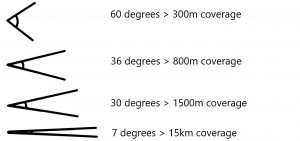Can Wi-Fi 8 bring the stability of a wired network to wireless? Let’s look at handovers, coordination between wireless technologies, and the influence of AI.
Based on the upcoming 802.11bn standard, Wi-Fi 8 is purported to be smarter and more stable than it’s Wi-Fi 7 predecessor, instead of merely faster.
According to an announcement by Qualcomm, Wi-Fi 8 will respond to new needs in both home networks and business by focusing on reliability and consistency, even in poorer conditions.
Qualcomm’s Vice President of Technical Standards Rolf De Vegt said;
“Wi-Fi 8 marks a fundamental pivot — moving beyond peak speeds to prioritize reliable performance in challenging real-world conditions. It’s designed to deliver consistent, low-latency and near-lossless connectivity even in highly congested, interference-prone and mobile environments.”
Whilst the main design feature of Wi-Fi 7 is to maximize speed and bandwidth, Wi-Fi 8 will focus on stability of performance. In lab conditions, there were impressive results for Wi-Fi 7 speeds, however this is harder to replicate in reality within everyday environments like office buildings and residential areas. Wi-Fi 8 will provide stability even when faced with congestion, interference or multiple devices moving in real world environments.
According to Qualcomm, Wi-Fi 8 plans to offer:
- 25% higher throughput in challenging signal conditions such as blocks of flats
- 25% lower latency at the 95th percentile of latency distribution
- 25% fewer dropped packets when roaming between access points
Handover, What Handover?
Wi-Fi 8 will see the wonders of Single Mobility Domains. Traditionally, small interruptions during the handover process between access points are completely normal happenings. A major innovation of Wi-Fi 8 will mean that devices will be able to move between access points without any interruption or lag. Just imagine – Continuous, uninterrupted connectivity as you move throughout domains within a multi-storey office or large buildings where users (and their devices) are always moving around.
Previous standards saw the edges of a network as a weak spot. Wi-Fi 8 will also bring improvements to this area. Technical adjustments in the optimisation of the physical layer of the protocol means that Wi-Fi 8 doesn’t just increase transmission power, leading to more stable performance even at low signal strength.
Another improvement will see access points working together rather than separately. Wi-Fi 8 will enable the coordination of behaviour and sharing of information between access points in a network. This will help to reduce conflict on the radio frequencies and improve the efficiency of transmission time. Thus, Wi-Fi 8 will bring a smoother network environment for places with many users and devices for example, stadiums, schools or blocks of flats.
Better Coordination Between Wireless Technologies
Research is being conducted to look at how radio systems such as Bluetooth, Wi-Fi and ultra-wideband can work better together instead of causing interference. The use of multiple wireless technologies by a single device simultaneously (devices using a single antenna for multiple radios) is becoming more prevalent, making the need for better coordination between the technologies vital.
Prevalence of AI Leading Wi-Fi 8 to Focus on Stability Instead of Speed
AI is placing a huge raw demand on networks, especially in terms of reliability and latency.
We’re seeing an increase in prevalence of wearable AI, smart device embedded AI and autonomous AI. In order for AI systems to work effectively, they need to be able to pull from access edge or cloud based systems in near real time, making reliable connectivity vital.
The current Wi-Fi standard is struggling to support the abundance of AI use in everyday life. These struggles aren’t anything new – The ever increasing use of personal devices using wireless connectivity has been putting a strain on Wi-Fi networks for a while.
With the evolution of smart homes, the size and scope of our networks has needed to expand quickly in order to support the number of devices used in our houses.Indeed, larger homes are requiring enterprise-grade networks in order to meet the level of connectivity people expect.
Wi-Fi 8 and Medical Monitoring Devices
AI garners much of the attention when discussing Wi-Fi 8 and the need for stability over speed, however there is another prevailing need increasing in our homes and that is medical monitoring devices.
Doctors are starting to rely on patients self-monitoring from home more and more. For the health of non-critical patients, these home-based options are a real life-line. Doctors can keep tabs on patients without the need for them to visit the practice as regularly.
This is yet another area where network reliability and response time is imperative to enable doctors to communicate with patients via their home network, especially in potentially life-threatening situations.
Will Wi-Fi 8 Bring the Stability of Wired to our Wireless Networks?
In the press release, De Vegt writes that they want Wi-Fi 8 to bring wireless networks closer to having the same reliability and responsiveness of wired infrastructure. Whether or not Wi-Fi 8 manages to get close to that ambitious aim we’ll have to wait and see.
The Wi-Fi 8 standard is expected to be finalised in January 2028, so there’s still a little while to wait. You can read the full press release from Qualcomm here.