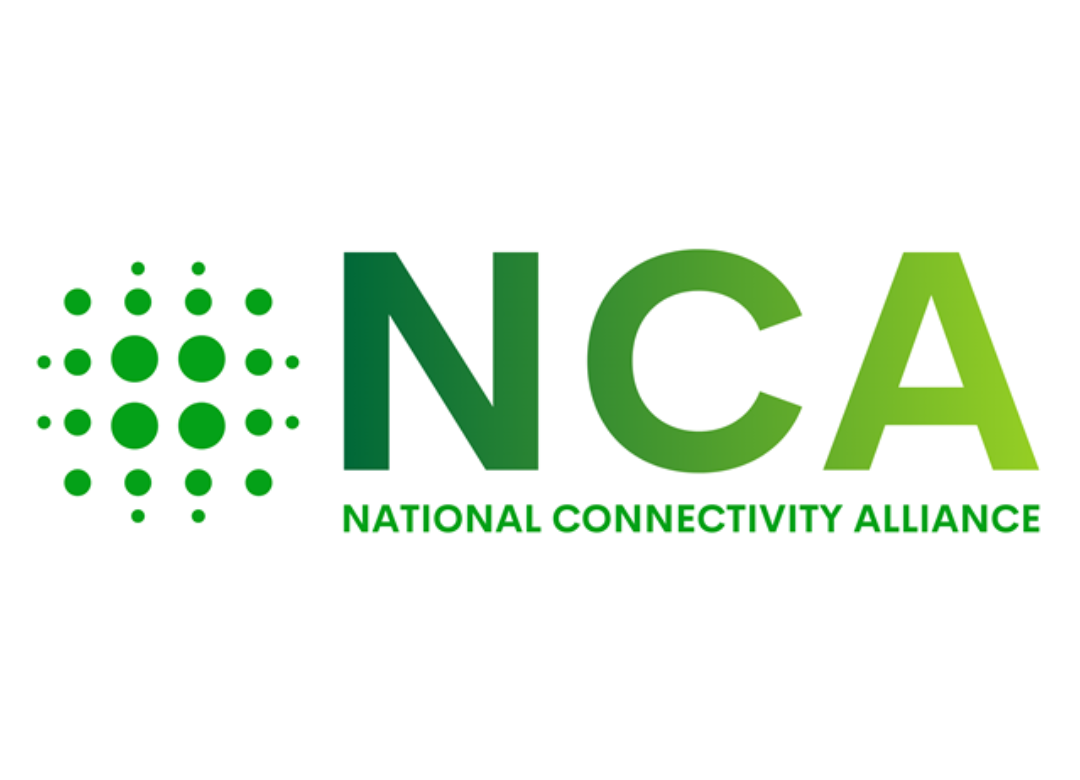If you are a part of the cruising community then you might have seen via Carnival Corporation that they have signed a new agreement with Starlink – The satellite technology leader.
Even if you’re not a part of the cruising community, you will likely have heard of Carnival Corporation. They are one of the world’s largest leisure travel companies, boasting a portfolio of world-class cruise lines.
This provision of next-generation Wi-Fi on Carnival cruise ships is all set to transform connectivity for both guests and crew, bringing the ships faster internet and greater capacity.
This new and improved Wi-Fi connectivity will start aboard the Carnival Cruise Line and AIDA Cruises brands.
Carnival is the world’s largest cruise company, so it makes sense that they are committed to providing their guests with fast internet. Their ongoing strategy is to provide their guests with the best Wi-Fi experience at sea by tripling bandwidth fleet-wide since 2019.
Last week, the latest move in this connectivity strategy was signing an agreement with SpaceX’s Starlink to provide next-generation internet connectivity across its global fleet.
Starlink utilises LEO (Low Earth Orbit) satellite technology, providing faster service, greater capacity and more reliable Wi-Fi on a global scale.
Rollout of Starlink connectivity on board cruise ships has begun
December last year saw the beginning of the Starlink rollout across their Carnival Cruise Line and AIDA Cruise fleet of ships.
They have plans to extend Starlink connectivity to more of their world-class cruise brands such as Princess Cruises, P&O Cruises (Australia and UK), Cunard, Holland America Line, Costa Cruises and Seabourn.
Until recently, at-sea experiences of Wi-Fi aboard cruise ships were not very comparable to on-land connectivity. By signing with Starlink, Carnival are greatly improving their on-board connectivity for guests (and crew) by offering the best available Wi-Fi experience – Rivalling even on-land connectivity.
In an age where the majority of people expect to be able to connect whilst on holiday, this is big news. How can guests share their holiday snaps with friends and family back home if they’ve got patchy Wi-Fi?
Guests may also find that they would like to stream movies back in their cabin via Netflix or watch specific sports matches live – Buffering is not an option.
Starlink to provide cruise guests and crew with home-level connectivity whilst at sea
CEO of Carnival Corporation, Josh Weinstein says:
“For many of our guests, it has become more and more important to maintain the type of connectivity at sea that they’ve become accustomed to at home, and of course to share the unforgettable experiences of their cruise with friends and family.
“We are in the business of delivering happiness, and Starlink makes it as easy as possible for our guests to share all their great moments and memories, giving them even more joy out of their cruise vacation.”
Not only does this new-generation Wi-Fi bring more joy to guests, but it will also enable Carnival brands to offer new guest services and features – All through added bandwidth.
And it’s not just the guests that will be seeing the benefits of Starlink connectivity on board. The increased bandwidth will also help at an operational level with things like onboard equipment monitoring as well as real-time communications between teams on ship and on the shore.
Whatsmore, Carnival isn’t just about bringing joy to their guests at sea but their crew too. Guests aren’t the only ones that want to stay in touch with friends and family back home whilst they’re aboard the ship – Their crew members also want to do the same. Starlink’s innovative satellite technology will enable them to do just this.
Starlink thrilled to bring high-speed broadband to remote waters
Vice President of Sales for SpaceX Starlink, Jonathan Hofeller says:
“High-speed, low-latency broadband internet is critical in our modern age, and we’re excited to provide Carnival Cruise Line and AIDA’s guests an internet experience that makes their travel even more enjoyable.
“In even the most remote waters, guests onboard Carnival Corporation ships will be able to share real-time updates with friends and family.”
Carnival already has a portfolio of world-class communications service and technology providers for their ships – Satellite and otherwise. Starlink are the latest provider to join this growing group of pioneering tech providers.
Carnival remains the industry leader for their connectivity, fleet wide. Their global presence sees almost 100 ships visit over 700 ports worldwide. It’s little wonder they are innovative in their attitude to connectivity, using a multi-provider approach with a framework strategically designed to optimise their network speeds and route internet traffic aboard their fleet anywhere in the world.
Our resident Wi-Fi expert and CEO Steve is a bit of an avid cruise goer. He’s excited to check out first hand how Starlink next-generation satellite Wi-Fi will enhance the guest experience aboard these cruise ships.
To read more about this new-generation Wi-Fi aboard Carnival cruise ships, you can visit their website: www.carnivalcorp.com or www.carnival.com.
We’re Experts in Starlink Installations
Of course, cruise ships aren’t the only industry that can benefit from Starlink satellite connectivity. There are plenty of places on land that could see an improvement in internet speeds by using Starlink technology.
As experts in Starlink installation, do get in touch with us here at Geekabit if you think your rural business or outdoor event could benefit from satellite broadband. We’d be more than happy to chat through the options and see if Starlink satellite technology could transform your connectivity.