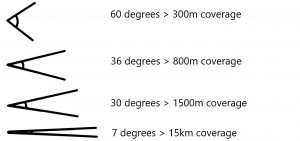Wi-Fi is one of those things that we don’t tend to take much notice of – Until it breaks.
Just like when a power-cut stops our electric, or cloudy water comes out the tap – When our Wi-Fi goes down, we notice! Slow or faulty internet might be one of the most frustrating things of all time. There’s nothing quite as annoying – Whether you’re in the middle of a Netflix binge or an important Zoom meeting.
The last time you thought about your internet probably coincided with one of those moments. Maybe it was back when the first lockdown came in and you were suddenly thrust into a world of remote working. Or when schools were closed and you abruptly and unexpectedly became a teacher and had to navigate an online classroom with your children.
Never have we had to rely on our home Wi-Fi networks like we have the last 2 years. The world still looks like a bit of a scary place right now – Don’t let your home network be an added source of stress.
We might have electricians to sort out our electrics and plumbers to sort out our plumbing – But who sorts out our Wi-Fi in our homes? Here at Geekabit, our Wi-Fi experts are here to help you. Most people get sent a router from their broaband provider, plug it in and hope for the best (no judgement here!). But what about when that’s not enough to provide you with a reliable home Wi-Fi network?
We’re going to take you through the basics of Wi-Fi so you can make sure your router is providing your home with the network you need.
So let’s start from the beginning.
Wi-Fi Standards – What are they?
What we understand as Wi-Fi was only named that after the ability for us to connect to other computers and the internet has long been around.
It started out as 802.11 (The first Wi-Fi standard). Not quite the description you’d expect for such a transformative piece of technology! And certainly not a word that lends itself to the general population of internet users.
So what came next? Along came 802.11b (there was a 802.11a but we won’t go into that). Catchy huh! This was the first major revision of 802.11 which came in 1999 alongside the name Wi-Fi. These numbered standards come from the Wi-Fi Alliance – A global group of technology companies who ensure that anything labelled as a Wi-Fi product has been adequately tested as such.
This means that if you buy a product with Wi-Fi, such as a laptop, and you have a functioning Wi-Fi network, then the 2 will be able to connect. That’s the rule!
In the 20 years since we’ve had more revisions and improvements, taking us through more standards: 802.11b, 802.11g, 802.11n, 802.11ac and 802.11ax. They don’t exactly roll off your tongue do they?
What they have done however, is:
- Increase the maximum speed
- Minimise congestion in built-up areas
- Improve connections when multiple users on different devices are accessing the same network
Wi-Fi Standards and Compatibility
What these complicated names also mean is that even the most technological savvy people don’t have much knowledge about how their home Wi-Fi network actually works. Again no judgement – It’s not your fault!
Without Googling or hunting down hardware – Do you know which of the standards above your home network supports? How about your laptop, tablet or smartphone?
Without also knowing what standard your router runs on, how could you know whether the standard your devices are running on is compatible?
Backward compatibility has its costs. If you have a new router running on the latest standard of 802.11ax, but your laptop is 20 years old with 802.11b compatibility, the laptop can only go as fast as the old standard. It can’t access the benefits of the newer standard that the router supports. Unfortunately, having this laptop connected to the network can cause the whole Wi-Fi system down to its level. For this reason, the default settings on many networks automatically kick off any older devices to stop problems arising for other users.
For this reason, it’s wise to make sure that the Wi-Fi standard that is supported, is common amongst your router and the devices connected to it.
The re-branding of Wi-Fi Standards
Thankfully assessing compatibility will become a lot easier now that the Wi-Fi Alliance has rebranded the Wi-Fi standards.
You might be surprised to find that you are already acquainted with the latest Wi-Fi standards – Wi-Fi 6 and Wi-Fi 6E.
With the branding of these newest standards, comes the relabelling of the older ones. They become:
- 11 – Wi-Fi 1
- 11b – Wi-Fi 2
- 11g – Wi-Fi 3
- 11n – Wi-Fi 4
- 11ac – Wi-Fi 5
- 11ax – Wi-Fi 6
The ones we need to know about and look out for are Wi-Fi 5 and Wi-Fi 6. Simply put – Your home Wi-Fi network will run better if use routers and devices that support the latest Wi-Fi standard.
We mentioned Wi-Fi 6E. This is the latest Wi-Fi standard which arrived this year. This standard, for the first time since the beginning of Wi-Fi, it uses 6GHz. This band is a new section of the radio spectrum which hasn’t been used by Wi-Fi before. This new standard will minimise interference with other networks and help achieve speeds we haven’t seen before.
Where do routers fit into all of this?
As you have seen, there has been a steady stream of Wi-Fi standards since the internet first emerged.
As with most things technological, improvements are constantly being made. We live in a world where there is always the newest device – Faster, more compact, better this, better that. Always competing with what came before it.
You probably replace your phone quite regularly, especially if you are on a contract or plan. Getting an upgrade is the norm! You may also do the same with laptops and tablets, TV’s and other smart devices around the home.
But do you do the same with your router?
Have you ever stopped to think that the router you’ve had since you moved in is stopping all your new devices from working to their optimum ability?
Your smartphone might support Wi-Fi 6, but that’s no good if your router is ten years old! Could your router be the cause of your home Wi-Fi problems? Slow internet speeds, bottlenecks, buffering?
What’s the point in spending thousands of pounds on the latest phone, tablet, laptop, smart TV etc if you haven’t invested in a router – And instead connect all your top-of-the-range devices to a box you got free from your provider when you moved in nearly a decade ago.
It seems pretty obvious now we’ve pointed it out, but so many of us do this very thing. We’re not trying to shame you – the majority of people don’t consider that their Wi-Fi woes could be a result of an older router.
‘I think my router could be causing my Wi-Fi problems – What do I do next?’
Assuming that the connection coming into your home is not ‘dodgy’ then a new router could be the answer to your Wi-Fi problems.
The majority of households have a pretty straightforward set of needs when it comes to Wi-Fi coverage. A simple change, such as a pair of Wi-Fi 6 ‘mesh routers’, could be just what you need to to provide a bit of extra bandwidth and even cover those annoying ‘black spots’. Esepcailly if one of those happens to be out in the garden where you desperately tried to catch a bit of sun whilst working from home during the summer!
For the cost of skipping the latest smartphone upgrade, you could fix the Wi-Fi problems for your entire household.
No more buffering mid Netflix binge. No more dropping out of video calls and online meetings. No more being ‘that colleague or friend’ that causes the tech problems.
This one small switch could be far more beneficial that upgrading your devices or doubling your monthly BT bill.
What if replacing your router could give all your Wi-Fi devices a new lease of life in your home?