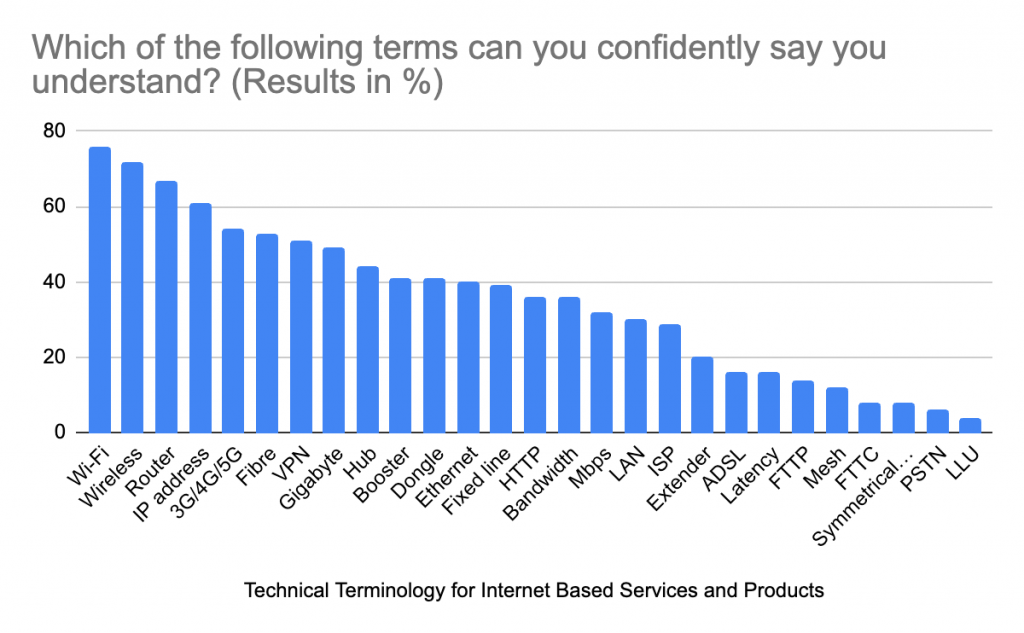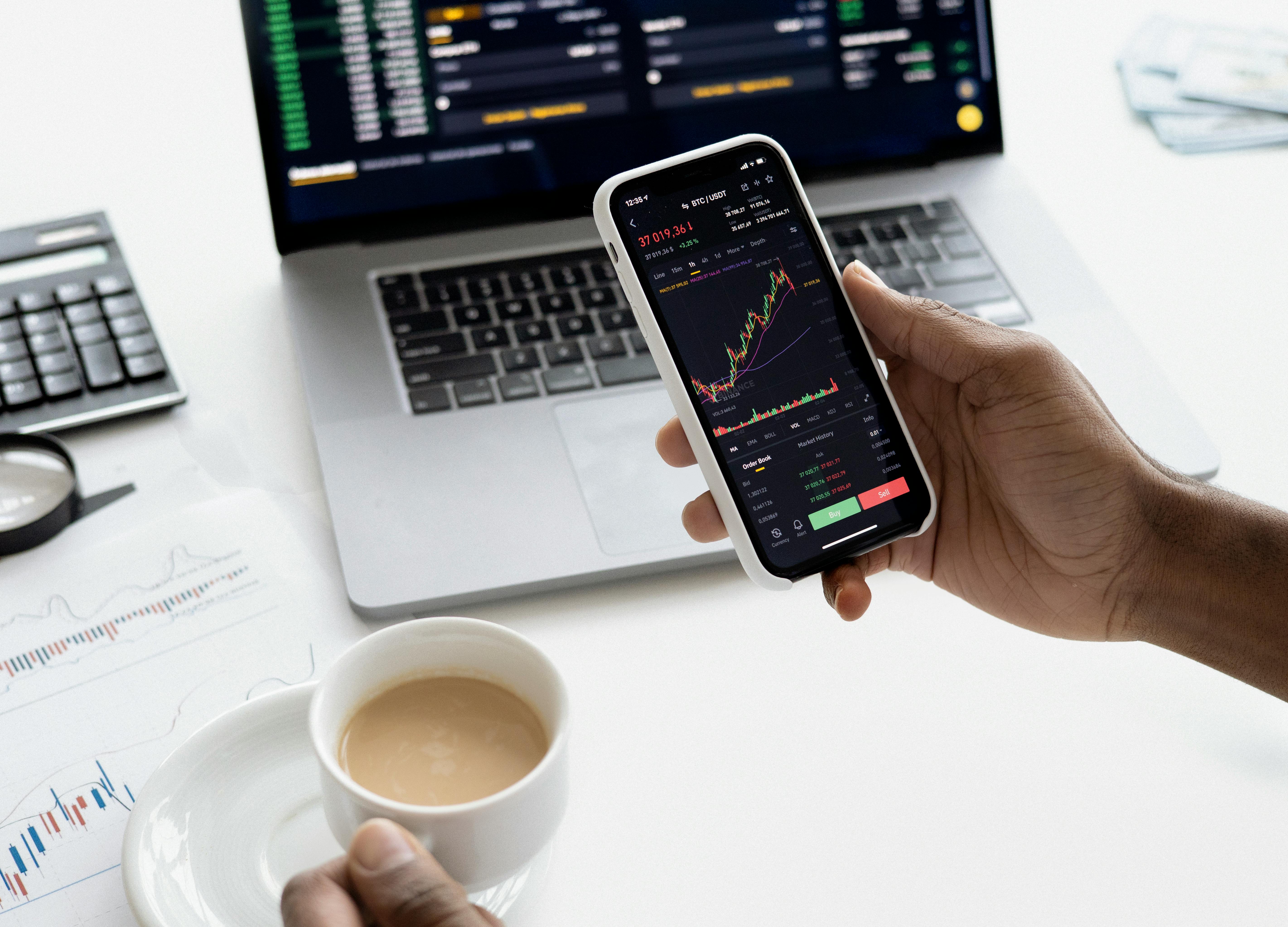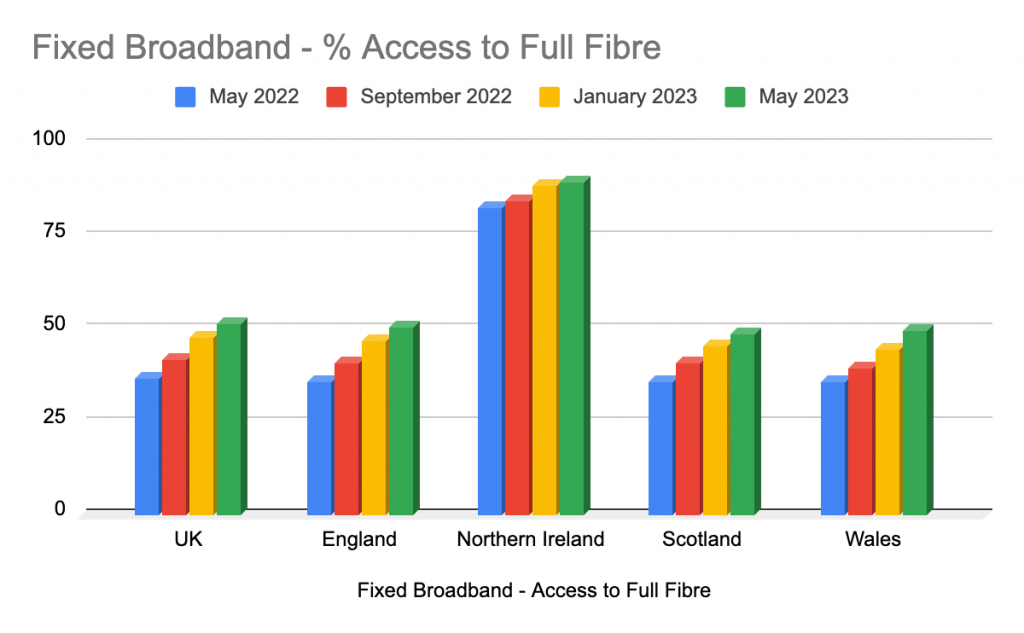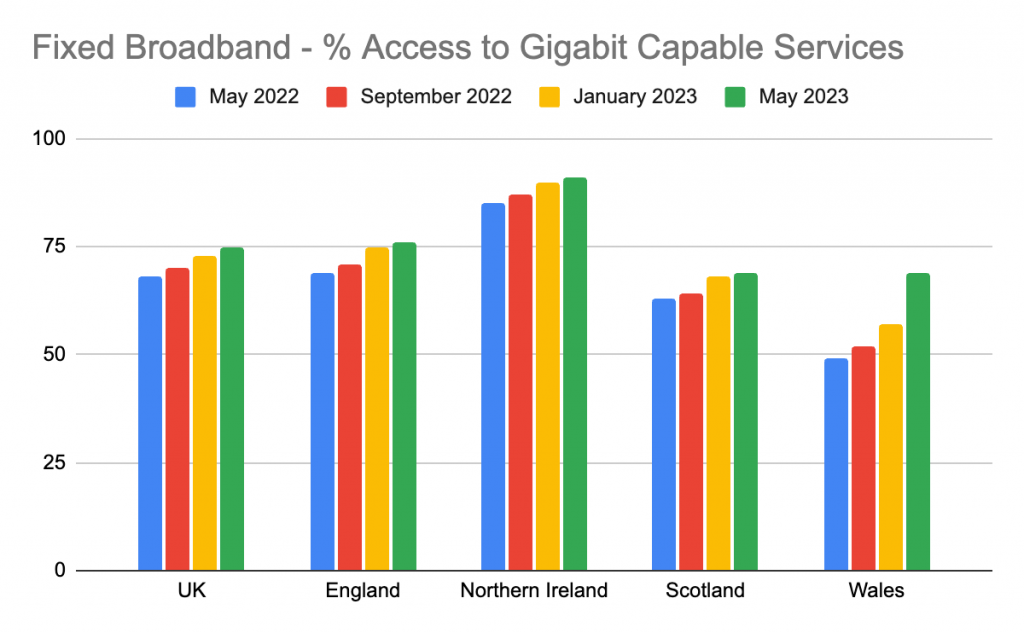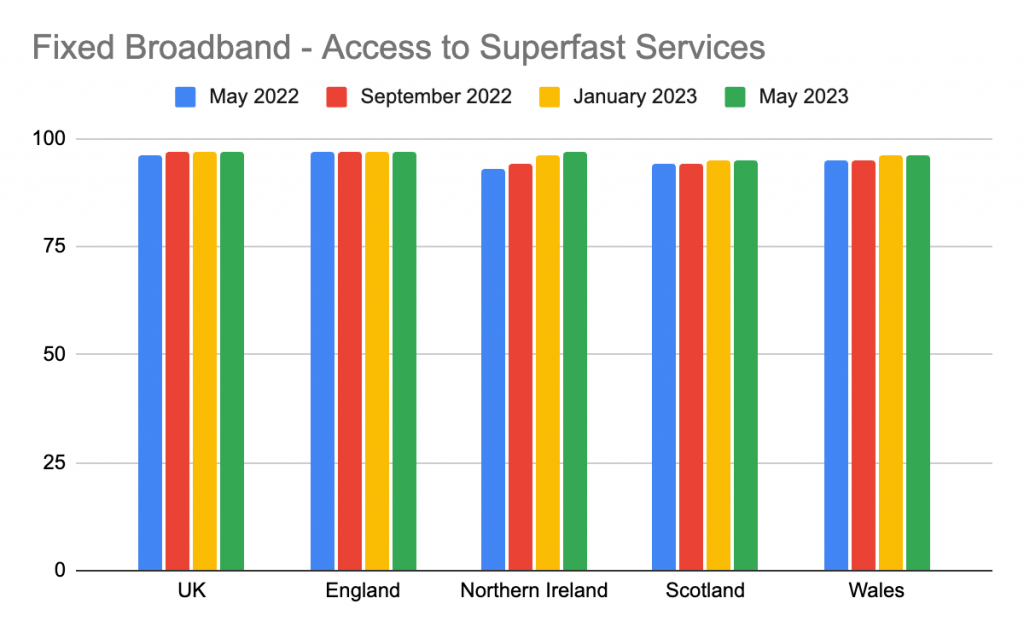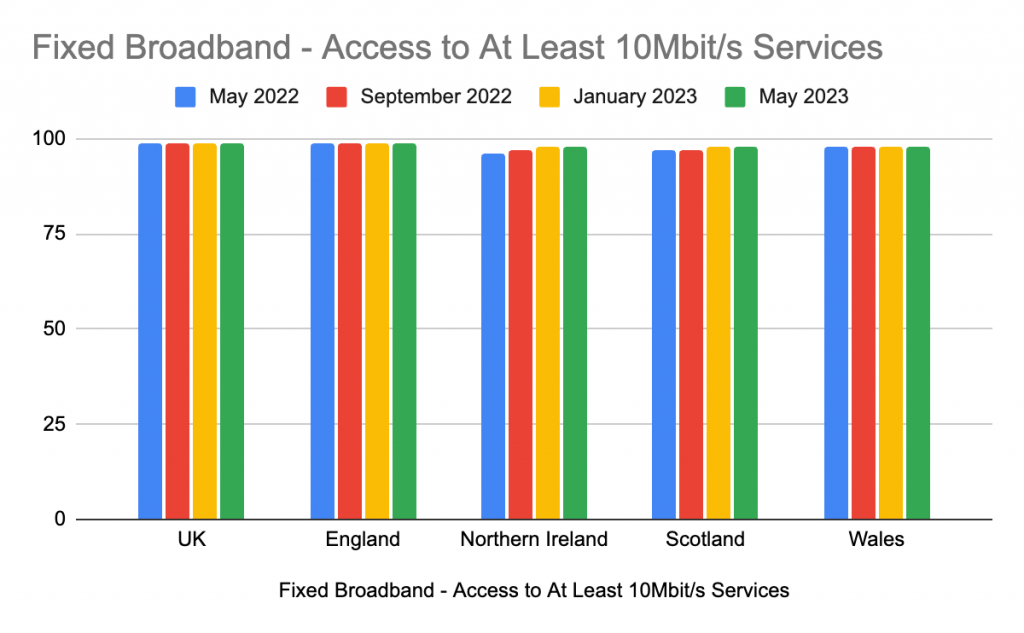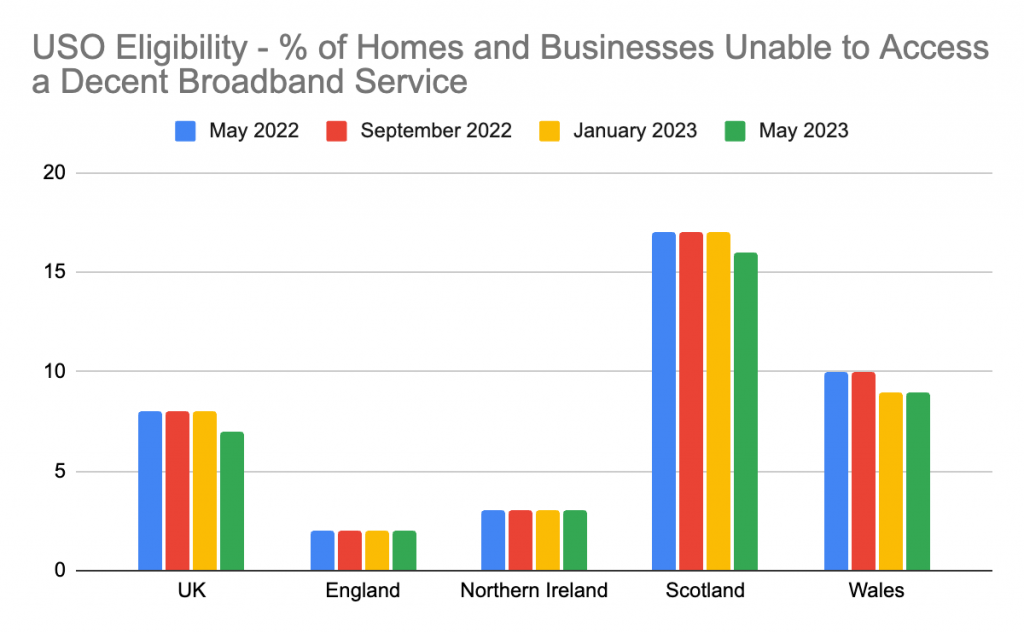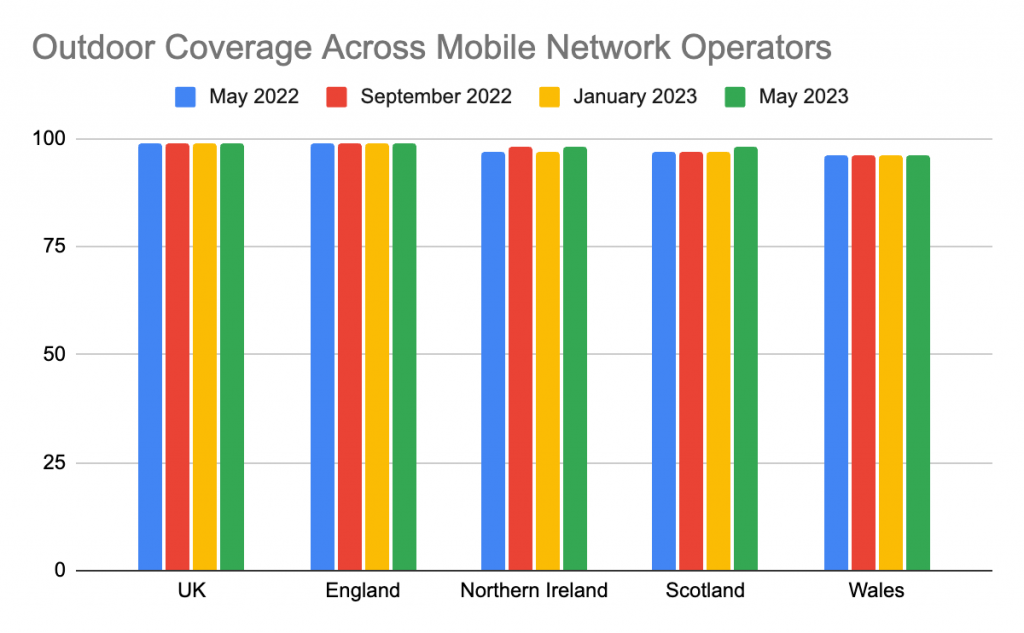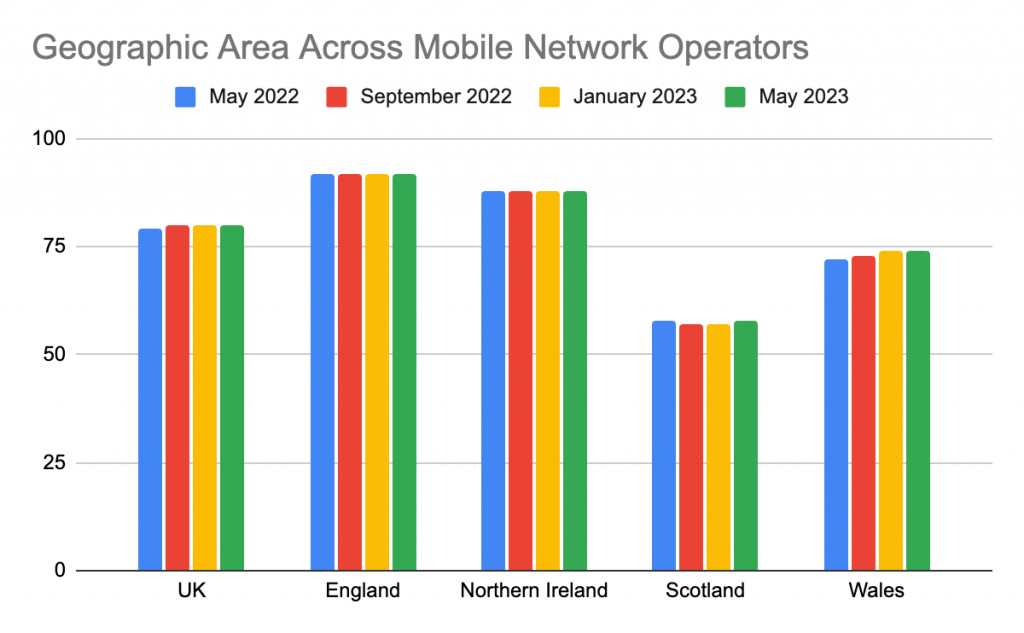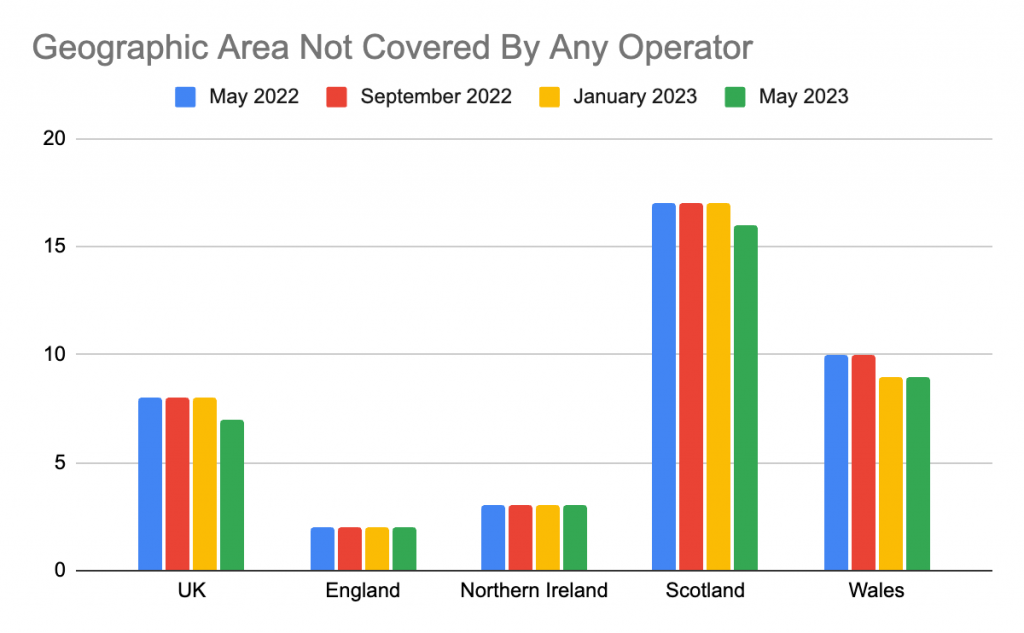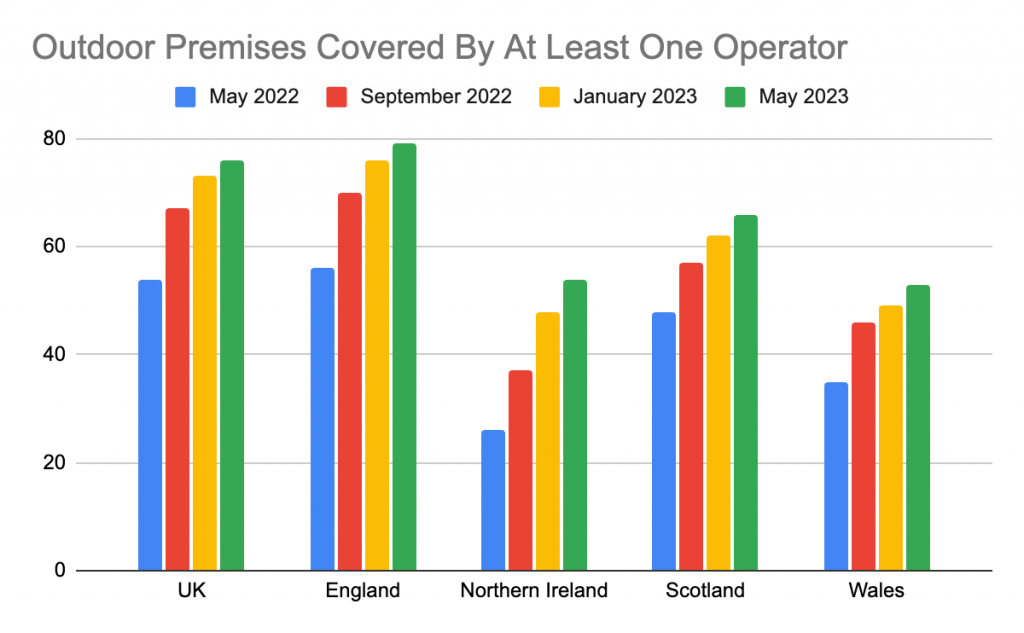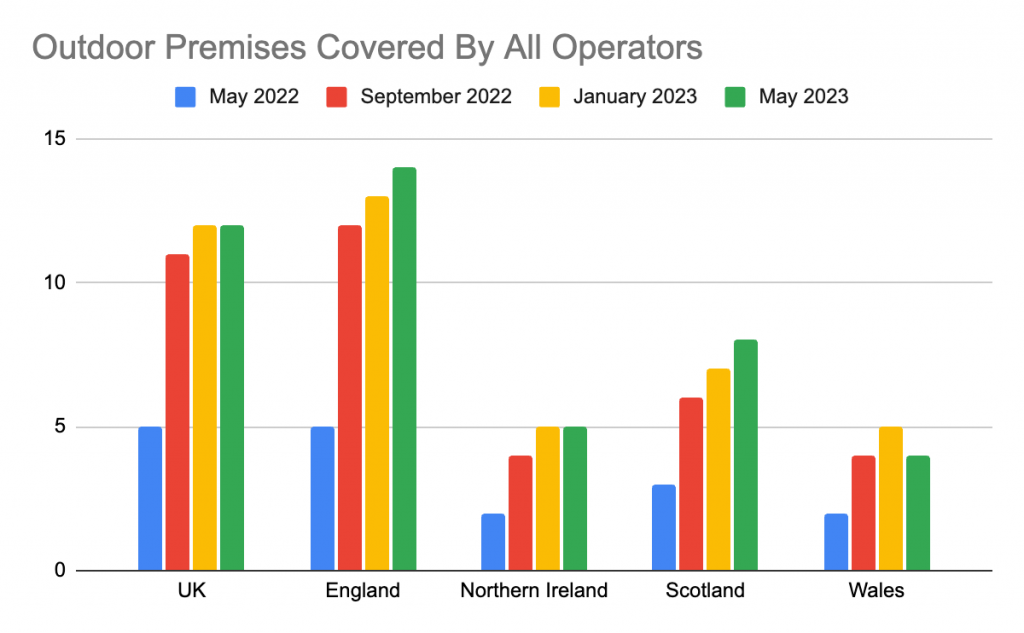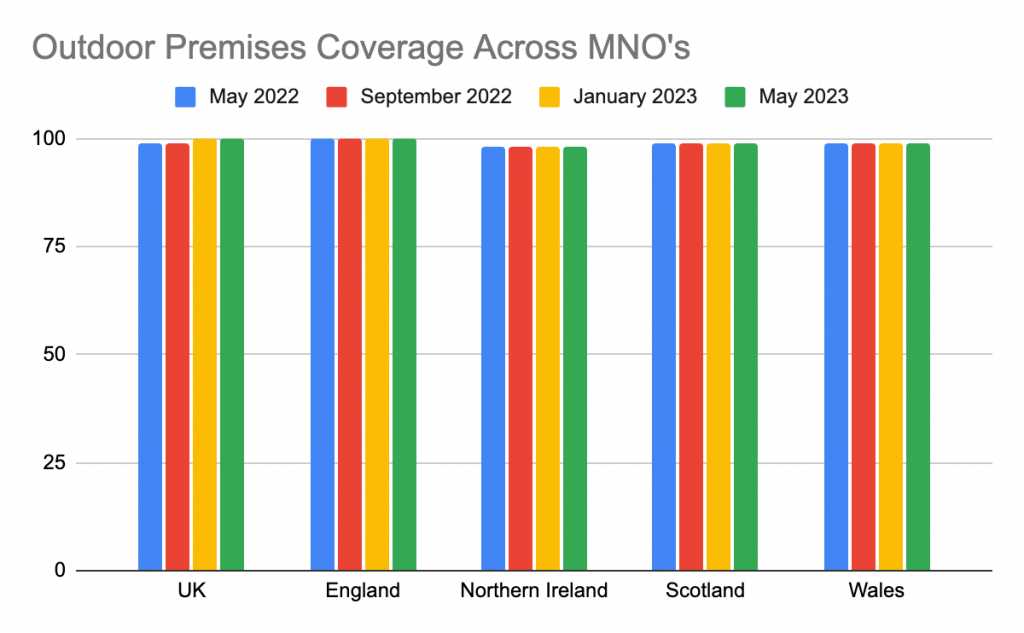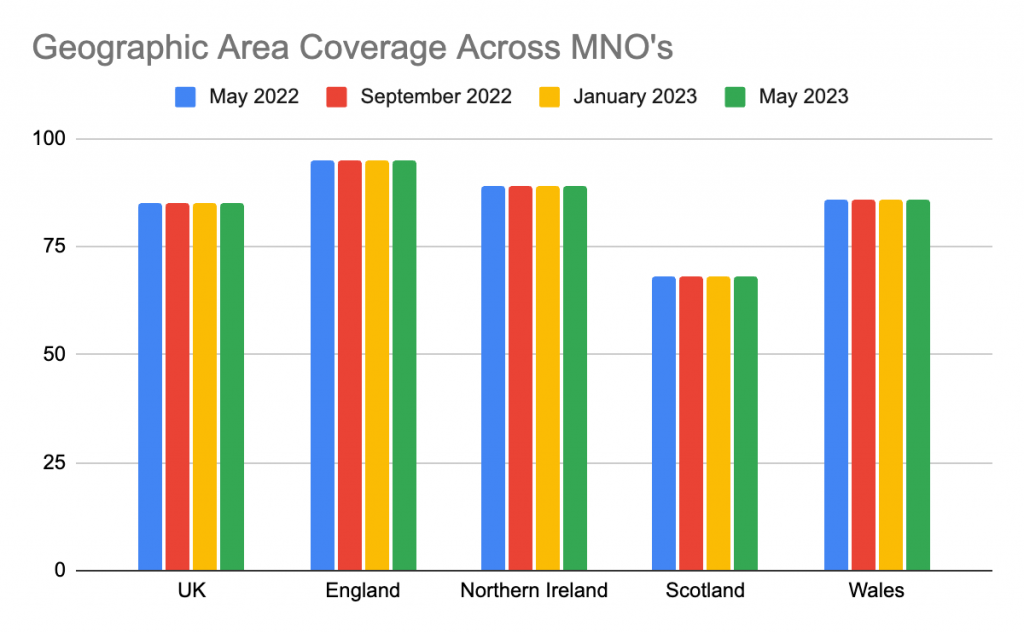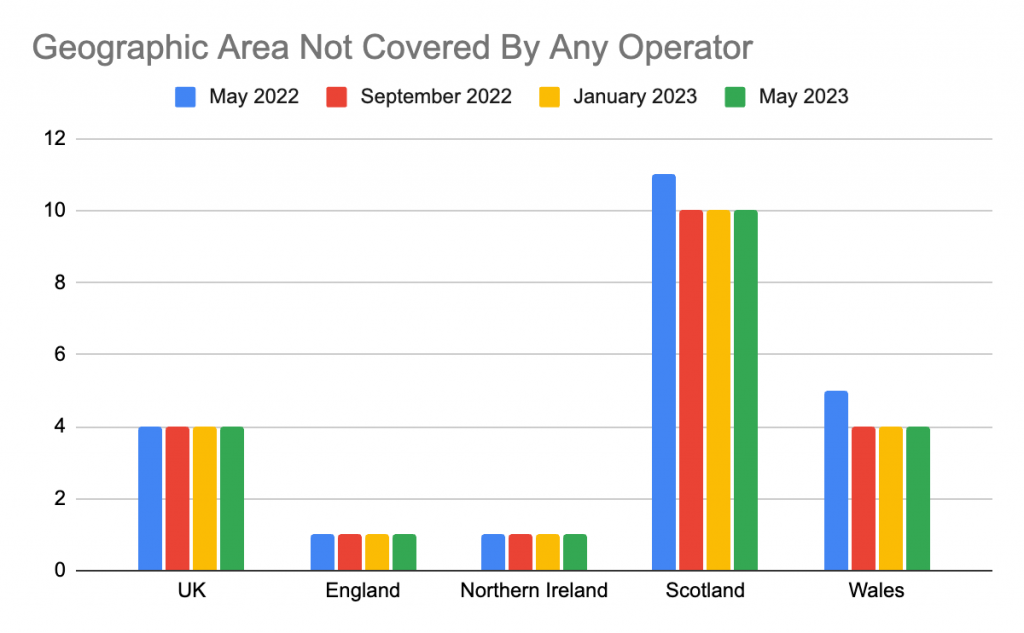And more importantly, how can I fix it?
There’s little more frustrating than your Wi-Fi going down. Whether you’re working from home and mid Zoom, streaming your favourite show or gaming with friends – If your Wi-Fo goes down it’s an urgent problem to solve as soon as possible.
Much like a power cut, when there’s no Wi-Fi we really feel it’s absence. And much like flicking the light switch on and off, we head straight for the hardware when we’re trying to figure out what the problem is.
What to check on your hardware when your Wi-Fi stops working
- Are the router and any other units plugged in and switched on – Are the lights on?
- Is every relevant cable properly connected?
- Are any external antennas linked to the router fastened correctly?
Checking for disconnected cables that have been unplugged, disconnected or damaged could be a straightforward fix for your Wi-Fi woes.
If it’s an intermittent problem, then look for a ‘strangled’ cable. This is a cable that might be getting squashed underneath furniture or has perhaps been nibbled by a pet.
If you’ve checked all the cabling and hardware and things look okay – What’s next?
How to check if it’s a Wi-Fi problem when your internet connection goes down
If everything is powered-on hardware wise, then the next thing to check is your Wi-Fi and whether the signal is being broadcasted. Find a device and try to connect to your Wi-Fi.
- Is your network being broadcast – Is it in the list of possible networks to connect to?
- Can you connect to your network on the device?
What to do if your network is not being broadcasted or you cannot connect to the network
If one or neither of these things is happening, then the problem could be with your wireless source. You could try resetting the power on your equipment ie. turn your router off for 30 seconds and then turn back on again.
You may even need to replace your router. If yours is leased from your Internet Service Provider (ISP) then get in touch with them to see if they can either help reset it remotely or get you a replacement.
What to do if your network is being broadcasted and it says you’re connected, but you still have no internet connection
If you can see that your network is being broadcasted and you are able to connect to it, then check the signal strength in various locations (ie. where you need a connection).
What should my Wi-Fi signal strength be?
In an ideal world, your Wi-Fi signal would be above -68 dBm.
For general internet access (not voice or video calls) then you could probably manage at -72 dBm.
Anything below that level would probably cause problems, and you would likely need to be considering alternatives to solve your signal coverage issues.
These alternatives could invoice:
- Additional access points
- Extender / mesh extender
Be cautious with signal extenders – These should only really be used as a last resort. This is because in order to keep the wireless link between the extender and main router, they use up considerable bandwidth.
You could instead try a tri-radio router and implement multi-radio extenders or mesh nodes. This could enable you to use one channel for your network and another for end device access.
How to measure your Wi-Fi signal
To measure your Wi-Fi signal and check if you have enough coverage, there are a couple of ways to do this.
Measuring Wi-Fi signal on a laptop
If you have a laptop, you can check the stats of your wireless interface, or install a wireless measuring tool, like WinFi Lite.
Measuring Wi-Fi on a smartphone
If you have an android smartphone, you can install a wireless signal measuring app, like “WiFiman”, or if you have an Apple device, you can install the “Airport” app and use it to scan the signal strength.
Measuring Wi-Fi signal strength
Using the tools above, you will be able to not only measure your own network but also neighbouring networks and how they are affecting yours.
It’s nigh on impossible to be unaffected by an external 2.4 GHz network. If you can, try to use the 5 GHz spectrum. This network has more channels for you to use and thus a lot fewer interfering networks, even in residential areas.
Bear in mind that in locations like apartment complexes, even the 5 GHz spectrum can become congested but is still generally the better option.
An even better option would be the 6 GHz channel, but it’s likely that your devices will no longer support it in the not so distant future.
If your Wi-Fi coverage seems fine, it could be your network usage causing internet problems
If your hardware looks okay, your network is broadcasting and you can connect, and your coverage looks good, then it’s time to consider your network usage.
At the time you were experiencing internet problems, consider
- How many people were connected to your network
- What they were using the internet for
It’s quite likely that your router wasn’t built for the demands of multiple video conferencing calls on your work laptop, a show streaming on Netflix, plus online games being played on the iPad.
That’s a considerable amount of traffic for it to process and could cause things to get a bit unpredictable connection wise.
If this is a common usage demand, then it may be time to speak to you ISP and see if you can upgrade your router and package. Think about whether it would be worth upgrading to hardware that supports Wi-Fi 6.
You could also consider installing additional access points to help ease the burden on the main router.
Another potential solution is to skip the Wi-Fi element altogether, and plug your device into the router via an Ethernet cable. Hint: THis is also a great way of testing whether the issue lies with the internet connection itself or how the Wi-Fi signal is being transmitted.
‘I’ve tried everything and my internet still won’t work!’
Okay, we get it, by this point you would be really frustrated. You’ve checked the hardware, you’re connected and coverage is fine, network usage is low – Yet there are still network problems! What else could be causing your internet connection to be unreliable and unpredictable?
It could be wireless interference issues.
Many routers we use in our homes support only 2.4 GHz communications. The problem with using that range is that many other manufacturers use those channels for other pieces of equipment because it’s cheap and long ranging.
Things that could be interfering with your Wi-Fi signal are:
- Baby monitors
- Wireless video security cameras / doorbells
- Microwaves
- Motion detectors as part of an alarm system
These are just a few common examples, there are many others that use the 2.4 GHz band and could cause interference problems. To get a full picture of what’s going on, you could need a spectrum analyser.
There are of course other possible forms of interference as well. Where is your wireless router located? You should avoid:
- Shutting it in a cupboard
- Placing behind a large bit of furniture
- Too much metal close by (cabinets, fridges, etc)
- Mirrored windows
- Painting walls with magnetic or metallic paint
We have a whole article on how to avoid interference – You can check it out here.
Could it be your naughty neighbour?
As we must consider all possible options – Could it be that your neighbour is doing naughty things to your internet connection?
Unfortunately, it is a possibility that your neighbour is deauthenticating your network. This means they are using external wireless equipment to pose as your network and then start sending deauthentication packets to your users. In other words, telling devices that are connected to your network to get off every time they leave and try to reconnect.
It’s very hard to catch this happening unless you have the proper knowledge and tools. Fortunately, some access points can detect these attacks and report them like cloud-based solution access points.
Is there anything else that could be causing my Wi-Fi problems?
So far we’ve checked:
- For hardware problems
- Whether your network is being broadcasted
- Whether your Wi-Fi is transmitting a signal
- How strong your Wi-Fi signal is / coverage
- Network usage
- Wireless interference
- Naughty neighbours
That’s a pretty comprehensive list. If none of these are causing your internet problems, then it could be the integrity of your internet connection.
How do you check the integrity of your internet connection?
Use one of your devices to check to see if you are getting an IP address. This is something you could try first, but if you checked the connection using an Ethernet cable (for example, a desktop computer that’s connected directly to the main internet connection (router) via cable) and everything was fine then your main internet connection is unlikely to be the issue.
Things to check:
- Do you have an IP address?
- Can you ping your gateway?
- Do you have DNS?
If you don’t have an IP address:
Have a check of your network stats and verify if you have a proper IP address. If you don’t, then try to register again to your home network. To do this you can simply just restart your router.
If that doesn’t work, then try resetting your DHCP server. Most of the time, it’s to do with the home router. If you’re not using a router, then whatever you are using – restart that.
If restarting it doesn’t work then check your DHCP configuration or give your ISP a call.
If you do have an IP address:
If you can see that you do have a proper IP address, try to ping a public site like google.com. If that fails, try to ping a well-known public IP address like 8.8.8.8.
If that works, then there may be an issue with the DNS that you have configured so you could try using public DNS servers, like 8.8.4.4 or 8.8.8.8.
If a ping to a public IP address fails, then that indicates that the problem is either in the path between your home router and the ISP or something in the ISP itself.
It’s not you, it’s them
Sometimes it’s not anything to do with any of the potential problems we’ve discussed above. Sometimes it’s a problem with your Internet Service Provider and there is simply an outage on the service that you are trying to access.
This can be for a few different reasons.
Perhaps you have been disconnected because your street or building has a problem in the distribution panel. A cable could have been cut or damaged somewhere in the network during construction or roadworks or something similar.
It could also be a problem with the ISP infrastructure. If they are experiencing issues in their client management system, then this would stop you accessing the service.
If you’ve tried all of the above and nothing has helped, then it’s probably time to give your ISP a call and see if the problem is their end of things.
Good luck!