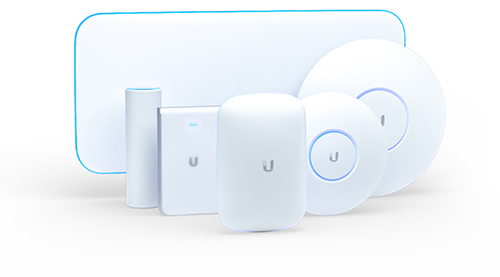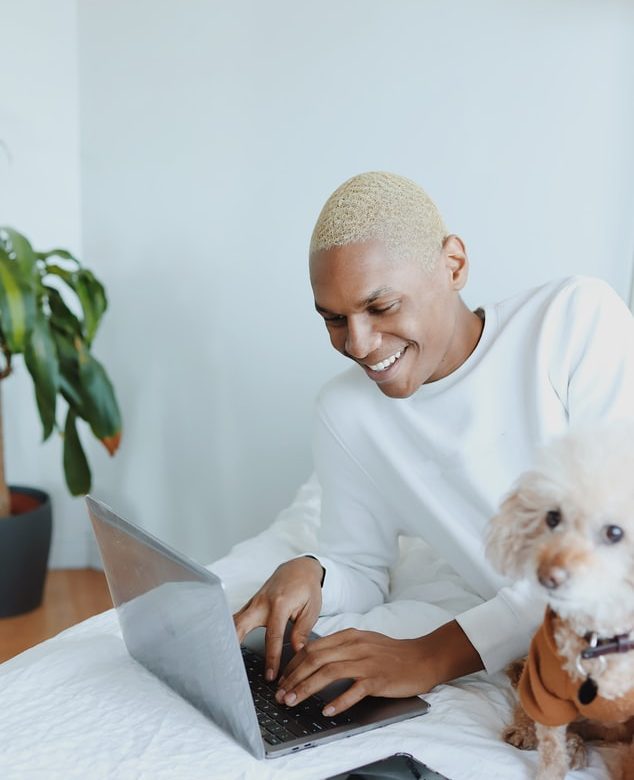If you’re in the market for a bit of wireless kit then you’re rather spoilt for choice nowadays. Whilst it’s great to have a choice of products, it does beggar the question, how do I choose the right wireless product for my business?
Some of the big players when it comes to wireless network products are Ubiquiti, Meraki and Aruba. But which one is right for your specific deployment? Let’s have a look at them one by one.
Ubiquiti Network Wireless Products
We’ve spoken a lot about Ubiquiti and their range of wireless products – They are a firm favourite with our Wi-Fi experts here at Geekabit. Ubiquiti provide a range of wireless networking products including access points, wireless controllers, antennas and wireless bridges. Whatever your Wi-Fi requirement, they’re likely to have a product solution.
Product Portfolio
- Ubiquiti have the product range to meet a complete enterprise network
- They cover both wireless and wired products
- They have the management and security systems to go alongside
The Benefits for Small to Medium Sized Business Networks
- They are easy to deploy and use
- Lots of features
- One intuitive User Interface to make the human-computer interaction as simple as possible
- Unbeatable value
The Benefits for Enterprise Networks
- All access points, switches and routers are easy to manage from one Use Interface
- It has central management capabilities and troubleshooting
- It is straightforward to use for network admin staff, with no certification needed
- Cloud and on-premises management available
- Very high access point performance
- Good HD Wi-Fi control capabilities
The Benefits for Arena / Stadium Networks
- They can provide arena access points with integrated high gain antennas
- One access point can have up to 3 5GHz client serving radios
- Multi 5 GHz radio access points save in installation and cabling costs
- Outstanding performance in a high traffic environment
User Experience
- Quick and easy deployment with no licenses required
- A single, intuitive user interface for all Ubiquiti elements with secure remote access
- It’s easy to expand the network if and when needed without additional licenses
- They provide free support (without needing a support agreement) plus a community of Ubiquiti users for extra support, buffered by Ubiquiti employees
Price-point
- The price-point for Ubiquiti wireless products is low compared to other brands, offering fantastic value for money
Meraki Wireless Products
The Meraki MR series from Cisco delivers Wi-Fi 6 access points, faster access point deployment, simplified administration, and richer visibility.
Product Portfolio
- Meraki have the product range to meet a complete enterprise network
- They cover both wireless and wired products
- They have the management and security systems to go alongside
How it Fares for Small to Medium Sized Business Networks
- They are easy to deploy and use
- You have to pay a subscription fee, which renders the product useless if not paid
- It works well for smaller businesses and enterprises, apart from it being expensive
- For better prices, you need to commit to several years and pre-pay
How it Fares for Enterprise Networks
- It is easy to deploy and use cloud infrastructure
- There is no on-premises option
- Performance falters with high traffic
- Ongoing licensing is expensive
How it Fares for Arena / Stadium Networks
- There are no capabilities specifically targeted to venues of this size or type
- For focused radio frequency, external antennas are required which will incur extra costs and will need mounting
- There are no multi 5 GHz radio products, and RF tuning capabilities are weak
- HD Wi-Fi performance is weak
User Experience
- Quick and easy deployment but a lack of flexibility may cause problems
- Licensing is required, but all features are included
- It has a single, intuitive user interface
- Support services are available from Meraki, but a service subscription is required. Without it there is no support
- Additional support is available at an additional cost
Price-point
- The price-point for Meraki MR wireless products is high compared to other brands, with licensing and subscription fees pushing it up.
Aruba Wireless Products
The range of Aruba Access Points deliver a fast, reliable Wi-Fi solution with great performance levels and a boost to network efficiency. They will also support the growing mobile and IoT density demands on your network.
Product Portfolio
- Aruba have most of the product range to meet a complete enterprise network need
- They cover both wireless and wired products
- They have the management and security systems to go alongside
How it Fares for Small to Medium Sized Business Networks
- Controller based products can be difficult to deploy and use
- Instant access points lack features unless you have other Aruba products such as Aruba Central or Aruba AirWave licenses
- Aruba Central has a good cloud-based product for small to medium sized business, but it is very expensive
How it Fares for Enterprise Networks
- Large configurations can handle large networks
- The base product is a traditional single tenant hardware controller which can make it difficult to deploy and use
- For adequate reliability, you will need redundant controllers which are pricey
- The Aruba instant access points are not sufficient for larger enterprises or multisite premises
- Aruba Central provides a cloud alternative but uses separate licenses for features. This means that you may require additional licenses for future functionality which could prove very expensive
- The ongoing admin of handling expiring licenses is time consuming
How it Fares for Arena / Stadium Networks
- As with Meraki, for focused radio frequency with Aruba products, external antennas are required which will incur extra costs and will need mounting
- There are a maximum of 2 5 GHz radios per access point
- The Aruba multi 5 GHz access points have filtering
- HD Wi-Fi performance is weak
User Experience
- Deployment is difficult, with added complexity of ensuring you have the right licenses which can be time consuming
- Depending on the products used, you may require multiple user interfaces
- Expanding your network or adding new features may require additional licensing and subsequently more costs
- Aruba does provide support within a 90-day product failure warranty. Additional support after that requires a paid support agreement. If you don’t pay, you don’t get support
Price-point
- The price-point for Aruba wireless products is lower than Meraki but medium compared to other brands. As with Meraki, the costs involved with licensing and subscription fees with Aruba pushes the price up.
Still not sure what wireless products you need for your network?
If you’re unsure what wireless products would be suitable for your network – Whether it be small or arena sized – Our Wi-Fi experts would be happy to chat through the options. Our experienced Wi-Fi engineers can match the right wireless network products with your requirements to get you the most reliable Wi-Fi possible. Let’s strengthen your connections today – Get in touch now.