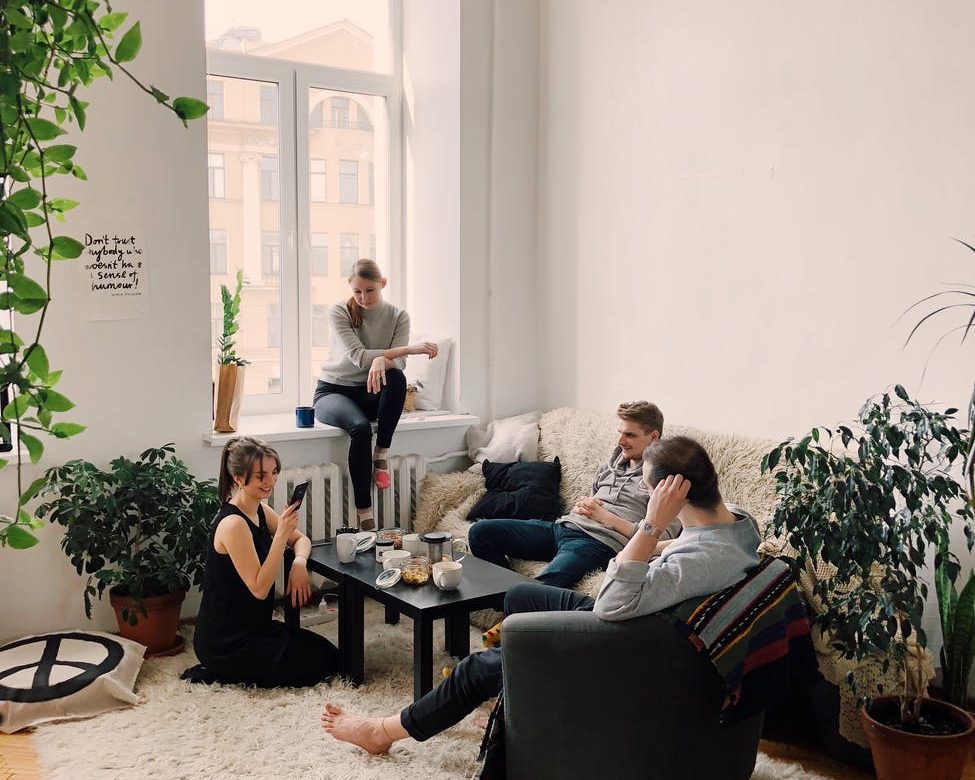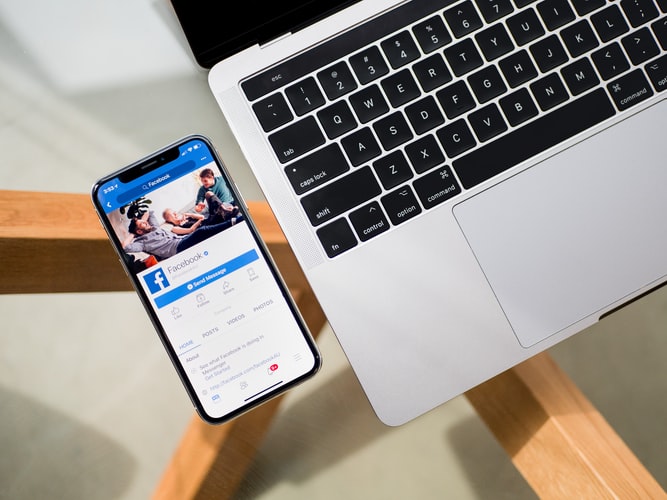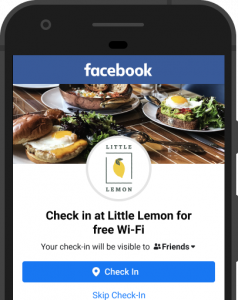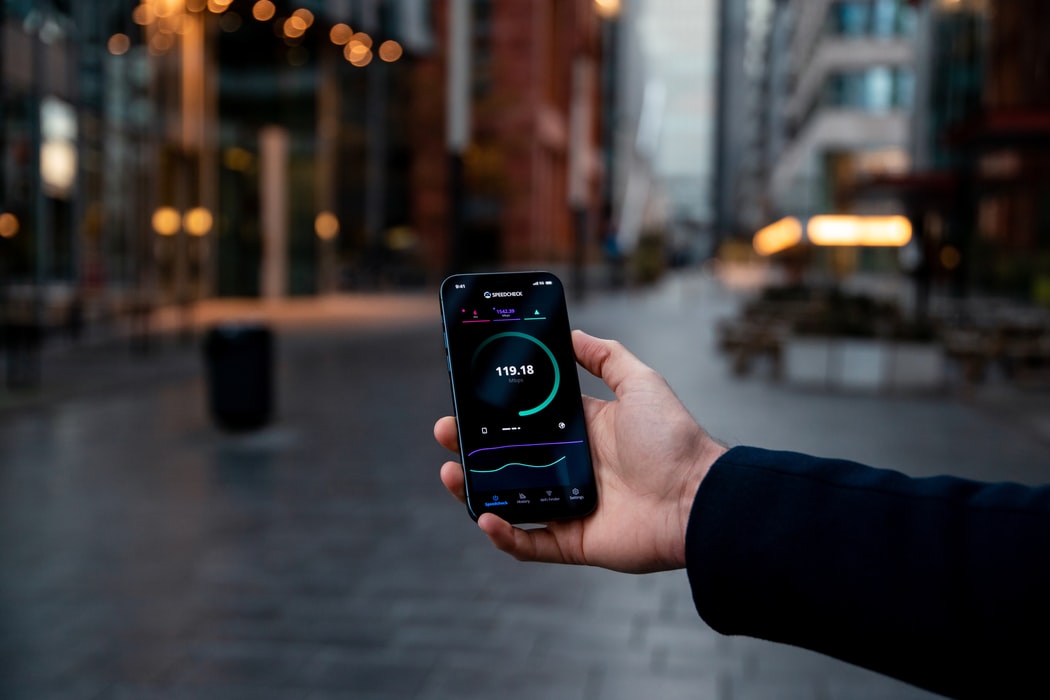We were going to call this blog ‘WLANs for Dummies’ but that seemed a bit harsh so we settled on the fundamentals of a wireless LAN instead.
A wireless LAN, or WLAN, might seem complicated on the surface but actually it really just follows simple laws of physics. If you can understand these and follow them, then there shouldn’t be any reason why you can’t achieve high performance and scalability for your WLAN.
If you can understand the basics of wireless physics, then you can start to plan your WLAN for a successful deployment. It will also help you to troubleshoot an existing WLAN exhibiting issues.
How Does Data Travel Through a WLAN?
First things first – Let’s look at wave properties.
Data transmits, or travels, from one point to another – e.g. between wireless access points – via electromagnetic waves. This energy travels at the speed of light and operate at different frequencies.
The frequencies of these electromagnetic waves are defined by how many periodic cycles are completed by second.
For example:
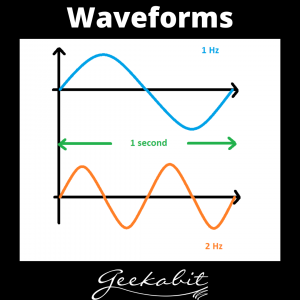
How is Frequency Measured?
As we said above, frequency is how many wave cycles are completed per second. This is measured in Hertz. A 2Hz waveform is 2 completed wave cycles in a period of 1 second.
How Does Frequency Affect a WLAN?
A phenomenon called Free Space Path Loss is something that causes signal loss when a waveform travels from one point to another. This is what affects how well data travels across a wireless network.
Different wavelengths (frequencies) experience difference signal loss. The lower the frequency, the longer the wavelength, and the longer the wavelength, the further it can travel before signal gets lost.
For example, 2.4GHz have longer wavelengths than higher frequencies like 5GHz.
How is Wi-Fi Signal Loss Measured?
We measure the energy that is associated with received wireless signals in Decibels (dB). We can also measure loss of signal in this way.
Decibels are logarithmic. On the linear domain, when you add decibels it grows exponentially and when you subtract decibels it reduces exponentially.
The 3dB rule
Every 3dB change, there is a doubling of energy (if increasing) or a halving of energy (if decreasing).
As a ratio, this would look like:
If we had the wireless signal energy at
1:10dB
Then doubling it would be
2:13dB
Remembering this rule can help with both analysing the energy associated with wireless signals as well as predicting it.
Similarly, if you add or subract 10dB, it changes by a factor of 10.
The Relationship Between Frequency and Wireless Signal
Let’s take a look at 2.4Ghz and 5GHz frequencies or waveforms. 5GHz is a higher frequency, so has more wavelengths in a given time period. 5GHz has more wireless signal loss (attenuation) than 2.4GHz, and thus is better for high-density areas. 2.4GHz has less wavelengths in a given time period and is better suited for wider coverage. Bear this in mind when you are planning or troubleshooting a wireless network.
How is Wireless Signal Affected by Different Materials?
In an ideal world, you would have a clear line of sight between your wireless points. In reality, this is rarely the case and you will often find things that get in the way and stop the wireless signal from traversing effectively across your network.
Different materials will affect wireless signals and attenuation in different ways.
Materials such as concrete will cause more attenuation of wireless signal than wood.
In scenarios where wireless signals can propagate (the action of spreading) normally, there is no interference from other materials. However, there are some things that can alter the propagation of a wireless signal, causing it to behave differently and potentially become unreliable.
For example, a WLAN environment with metal surfaces may encounter unpredictability with wireless signal due to it reflecting off the metal.
Wireless signal can also be absorbed by certain materials like water or people, causing the signal to falter.
Being mindful of materials during the WLAN planning stage can help ensure the environment doesn’t hinder your wireless network and you have reliable connectivity results.
Co-Channel Interference
Different materials aren’t the only thing that can interfer with wireless signals.
Due to the 2.4GHz and 5GHz frewuency bands being unlicensed, there are no restrictions on people when extending wireless networks with access points.
This means that they can become crowded as well as channels not being assigned efficiently. Both of these issues can cause co-channel interference.
When planning your WLAN it’s important to take these issues nito consideration and plan your wireless network accordingly so as not to risk problems with wireless signal later down the line.
You want your WLAN to be as effective and efficient as it can possible be, which takes planning and wireless network knowledge.
Whilst the 2.4GHz is popular due to its propagation qualities due its waveforms passing through materials like walls more easily and reaching end users at a long distance. This however has meant that its become crowded with competing devices such as cordless telephones, baby monitors and bluetooth devices. This saturation can cause problems with your wireless signal.
In comparison, the 5GHz spectrum has greater availability and relaxed transmission power giving it more flexibility when it comes to wireless networks.
The 2.4GHz band has only 3 channels without any overlap, whereas the 5GHz has 24. This is another reason why the 5GHz band is favoured for high-density WLAN environments.
Understanding Frequency Channels
To ensure you can maximise the performance and scalability of your WLAN, you need to understand how these channels operate and use that knowledge to avoid co-channel interference.
Let’s take an Access Point as an example. An AP will have a specific bandwidth through which it will transmit and receive signals to and from other points. The channel assigned to the AP will be appropriate for the centre frequency of the first 20MHz channel used by the AP.
This bandwidth is specifically the frequency range over which the data signals are transmitted. Peak transmission and power is spread over the range of that bandwidth, with it dropping off at the edges.
These edges are then at risk of meeting other nearby wireless networks and are prone to interference from the ‘noise’ of these other networks.
It’s important to use what you know about channels to prevent the reduction of wireless signal speed and loss of scalability of your wireless network.
In order to minimise interference between neighbouring access points, choose to assign them with non-adjacent channels. Following this will make it easier to scale your network. If you don’t follow this principle, you will likely encounter problems with latency and throughput.
The best way of reducing interference when assigning WLAN channels is to carry out a Wi-Fi site survey. This involves analysing the noise levels across the spectrum so you can make informed decisions for your wireless network.
Call The Experts
If this all sounds a bit complicated, then why not give us a call here at Geekabit? We have Wi-Fi expert engineers working out of Hampshire, Cardiff and London who can take care of all your Wi-Fi woes.
From Wi-Fi site surveys, to planning and installation, we’ve got your WLAN covered. GIve us a call or drop us an email to see how we can help keep you and your business connected.