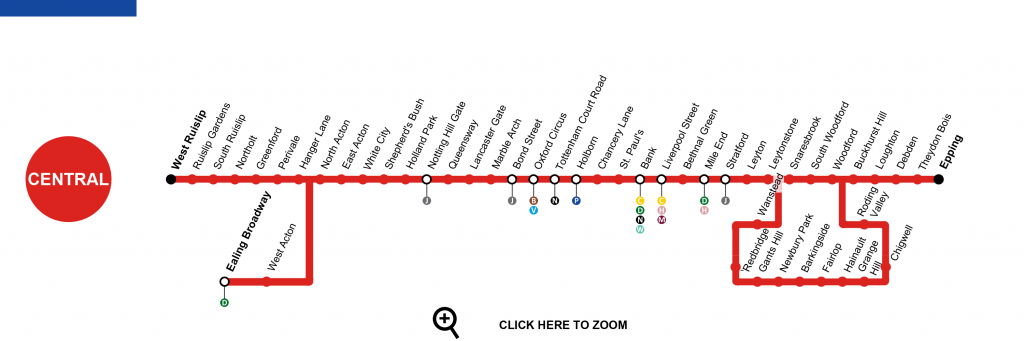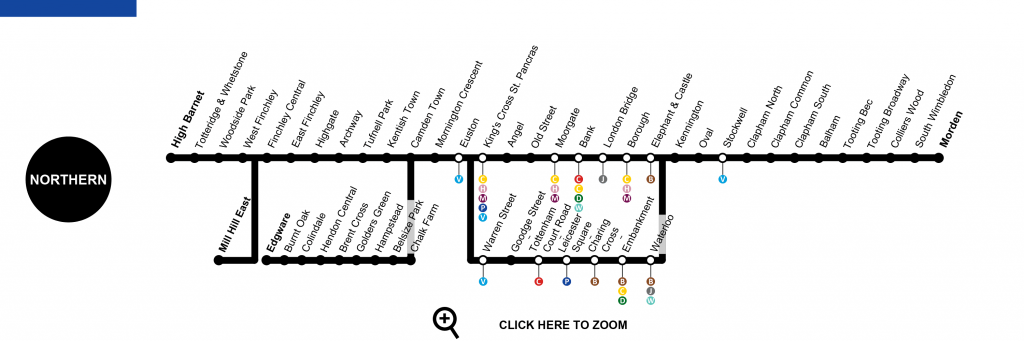The Federation of Small Businesses recently published a report highlighting how rural businesses are struggling with the ‘cost of doing business crisis.’ Not only are these rural businesses facing growing energy costs and problematic transport links, but they are also being hit with unreliable broadband.
Could your business function without reliable broadband?
Think of all the ways your business, whatever the industry, depends on a strong internet connection. How much disruption would unreliable broadband cause to your business? Effective internet access has become as vital as other utilities to businesses and homes – Yet businesses run from a rural area don’t appear to have a connection they can rely on.
The report highlighted a range of issues these small rural businesses are facing, but here at Geekabit our focus is always on connectivity. This report illustrates that for small rural businesses:
- Almost a third (32%) report issues with the reliability of their broadband (in comparison to 17% of urban businesses).
- Twice as many rural businesses reported that unreliable broadband has affected their ability to contact customers (14% vs. 6%), reduced the competitiveness of their business (11% vs. 5%), and led to a loss of business or sales (10% vs. 5%).
- Only 58 per cent of rural small businesses state that the speed of their broadband is sufficient for their current and future business needs.
- 43 per cent of rural-based businesses have not yet changed their transport habits because of the insufficient local infrastructure to support electric vehicles (e.g. charge points).
Small rural businesses have a lot to offer their communities and industries. They shouldn’t have to face a loss of sales because of unreliable broadband.
What Can Be Done for Small Rural Businesses With Unreliable Broadband?
There are a few different recommendations from the FSB to help tackle the negative impact of poor broadband connections on small rural businesses.
Update the Government USO
One recommendation from the FSB for tackling the issue of unreliable broadband in rural businesses would be for the government to update their current USO (Universal Service Obligation) minimum requirements for both upload and download speeds.
The current minimum requirements in the governments USO is 10 Mbps download speeds and 1 Mbps upload speed. The FSB doesn’t specify in their report what the updated speeds should be, but with the average download speed being approximately 79.1 Mbps we would think the USO needs to be higher than the 10 Mbps download speed deemed to be decent enough. Indeed, the European Union has plans for the universal download speed to be 100 Mbps by 2025.
UK law states that every home and business has the right to a decent, affordable broadband connection, which is currently the 10 Mbps stated in the USO at a price of no more than £48.50 per month.
But is that 10 Mbps download speed enough for a small rural business to function? Of course, it does depend somewhat on what type of business it is. A small boutique shop that only sells to customers in person might not need as high a connection as a photography and video editing business.
Unfortunately, that USO hasn’t even managed to reach every UK location. There are tens of thousands of premises still unable to access download speeds of 10 Mbps due to their remote location – Largely due to the costs involved to create the necessary infrastructure. These places find themselves unable to connect to fixed line or fixed wireless services, whilst also being out of reach of suitable 4G/5G coverage. Making the necessary upgrades to these areas could cost hundreds of thousands of pounds if not into the millions.
For this reason, just raising the minimum download speed in the USO isn’t going to be a magic fix for all rural businesses struggling with ineffective broadband. The infrastructure needed to really make a difference will take time and money to implement. Remember that this is also funded by the industry itself – Currently ISP’s BT and KCOM – Who have already committed to big legal and financial responsibilities by supporting the government’s USO scheme.
At the end of the day, every business, including small rural businesses, deserve – And have the legal right to – decent broadband. And perhaps the USO figure of 10 Mbps isn’t cutting it now that we are doing business in a more connected world. A ‘decent’ broadband connection needs to reflect the individual needs and digital demands of individual businesses. Amongst other things, businesses need a strong connection to:
- Communicate with customers – Online presence is essential in this day and age
- Take online and mobile payments – Very few people pay using cash, and more customers are opting to pay via their smartphones
- Send and receive large amounts of data
- Utilise E-commerce websites and ordering
- Transmit orders to warehousing
- Connect via video conferencing
Project Gigabit Budget
The government has been trying to shrink the gap between the USO minimum speeds and the average internet speeds enjoyed in other areas with their Project Gigabit rollout.
This aims to provide nationwide coverage by 2030 (nationwide meaning around 99%).
The FSB recommends that the DSIT (Department for Science, Innovation and Technology) should take a proportion of the remaining budget allocated to Project Gigabit and use this to help those in hard to reach areas to connect to superfast broadband.
LEO Satellite Broadband
Let’s not forget the possibility of LEO based satellite broadband like Starlink also being used to help those in particularly problematic areas.
With more launches planned, this satellite network is only going to grow and could potentially help rural business (and homes) connect to more reliable internet.
The Shared Rural Network
There is also the Shared Rural Network scheme which is putting £1 billion into expanding 4G coverage. The FSB recommends that the DSIT ensures that the target of 95% of the UK having 4G coverage by 2025 is met.
As part of the Shared Rural Network, our Wi-Fi experts here at Geekabit are helping to implement a rural 4G broadband scheme in West Sussex.
Through this scheme, West Sussex businesses that are currently suffering from the slowest broadband speeds (10 Mbps or slower) are being supported to get online with an alternative 4G mobile broadband solution.
This 4G solution on offer to the county’s businesses uses 4G mobile data to connect their business premises to the internet in the same way that a smartphone sends and receives information. The solution uses a single, professionally mounted external antenna which is installed at the qualifying property. The external antenna can deliver a 4G signal directly into a newly supplied router, which then projects the connectivity in the form of Wi-Fi around the property, in the same way that conventional broadband works.
This investment in digital structure is part of the council’s plan to support a sustainable and prosperous economy, and businesses are already seeing huge benefits from using mobile connectivity.
Get in Touch
If you own a rural business and are struggling with broadband connectivity then get in touch with our Wi-Fi experts today. Our professional engineers in Hampshire can advise whether 4G mobile broadband or Starlink Satellite broadband could help your business.