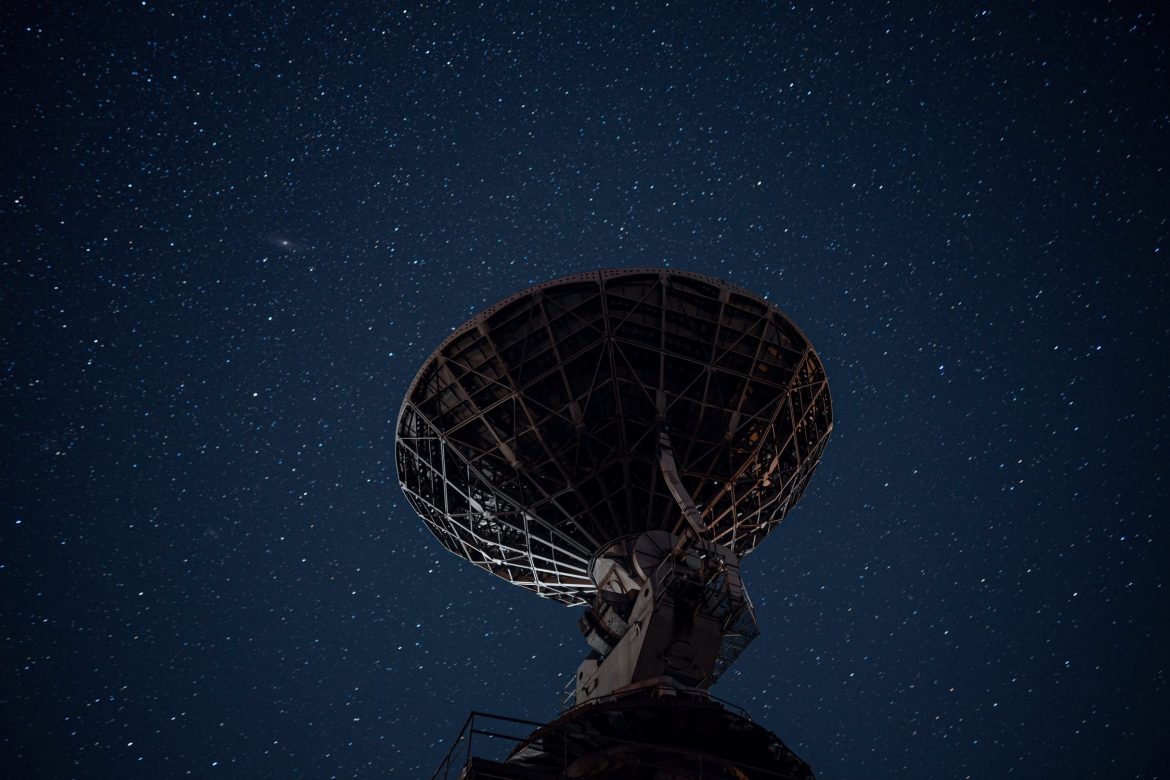Earlier this month, Google released the latest Nest version of their consumer-grade router. The Google Nest Wi-Fi Pro will not only have Wi-Fi 6E functionality, but also be compatible with Matter IoT. With the Connectivity Standards Alliance (CSA) releasing the Matter 1.0 specification on the same day, it will be interesting to see what this means for the Google Nest Wi-Fi Pro and how the Matter certification program will deliver better interoperability between IoT devices in the smart home.
We’re guessing if you’ve landed on this blog that you are familiar with the Google Nest line of products, but just in case you’re not – Google Nest is perhaps one of the most lucrative and accomplished Wi-Fi mesh products on the market.
The launch of this latest version brings the Google Nest up to date with Wi-Fi 6E technology and is currently available for order.
Google Nest Wi-Fi Pro – The Tech
The traditional router is a singular device and whilst it can offer great signal in the room it’s installed, it can get patchy the further out you try to connect, even in just the standard home.
Where Google Nest Wi-Fi differs is that it is a scalable system, giving a consistent, strong signal across the entire home. Not only that, but each Nest Wi-Fi point is also a Google speaker with Google Assistant.
How Does the Google Nest Wi-Fi Pro Work?
There are two main devices to this system – The router and the point. The router plugs directly into your modem and creates your network, with a strong and reliable signal.
The point works alongside the router to extend the coverage without losing any strength. This is where it becomes scalable – Depending on the size of your home, you can choose to install these Wi-Fi points in various locations and rooms to make sure the Wi-Fi stays fast everywhere.
Plus – They are also a smart speaker, so you can use your Google Assistant wherever you are in your home, from playing your favourite music to setting a timer for dinner.
There is a fantastic visual representation of just what the Google Nest Wi-Fi Pro can do on the product page of their website.
Most houses now have at least an element of being a smart home. Our demand and consumption for good Wi-Fi at home is at an all time high – Whether it’s working from home via video conferencing, streaming the latest Netflix binge-worthy programme or connected to online gaming. Perhaps even all of them at once!
The Google Nest Wi-Fi Pro router and Wi-Fi point together enables up to 200 devices to connect at any one time, with the strength and speed to handle multiple 4K videos.
The Google Nest Wi-Fi Pro features boast the ability to:
- Connect – Keep buffering at bay whatever room you’re in by automatically connecting you to the nearest Wi-Fi point
- Optimise – Automatically uses the clearest channel available to offer the fastest band, avoiding congestion
- Update – Your Wi-Fi will even improve over time due to regular software updates
- Secure – The Nest Wi-Fi router has an advanced security chip to help protect your network along with automatic updates
And all this controlled from the Google Home app in the palm of your hand. Not just your network, but also parental controls, privacy settings, device prioritisation and even speed checks. Pretty nifty.
Google Nest Wi-Fi Pro – The Aesthetics
This newly launched Google Nest Wi-Fi Pro has a sleek, smooth looking egg shaped design.
These products were designed with your home in mind – No more hiding an ugly router away out of sight. This is a Wi-Fi device you won’t mind having on show.
Neutral in colour, they also have a soft under glow when they are ready to help answer those Hey Google requests.
The Google Nest Wi-Fi Pro is aesthetically inspired by ceramic objects, with the aim to blend right in with your home wherever the router or points need to be located.
Google Nest Wi-Fi Pro – Wi-Fi 6E Capabilities
We’ve been banging on about Wi-Fi 6E here on our Geekabit blog – And for good reason! The Wi-Fi world is excited at this new version and the improvements it will bring.
So it’s no surprise really that we’re seeing Google launch their new Nest Wi-Fi Pro with Wi-Fi 6E functionality. Devices with this capability will become more and more prevalent, and we’re happy to see products like this appearing on the market already.
Google Nest Wi-Fi Pro – Ready for Matter
Taking the tech a step further, this newly launched Google Nest Wi-Fi Pro is also ready for Matter.
Very exciting – But what does that actually mean?
Well, with the CSA only releasing Matter certification information on the same day the new Google Nest device was released, it’s not that obvious what this means just yet.
This is a new standard – It is Matter 1.0 afterall. But a very exciting new standard indeed. The fact that the new Google Nest Wi-Fi Pro says it is ready for Matter means, at this stage, that their products are interoperable IoT devices. Google states that all of their Nest devices will be upgraded to be Matter controllers, with Amazon likely to follow suit with their devices.
The CSA are holding a launch event for Matter in less than a fortnight’s time on the 3rd November, so we will be bringing more to you on Matter and what it means for Wi-Fi very soon.