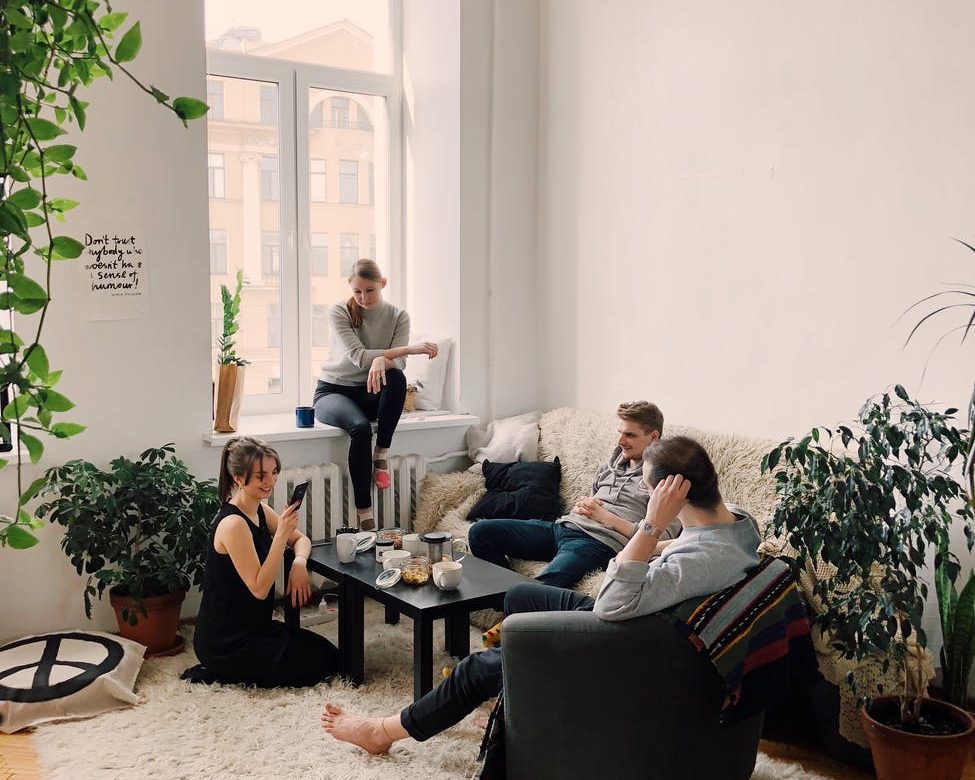Now that the deliveries have started to drop, the reviews are beginning to come in for the Google Nest Wi-Fi Pro – And so far they’re rather mixed opinions. So is it any good or not?
Dubbed as the router for working-from-home and a valid step up from its predecessor – Is the Google Nest Wi-Fi Pro the right mesh router for you?
If you read our recent blog on this, you’ll already know that this latest Wi-Fi device from Google brings together Wi-Fi 6E, Thread and Matter functionality. (Wondering what Matter is when it comes to Wi-Fi? Read this). The Nest Wi-Fi Pro enables you to control your smart home devices through this mesh router.
Wasn’t Google Nest already a mesh network? Yes. Back in 2016, Google launched it’s first mesh Wi-Fi system, followed by Nest Wi-Fi in 2019. This device topped many lists looking at the best mesh routers – Will the Google Nest Wi-Fi Pro follow in its footsteps?
They don’t come cheap – This latest addition to Google’s collection of Wi-Fi devices is more expensive than those before it. Which would make sense if it’s offering upgraded functionality. But is it worth the upgrade and the price? Let’s take a look.
Google Nest Wi-Fi Pro – The Pros
We’ll start with all the most positive things that make this new Wi-Fi device worthy of consideration for your home network.
Why Does Wi-Fi 6E Compatibility Make a Difference for the Google Nest Wi-Fi Pro?
Perhaps the biggest upgrade from previous products is adding in Wi-Fi 6E functionality for the Google Nest Wi-Fi Pro. What does this actually mean? Let’s get technical for a second. The previous Nest device was compatible only with Wi-Fi 5, aka 802.11ac. This means that the router could only use the 2.4GHz and 5GHz bands. With added Wi-Fi 6E functionality, the Nest Wi-Fi Pro can use the 6GHz band, giving you access to faster, more reliable internet.
With the ability to access all 3 radio bands at the same time, the Nest Wi-Fi Pro can provide a combined maximum speed of 5.4 Gbps.
Unsurprisingly the addition of Wi-Fi 6E compatibility means the Nest Wi-Fi Pro will offer faster speeds for other Google products to make the most of – Think the Pixel 6, Pixel 6 Pro and the imminent Pixel 7 and Pixel 7 Pro.
It’s safe to say that Google are taking this new Wi-Fi standard and running with it, bringing the consumer a faster, more reliable internet connection.
Google Nest Wi-Fi Pro Offers Sizeable Coverage With Scope to Branch Out
Even the largest of homes can secure a strong Wi-Fi signal with Google Nest Wi-Fi and Nest Wi-Fi Pro. With just the one unit you can gain coverage across 120 metres squared, and with the option to have a total of 5 units that’s 600 metres squared of coverage. This is what helps set Google’s Nest Wi-Fi mesh products apart from the rest. (Google doesn’t recommend exceeding 5 units so as to avoid any Wi-Fi interference).
So whether you are living in a cosy flat or expansive mansion, the Google Nest Wi-Fi Pro has got you covered. What’s more, if you move into a larger property, it’s easy to add in another unit to scale up the coverage in your new home.
How Many Connected Devices Can Google Nest Wi-Fi Pro Support?
The number of connected devices supported on the Google Nest WI-Fi Pro has increased to 300 (up from 200 on the previous Nest product).
Why on earth would you need to support 300 devices on your network? Well that really depends on how large your home is and how many people live there. It’s not just about personal devices like laptops, tablets and smartphones. With the prevalence of the smart home, which this particular product is great for, comes the increase in smart home devices. Think smart light bulbs, smart speakers and any other connected devices you want to control remotely.
The Google Nest Wi-Fi Pro has the capacity to handle these with ease, whereas a more traditional router might meet its limit rather quickly if you’re building a smart home. Furthermore, this device has the ability to prioritise connected devices so you get the connection where you need it most. With MU-MIMO technology, the Nest Wi-Fi Pro units can also communicate with multiple devices at the same time.
Google Nest Wi-Fi Pro and Parental Controls
If you have children that use the internet, you’ll know only too well how important it is to have parental control over the Wi-Fi.
The Google Nest Wi-Fi Pro has parental control software built in for free. This means you can:
- Put your children on a Wi-Fi schedule e.g. no internet at meal times or after 8pm
- Use Google SafeSearch technology to block content that is deemed unsafe
- Edit control settings via the Family W-Fi menu in the app
The fact that this is built in at no extra charge helps set the Google Nest Wi-Fi Pro apart from its competitors. For example, Orbi mesh routers from Netgear charge a subscription fee in order to set internet time limits and restrictions.
It’s worth noting that this feature is also available on Google’s previous Nest Wi-Fi product as well.
Matter and Thread Compatibility on the Google Nest Wi-Fi Pro
Google is really looking ahead with their latest product by including Matter support with this device. Technically it won’t be available from launch, but as we start to see an increase in more Matter-enabled devices creeping into our smart homes, it will make adding new products easier in the future.
Like Matter, Thread is another network function being spoken about more and more. So it makes sense that the Google Nest Wi-Fi Pro also has a Thread border router built in. We could go into much more detail about Thread but we’ll save that for another time. For now, Thread offers a lower power mesh to your home network, so the ability to connect Thread smart devices in the future will be appealing to many.
Google Nest Wi-Fi Pro: Pros on Price
If you are looking for a simple, stand-alone Wi-Fi 6E router, then a single Nest Wi-Fi Pro unit is probably the cheapest option at a cost of £190. Other competitive alternatives are almost double this price.
Even if you are looking at getting the pack of three units at £380, then it seems worth the money as you’re getting three units for roughly double the cost of one. That seems like pretty decent value to us.
Google Nest Wi-Fi Pro – The Cons
So we’ve gone through the reasons why you might want to rush out and upgrade to this latest Wi-Fi product. But what could cause you to pause that thought? Let’s see.
What’s the Design Like on the Google Nest Wi-FI Pro?
The aim of many modern Wi-Fi products is to make them less ugly. The less you are wanting to hide them away in a cupboard, the better these routers will actually work! But as with all things design wise, this can be hugely subjective. What appeals to the eye of one consumer might cause another one to immediately look away.
For a mesh network to be effective, the units need to be spread about the home if you want to get the best Wi-Fi coverage. The previous Nest Wi-FI units have a soft, matte finish which some would argue makes it easier to blend in with other decor and not stand out too much.
The Google Nest Wi-Fi Pro however, has a glossy finish that very much says ‘look at me’ – These are not meant to be hidden away! If you like the look of them and don’t mind making them a feature in your rooms then it’s all good. If you were hoping to let them lurk in a corner out of sight, that might be harder to do with these new units.
It’s also worth noting that these Google Nest Wi-Fi Pro units don’t come with any mounting hardware, so if you were hoping to mount them to the wall or ceiling that might be rather difficult. On the plus side, they do have a rubber base so they’re unlikely to move around wherever you do place them.
Does the Google Nest Wi-Fi Pro have Ethernet Ports?
We’ve just talked about the aesthetics of the Nest Wi-Fi Pro, and the lack of Ethernet ports fits into this. The design is minimalistic, hence why there are only two ethernet ports on these units. Of course, you could just add in a switch if you need more, but if you are picking the Nest Wi-Fi Pro based on it’s looks, then adding in a switch and hard wire might detract from the image you are looking for.
This might not be a problem for many homes – Not many products need to be wired to the router and this device will be much faster than what has come before. However, if you have a security camera for example, you might find that it needs to be hardwired to the router via a hub.
The ports only support gigabit speeds which is a bit of a shame. 2.5GbE is becoming more common in order to offer the best possible speeds between wired and wireless.
If you really need a router with plenty of Ethernet ports, then the Nest Wi-Fi Pro possibly isn’t the one for you – But worry not, there are other mesh routers available.
What about Wi-Fi 7?
We know, we know, we’re only just getting to grips with the latest wireless standard Wi-Fi 6E. But Wi-Fi 7 is hot on its heels (as with all new technological developments – There is always something waiting in the wings).
Wi-Fi 7 is set to arrive at the start of next year, offering consumers even faster internet speeds up to a possible maximum data rate of 5.8 Gbps. That’s more than double what Wi-Fi 6E has to offer! Amazingly, Wi-Fi 7 is set to feel like you’re using an Ethernet connection in terms of speed. That’s pretty impressive.
So whilst the Google Nest Wi-Fi Pro future proofs your network in terms of Matter and Thread, it won’t be compatible with Wi-Fi 7. The next Google development will likely take a few more years, so if you’ve already got a new router or your current Google Nest Wi-Fi is working well for your home then it might be worth waiting for the next Nest Wi-Fi Pro after this one.
The Google Nest Wi-Fi Pro isn’t Backward Compatible
We all feel a bit more secure in making an upgrade if we know that the new device is backward compatible. We know that our other, older devices are safe and will still be able to function. This was true of the previous upgrade from Google Wi-Fi to Google Nest Wi-Fi. Unfortunately, the latest upgrade to Google Nest Wi-Fi Pro will not be backward compatible, which means that your current/previous units (routers or points for example) won’t be compatible with this new one so you won’t be able to combine the two.
Whilst this may feel quite frustrating, if you’re considering buying a new mesh router anyway then this could be an ideal opportunity to replace what you’ve got to a completely new network that will offer you faster and more reliable internet as well as future proofing it for imminent Wi-Fi standard updates like Matter and Thread.
Alternatively, the fact that you can’t link older products with the new might prompt you to buy a new mesh system altogether – Perhaps an Amazon offering to fit with your Alexa!
Google Nest Wi-Fi Pro – The Verdict?
As we’ve discussed above, there are many pros and cons to consider when thinking about purchasing the latest Google Wi-Fi device. The final verdict really comes down to you and what your network demands are.
Will this mesh network device work for you and your home?